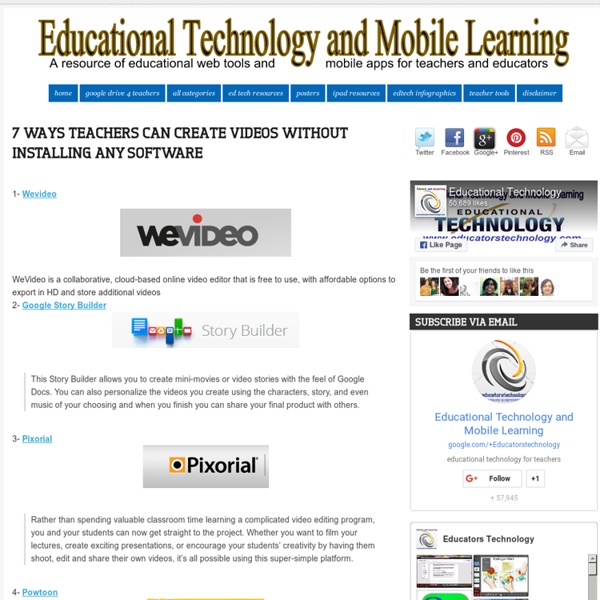The Teacher’s Guide to Using YouTube in the Classroom
YouTube is one of the most popular websites on the planet and a vast resource for educational content. The site is home to over 10 million videos tagged as educational, many of them submitted by your fellow teachers. A completely free resource this huge and varied has nearly endless potential for the classroom. Here are some ideas and suggestions to get you started. Ways to Use YouTube in the Classroom 1. Many lessons can be enhanced with the right video. Showing videos in the classroom doesn’t have to mean much work for you. 2. Some people learn better by watching than reading, so providing video alternatives to the reading homework you assign could really pay off for some students. 3. YouTube can become a repository for saving and sharing any lectures you record. 4. If you want to do a little more with the video assignments you give, you can use EdPuzzle to: Other Educational Video Resources 1. 2. 3. 4. 5. Zane Education is a great resource for subtitled videos. 6. 7. 8. In Short
Educational Technology and Mobile Learning: A Step by Step Tutorial on How to Flip your Classroom with TED Ed
Below is a visual guide to walk you through the process of how to created a flipped lesson using TED Ed website. First head over to TED ED and :1- Click on " Find and Flip " 2- Find YouTube Videos for your lessons You can search YouTube for a video to build a lesson around. 3- Click to select that video then click on " Flip this video " 4- Listed /Unlisted Now you can choose whether you want your flipped lesson to be discovered by TED community or not simply by clicking on Listed/Unlisted button. 5- Title/ Description Now you can provide a title and description to your lesson 6- Customize your video lesson Here is how you can customize your video lesson and make it more engaging. A- Think Clicking on "Think" button enables you to add questions around on the video. B- Dig Deeper Provide more insight or questions to get students thinking deeper. C- Discuss Here you can open a new discussion, view old discussions and create new ones. D- ... 7- Click on " Finish Flip" when you are done.
25 Best Sites for Free Educational Videos
RefSeek's guide to the 25 best online resources for finding free educational videos. With the exception of BrainPOP and Cosmeo, all listed sites offer their extensive video libraries for free and without registration. Academic Earth Thousands of video lectures from the world's top scholars. academicearth.org Big Think Video interviews with 600+ thought leaders in a range of fields. bigthink.com Brightstorm Short-form online video lessons by professional educators. brightstorm.com CosmoLearning Aggregator of free, online video lessons and documentaries. cosmolearning.com Coursera Lectures taught by world-class professors and reinforced through interactive exercises. coursera.org EdX Courses designed specifically for interactive study via the web. edx.org Futures Channel High quality multimedia content ideal for use in the classroom. thefutureschannel.com Howcast Professional and user-generated how-to videos. www.howcast.com Internet Archive archive.org iTunes U Apple iTunes - Apple iTunes Software Khan Academy Hulu
Podcasting Guide | PoducateMe
The entire PoducateMe guide is available to view online free-of-charge. Fully printable PDF copies of the PoducateMe Podcasting Guide may be purchased and immediately downloaded for $19.95 ($17.95 for students and educators). PoducateMe.com and the PoducateMe Podcasting Guide ©2007-2010 by Micah Ovadia Printable copies of the PoducateMe Podcasting Guide are available for purchase and immediate download from the printed guide purchase page Site hosted by IXWebHosting Micah Ovadia University of Cincinnati 151 McMicken Hall Cincinnati,OH45221
Educational Technology and Mobile Learning: 6 Steps to Add Voice Comments to Google Docs
Here is a step by step guide to show you how you can add " Voice Comments " within your Google Docs. This application is developed by 121 Writing. Here is how you can do it : 1- Head over to your Google Docs and click on " Create". scroll down to the bottom and click on "connect more apps " 2- Type in the word " voice " in the search panel then click on connect in front of " voice comments " 3- Go back to your Google Docs and right click on the document you want to add voice comments to then select open with voice comments 4- The document will open in a new window, click on the record button as shown in the screenshot below. 5- To share your voice feedback click on " share with collaborators ". You and your collaborators can access it Google Docs via the "Comments" button on the top-right corner beside the Share button.
LibriVox | free public domain audiobooks
50 Free Animation Tools And Resources For Digital Learners
50 Animation Tools & Resources For Digital Learners by Lisa Chesser, opencolleges.edu.au A purple monster with wild curls spiraling out of control explains the economics of oil production in the Sudan to students in Los Angeles, Sydney, Berlin, Jerusalem, and Riyadh. That is education and animation working together to teach students everywhere, everything they ever wanted to know. Some of the animation links catalogued here will give educators very basic tools and histories of animation while others have the animation already created and set in motion, it’s just a matter of sharing it with students. Educators need to decide which tool is best for them. One of the easiest ways to animate, however, isn’t with your own camera and modeling clay, it’s with your links to sites that hand you everything within their own forums. Use the first part of this list for creating original animation or using animation tools to create lessons. 1. 2. 3. 4. 5. 6. 7. 8. 9. 10. 11. 12. 13. 14. 15. 16. 17. 18.
Educational Technology and Mobile Learning: 5 Excellent Web Tools to Teach Collaborative Writing
Collaborative writing is a great way to to teach students the writing skill while enjoying it. Now that technology and web 2.0 tools are ubiquitous, you can use a plethora of awesome tools to enhance collaborative writing in your class. Natalia et al. paper on collaborative writing sheds some light on the importance of this skill for students: In the classroom, collaborative writing increases student participation, facilitates discussion of readings and enhances critical thinking (Chan, 1996). It encourages students to continually assess their own performance and class work as well as that of their peers (Jacobsen and Mueller, 1998).Students learn to clearly express ideas through writing . Collaborative writing effectively teaches the concept of teamwork.Collaborative writing improves document quality by pooling the strengths of group members. Here some of the web tools to encourage and foster collaborative writing : This my number one tool for writing collaboratively.