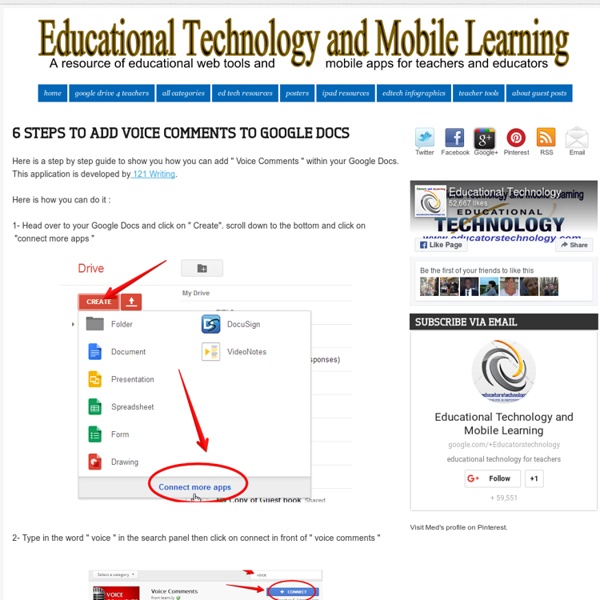How to Search Google Like a Pro: 11 Tricks You Have to Know
Google is a powerful tool, but you’re missing out on a lot of that power if you just type words into it. Master Google and find the best results faster with these search tricks. Whether you’re an inexperienced user or a seasoned professional, you’ll probably find at least one search operator you weren’t aware of here.
Educational Technology and Mobile Learning: A Step by Step Tutorial on How to Flip your Classroom with TED Ed
Below is a visual guide to walk you through the process of how to created a flipped lesson using TED Ed website. First head over to TED ED and :1- Click on " Find and Flip " 2- Find YouTube Videos for your lessons You can search YouTube for a video to build a lesson around. This video will be the centerpiece of your lesson. 3- Click to select that video then click on " Flip this video "
10 Great Tools to Integrate with your Google Docs
Since Google officially changed Google Docs name to Google Drive and a number of updates have been introduced to improve its overall performance. One very recent update is an increase of cloud storage capacity to 15GB usable across Gmail, Drive, and Google Plus. It is quite obvious that Google is trying to outsmart its immediate competitor Dropbox and I think Google is successful in its strategy so far. To make Google Drive stand out from the crowd, Google opened it to apps developers and allowed users to select from a wide variety of web apps to integrate into their Google Drive accounts. With the integration of these apps, users can now handle their files and documents ways not affordable by any other cloud storage tool out there. I have curated for you some interesting apps that are integrated into Google Drive and which you can install right from your Google Drive interface.
Technology's Impact on Learning Outcomes: Can It Be Measured?
Technology's Impact on Learning Outcomes: Can It Be Measured? The ongoing debate on the effectiveness of technology use for student learning outcomes still seems to have no clear answers. Recently, some institutions have decided to end their laptop programs for students because of the economic challenges facing those institutions. But there is no consistent response as to the effect on students.
Reading Comprehension Worksheets
"Your reading comprehension materials are the best I've found on the web. They are so thorough and comprehensive! My students and I have learned a lot from them. Thanks so much!" -- Susan B., Carter, KY. 03/21/12 Like these materials?
24 Google Docs Templates that Will Make Your Life Easier
Too much time can easily be wasted trying to format documents that have already been put together by someone else. If you use Google Docs, here are 24 time-saving templates that’ll let you get on with using the documents, rather than struggling with putting them together in the first place. The templates below have been split into four sections; work, health, home, and travel, so feel free to scroll to the section that’s most relevant to you. If you have any other Google Docs templates that you regularly use, please share these in the comments.
Educational Technology and Mobile Learning: 7 Ways Teachers Can Create Videos without Installing any Software
1- Wevideo WeVideo is a collaborative, cloud-based online video editor that is free to use, with affordable options to export in HD and store additional videos 2- Google Story Builder This Story Builder allows you to create mini-movies or video stories with the feel of Google Docs. You can also personalize the videos you create using the characters, story, and even music of your choosing and when you finish you can share your final product with others. 3- Pixorial
6 Tips Teachers Should Be Able to Do on Google Docs
Following the Google Docs guides I have been posting here, I received several other tips to add to these guides. I know it is impossible for me to cover all the details of these web services but some of these tips are really important and should not pass incognito. As I told you before, this blog is a fruit of a collaborative work between me and you and I do learn a lot from you as you do from me. Now here is a round-up of the new hacks you can do on Google Docs\ Drive. 1- Preview Docs A couple of months ago, Google Drive introduced the option of previewing your docs before you open, share or download them. To preview your doc, click on the check box next to it and right click on the file name then click on preview, see snapshot.
Facebook Training Wheels
Web 2.0 Facebook Training Wheels A secured social networking site allows schools to incorporate the technology into academics while preparing students for the perils of online communities. 04/01/09 "We're not reading and writing across and down the page anymore.
Free English Reading comprehension tests and exercises online
Reading comprehension is also an important part when you take an English test. Reading comprehension test can help you to improve vocabulary, grammar, and logical thought ability. There are some tips for you to improve reading skills: - Practice reading every day.
Google Plus Page for Blogger/Business
Description: A Step-by-Step Guide to Create a Google+ Page. Have you own blog or business? Google plus page can drive traffic to your blog.
Educational Technology and Mobile Learning: 3 Easy Ways to Create A Google Plus Hangout with Your Students
Upon the multiple requests I received regarding this topic, I decided to create an easy visual step by step guide to show you how you can create a hangout on Google plus with your students. Just a reminder, Google Plus hangouts allow users to video chat with up to 10 people in real time and for free. Users can see each other in small boxes while the person who is speaking appears in a large window top. This is a great way for teachers to hold online classes with group of students who need help. They can also arrange for online chatting sessions to discuss topics of relevant interest.
Everything Teachers Need to Know about Google Spreadsheets
Here are some good tutorials we brought you from Learn Free. Click on any title to access the correspondent tutorial. Enjoy 1- Getting started with Google Spreadsheets In this lesson, you'll learn about the different ways you might use spreadsheets and how to navigate the Google Spreadsheets interface.
The Best Assessment Tools for the Online Classroom
This article will discuss some practical methods, which have been empirically tested and experimented both in the classroom and in "distance" delivery. New methods, which are either low cost or no cost for the instructor or end-user, will also be discussed. Some of these are already known as Web 2.0 tools, but had never been incorporated in the assessment of student e-documents. The first product I will discuss is Dragon Naturally Speaking 11.5 (now 12.0) , which takes voice and moves it into text. Followed by a discussion on the process of "inking" or using an electronic pen to mark, edit, and correct student e-documents, as well as ways to use PowerPoint.