


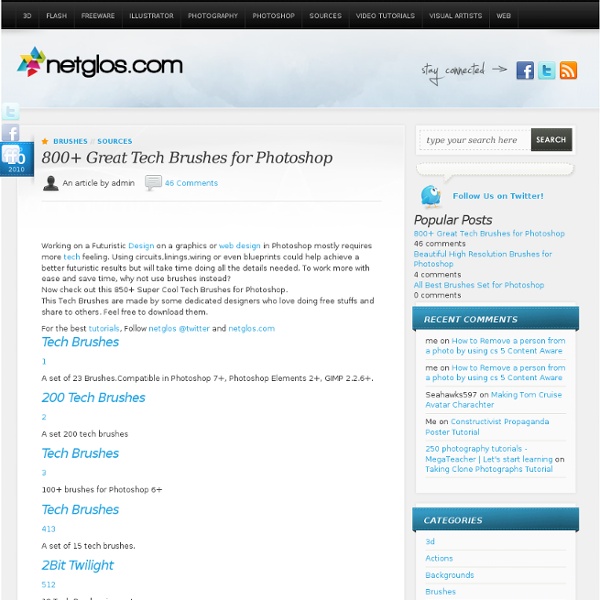
Reader Tutorial: Easy Digital Painting in Photoshop This tutorial will walk you through the simple steps used to turn a regular photograph into an interesting digital painting illustration, using Photoshop's Filter Gallery and the Smudge Tool. Depending on the photograph you choose, it shouldn't take you more than a couple of hours to complete. Before I begin, I must give a huge thanks to @kidhelios / George Auckland (my old boss from the BBC) as the source for this illustration. Preview The first thing to do is to resize the photo to your desired output size. Next we need to drop out the background, fix any problems and prepare the photo for the filters. Now we are finished with our basic image adjustments, it's time to apply the filters. Load your Layer Mask as a selection (hold down the Apple key and click the Layer Mask) and Copy Merged (Apple-Shift-C), then Paste into a new layer. Select the bottom layer of the three and apply the 'Poster Edges' effect from the Filter Gallery. On the next layer up, apply the 'Accented Edges' effect.
50 Free Photoshop Brush Sets for Modern Design Trends By Jacob Gube Janet Jackson and Luther Vandross were right when they sang, “the best things in life are free”. There are many talented designers out there who choose to help the community by providing free and useful Photoshop brush sets that you can download and use on your artwork. In this collection, you’ll find over 50 free Photoshop brush sets for current design trends and styles such as vintage, retro, grunge, hand-drawn, swirls, and nature-inspired. Note: It’s important to read the fine-print – some designers require attribution or have special requirements for commercial use. Vintage and Retro Darger-esque Download (Volume 1) | Download (Volume 2) (downloads no longer working). Girls in Trouble & Rebel Teens Download Transportation Part 1 Download Vintage Stamps Download Old Photo Frame Brushes Download Vienna Brushes Download Alex Dukal Photoshop Stamp Brushes Download Newspaper Ads From The 60’s Download Rusty 80’s Arcades Download Dot Splatter Download 36 Vector Brushes Download Download Grunge Doodles
The Ultimate Photoshop Toolbox - Noupe Design Blog Sep 07 2010 For years now, whenever designers have been asked about their go-to program for image editing and creation, one of the top answers that comes back, is Adobe Photoshop. Its generations of evolution has centered around the growth of any number of digital imaging professionals and has made this software giant a staple in the graphic design community. Below is a collection of invaluable Photoshop resources from the online community that runs the proverbial gamut of available PS content. Websites The websites that have been gathered below are the first place that you should go when you are setting out on a path of beefing up your proverbial toolbox of Photoshop resources. Web Designer’s Toolkit is a valuable resource for Photoshoppers indeed. Free4Photoshop is another great place to head for all those resource hunters out there looking to score a wide variety of Photoshop freebies. Photoshop Tutorials is a site whose name slightly undersells the place. Brushes PDFs PSDs
20 Sets of Photoshop Brushes for Vintage Style Design 75 shares 300+ Excellent Photoshop Brushes for Creating Painted Effects If you are thinking of creating your next web design using a painted style, you have two options. Read More 89 shares Best Grunge Textures and Photoshop Brushes All In One Place Grunge design elements are a great way to give a design a worn and weathered look. » Creating Crumpled Paper - Photoshop Tutorials Start by applying a gradient to the background. Create a torn page style selection using polygon lasso tool. Create a new layer and fill the selection with an off white color. 2. CREATING LINES PATTERN Double click the layer to open layer style window. Apply settings as shown. 3. From layer menu select layer style>>create layers. Move the second last layer one step above in layer order in layer palette. Select and merge all the layers. Create a few duplicates, rotate and place as shown.
35+ Must Have And Fresh Free Nature Themed Photoshop Brushes Two years ago, we published a collection of high-quality nature and floral Photoshop brushes. Now, to update you with nature-inspired brushes that are uploaded from 2009 up to the current year on Deviantart, we have compiled awesome brushes for you to use on your designs all for free! Don’t forget to credit the creators of these brushes when using them. To download the brushes, click the link or the image then you will be prompted on the download page. 1. Magic Forest Brushes by: Coby17 2. by: DusterAmaranth 3. by: chokingonstatic 4. by: Antvak 5. 6. 7. by: night-fate-stock 8. by: Radyb 9. by: Lileya 10. by: kuschelirmel-stock 11. by: Hana-Keijou 12. by: oddhearts 13. by: ToastandMaritime 14. by: Horhew 15. 16. by: Romenig 17. by: deliquescedesign 18. floral swirls brushes ps7 by: malinaoakley 19. 20. by: Re-written 21. by: EvaShoots 22. by: ForestGirlStock 23. 24. 10 vintage birds brushes by: Etoile-du-nord 25. by: ForestGirl 26. by: crazykira-resources 27. by: midnightstouch 28. 29. by: charfade 30. 31. 32. 1.
Photoshop Training - Glass Ball tutorial (part 2/2) Add a new layer in Photoshop by clicking on the Create a new layer icon and that's going to be Layer 4. Select the Brush Tool and use a hard brush (hardness is 100%) with a size of 20. Place the highlight in the location shown here: Go to the menu and select Effects/Blur/Gaussian Blur... and select a small radius of .5 and click OK. to add a layer style and select the Outer Glow effect and use the settings shown here: First make the Layer 1 copy (the one above the background layer) the active layer by clicking on it; a will appear in front of it. Now set the Fill of this layer to 25% You'll notice that by doing that, that we're are getting closer to the final result: If the bottom is too bright (marked with the arrow), then just select the Layer Style of Layer 1 copy and lower the opacity of the Inner Shadow effect (or increase it if that's what you prefer). We now click on the background layer with the newspaper image on it, to make it active. Make sure that a Radial Gradient section.
46 Stunning High Resolution Photoshop Light Effect Brushes This set of brushes can be summed up with only 2 words “really” and “awesome”, but since this post would look rather silly if I only wrote “Really Awesome” as the headline I will tell you a bit more. Lately, I’ve been experimenting with lots of new Photoshop brush-making techniques. I’ve found that the inspiration for these new techniques always comes at the strangest times so lately I’ve been keeping some odd hours. Anyhow, this set of brushes was the result of another late night and I was truly blown away at the results; so much so that I am willing to say that this is probably the coolest set of brushes that I’ve made to date. File type: .abr Compatibility: Photoshop Size: 37.1 MB About Grant Friedman Grant Friedman is a graphic design, blogger, and author.
Remove Background Without Removing Hair « Clipping Path & Masking Service Provider Blog (Navigation privée) The 3 Rs of Photo Editing Ten megapixel Polaroids don’t essentially bring about million-dollar photos. Actually, the probability is that the nature of your Polaroid will just catch the imperfections and unwanted questions in your snaps all the more exactly and vividly. In any case fuss not, with the right devices this might be sorted. These “devices” are, obviously, photograph altering instruments which empower you to improve and change your pictures. To utilize them successfully you have to see first what you’re altering and afterward not to escape with your freshly discovered aptitude. Repair presentation issues Presentation is a flaw which is tricky to spot when taking photos, however it hits you like a terrible stench when you see your shots up close. Gap and screen pace are the two principle settings that focus presentation. Pictures that are excessively dull are the aftereffect of under-uncovered photos. Evacuate red-eye Restore old photos
Compilation of Vector Photoshop Brushes There are many free Photoshop brushes available on the internet today. However, in today’s post we will just be showcasing high resolution vector Photoshop brushes which you can download for free. This post is intended for web and graphic designers who are in great need of brushes for their design projects. Though you are a pro or a beginner, these brushes could still help you in adding more effects and style to your designs. Here is our Compilation of Vector Photoshop Brushes that you can use to enhance a simple design or artwork. Make use of them! Vector Shapes-PS 45 vector shape brushes made in Adobe Photoshop CS2.Download Source McCarthy Dirty Vector Brushes Set of 14 dirty, or grungy vector brushes.Download Source Vector Brush Set V2 27 vector brushes for photoshop CS2 and higher.Download Source Vector Brushes Set 1 A set of 15 brushes (swirls,circkels,halftone dots, etc).Download Source Vector Brush Set 18 brushes made with PS 7.Download Source Vector Brushes 2 Vector Brushes Vector 05