


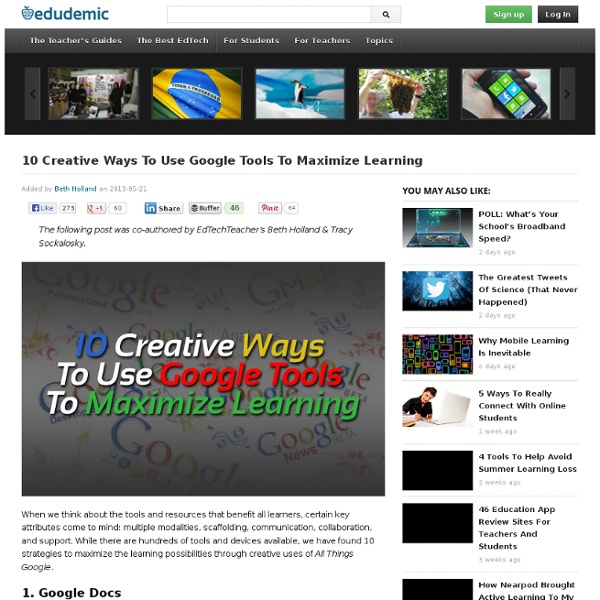
Best of 2013 So Far...Create Video Quizzes With Blubbr We're half-way through 2013. Like I've done in years past, this week I'll be featuring some of the best new tech tools of 2013 as well as some of the most popular posts of the year. Blubbr is a neat quiz creation service that you can use to create video-based quizzes. Using Blubbr you can create interactive quizzes that are based on YouTube clips. Your quizzes can be about anything of your choosing. The structure of the quizzes has a viewer watch a short clip then answer a multiple choice question about the clip. To create a quiz on Blubbr start by entering a topic for your quiz. Applications for Education I think of Blubbr as being like TEDEd but with shorter video clips.
10 Video Projects Every Teacher Should Try Making classroom movies has gotten much easier now that cell phones, tablets and other devices feature video capabilities that are high quality and simple to use. And happily, we’ve found that students love to use video—it’s a format that they understand and that sparks their creativity. Here are ten ideas to try in your classroom today. Make a Book Trailer: Challenge students to design a movie-style trailer that excites their classmates about a must-read novel or nonfiction book. What’s the best video project you’ve ever done?
Iroquois WebQuest Welcome to the Iroquois WebQuest ! Your task is to follow the links below to gather information about the Iroquois, the Native Americans who once inhabited most of what is now New York State. As you visit each site you will be searching for the answers to a specific set of questions. Record your answers in the graphic organizer packet you will be given. There will be a separate organizer for each site you visit. Happy hunting! Who are the Iroquois? Organizer 1 : Go to The Iroquois of the Northeast . What did the Iroquois call themselves? Organizer 2 : At the same site , follow the link for THE THREE SISTERS. What were "the Three Sisters?" Organizer 3 : At the same site , follow the link for IN THE FOREST. What were the roles of men in Iroquois society? Forest and Clearing Organizer 4 : Find out about Iroquois homes and answer the following questions. What was an Iroquois home called? Organizer 5 : Explore an Iroquoian village and answer the following questions. The Iroquois Confederacy
10 Great Tools to Integrate with your Google Docs Since Google officially changed Google Docs name to Google Drive and a number of updates have been introduced to improve its overall performance. One very recent update is an increase of cloud storage capacity to 15GB usable across Gmail, Drive, and Google Plus. It is quite obvious that Google is trying to outsmart its immediate competitor Dropbox and I think Google is successful in its strategy so far. To make Google Drive stand out from the crowd, Google opened it to apps developers and allowed users to select from a wide variety of web apps to integrate into their Google Drive accounts. I have curated for you some interesting apps that are integrated into Google Drive and which you can install right from your Google Drive interface. This is how o install any of the apps below into your Google drive : Head over to your Google Drive, click on create, then click on " connect more apps", then type in its name in the search pane and click on " connect " 1- WeVideo 2- PicMonkey 4- Lucid Chart
Literacy Centers: Getting Started ReadWriteThink couldn't publish all of this great content without literacy experts to write and review for us. If you've got lessons plans, activities, or other ideas you'd like to contribute, we'd love to hear from you. More Find the latest in professional publications, learn new techniques and strategies, and find out how you can connect with other literacy professionals. More Teacher Resources by Grade Your students can save their work with Student Interactives. More Home › Classroom Resources › Lesson Plans Lesson Plan Overview From Theory to Practice This lesson gives teachers resources and guidance to create Literacy Centers in their own classrooms. back to top In her article "Literacy Centers in the Elementary Classroom," Betsy Van Deusen MacLeod describes the benefits of using Literacy Centers in the classroom as "providing both a physical and social context for learning." Further Reading MacLeod, Betsy Van Deusen. Movitz, Allison P. and Kerry P.
4 Stages: The Integration Of Technology In Learning The 4 Stages Of The Integration Of Technology In Learning by Terry Heick For professional development around this idea or others you read about on TeachThought, contact us. Technology can be used in the learning process in a variety of ways. Some are supplementary, serving the original design of the classroom and usually automate some previously by-human task or process–grading multiple choice assessments, searching for a source of information, or sharing messages and other data across large groups. But fully integrated and embedded in the learning process, technology can be transformative–and disruptive. Scaffolding the learning of anything unfamiliar–somehow–is a way of supporting the learner and setting them up for long-term independent success. Should elementary school be stage 1, middle school stage 2, and so on? Should all learners begin a school year at stage 1 and move as far as they can towards stage 4? Can a planned learning experience be evaluated using this framework in mind?
70+ Web Tools Organized For Bloom's Digital Taxonomy The number of web tools currently available to teachers, administrators, and students is downright absurd. You can’t swing an iPad without hitting a free web tool looking to revolutionize your classroom. Luckily, there are a few brave souls out in the world wide web attempting to organize the chaos a bit. We like to take our best shot here at Edudemic but also like to showcase some of the great organizing done by others. One of those fabulous organizers is Phillippa Cleaves ( @pipcleaves – worth following!) from Sydney, Australia who built the Prezi you see below. The web tools are all listed (and clickable!) NOTE: You can click on any of the web tools listed in the presentation to go to their respective website. Source of top image: Wikispaces
Google Tools To Check Out Most folks are familiar with the most common Google tools. Search, Hangouts, Docs, Mail, Drive all are used by countless folks around the world. In fact this blog is written with Google Blogger. I use Google and live there most days. But did you know there are some under used features outside of the typical ones that have great value? Here is just a handful of some of the Google Tools to check out for your classroom. Google Custom Search Engine -This tool is one of my favorites. Google Keep -Keep is new to the Google tool lineup. Google Mars -Always wanted to visit Mars but thought it would take to long? Public Data -This one is one of my favorites. URL Shortner -Long URLs are ugly and not to mention hard to type in. Google For Teachers -There are so many more resources specifically for teachers that Google has curated. What about you?
Creativity on the Run: 18 Apps that Support the Creative Process "The intuitive mind is a sacred gift, the rational mind is a faithful servant. We have created a society that honors the servant and has forgotten the gift." - Albert Einstein We do not need to teach creativity, but rather inspire its daily practice. Somewhere along the way, we simply forgot to honor this innate gift and how to access its power. Let us begin by shifting emphasis from finding the right answer to creating school cultures that encourage risk-taking and embrace ambiguity. The Idea Catcher We can start by using note-taking apps to encourage observation and reflection. Useful apps are those that encourage the recording of our thought flow and merge text with features such as voice recording, video, sketching and photography. Recommended apps: Tricking the Muse A strategy often used to help generate ideas is brainstorming. Brainstorming Electronic brainstorming provides a dedicated online space for asynchronous collaboration. Let's Get Visual Inquiry Questions Be Brave
Three Trends That Will Shape the Future of Curriculum Big Ideas Culture Digital Tools Teaching Strategies What we as adults experienced in school, as educators and students, will bear little resemblance to what lies ahead. Here’s a look at current trends, their implications, and changes to watch for. The Three Key Trends 1. Digital delivery No longer shackled to books as their only source of content, educators and students are going online to find reliable, valuable, and up-to-the-minute information. FLickr:Remiforall Add to that sites like the Khan Academy, a collection of thousands of YouTube videos that teach everything from calculus to the French Revolution, TeacherTube’s collection of content, books that have been turned into YouTube videos, as well as sites from museums and art institutions, sites like NASA and the Smithsonian, TED Talks and the thousands of other educational resources available, and you can start to see how online content will be used as a primary resource. 2. Flickr:YasminF Every learner counts. 3. Lenny Gonzalez
12 Excellent New Web Tools for Teachers 1- EQuizShow EQuizShow is a great app for teachers who want a quick and easy way to engage students and have them ready for exams or assessments tests. It allows you to easily create a jeopardy quiz show for your students. 2- FatURL FatURL is a link sharing service provided to you free of charge by Name.ly platform .The service enables you to forward multiple long or short URLs with just one single URL. 3- Every Stock Photo This a search engine for free photos. LikeHack is super easy and powerful tool. 5- Feedspot This a great tool where you can read all your favorite websites in one place and discover new good ones. 6- PDF Mergy As its name indicates, this is a free web tool that you can use to merge PDF files , The process if very easy and does not require any software installation 7- Tranquillity Tranquillity is a great tool for those who like writing poetry. it provides a clean interface for poetry writing, syllable count, comprehends rhyme scheme, and suggests rhyming words. 8- GeoSettr
10 Interactive Lessons By Google On Digital Citizenship 10 Interactive Lessons By Google On Digital Citizenship Added by Jeff Dunn on 2012-07-22 YouTube has a firm place in the current classroom. From Khan Academy’s videos to YouTube EDU and beyond, there’s a reason all these videos are finding a home in schools. Google (which owns YouTube) built the lessons to educate students about YouTube’s policies, how to flag content, how to be a safer online citizen, and protect their identities. Below is a list of lessons, and the recommended flow for delivery. Or you can download the Full Teacher’s Guide or the Full Set of Slides in PDF . The killer feature for this curriculum is the extra features that come with each video. Category: Videos Tags: digital citizenship , guide , How To , presentations , Videos You may also like Second Grader Shows How She Uses Evernote For Fluency Added by Jeff Dunn 1 week ago 10.04K Views 3 Comments 0 Likes How Flipping The Classroom Is Working In Turkey Added by Katie Lepi 2 weeks ago 8.91K Views 0 Comments 0 Likes
The iPad as a Tool for Creation to Strengthen Learning By Justin Reich Imagine walking up to a stream. On the far side lies our ideal learning environment — student-centric, inquiry-based, resource-rich — our Someday. A series of stepping stones indicates a way across. These are our Mondays; achievable objectives interspersed across a torrent of new technologies, practices, and theories. In this four-part series, we are using the Someday/Monday concept to explore four dimensions of using tablets, such as iPads, in educational settings. For centuries, a central role in education has been the creation of new content as a representation of understanding. Seymour Papert, the developer of the LOGO computing language, begins his landmark book Mindstorms with a story about gears he played with as a child. One simple way of understanding our pedagogical theory of iPads is that we don’t want them to just become replacements for notebooks and textbooks, we want them to be objects to think with. Someday Monday Open the camera app.
5 Steps to Create Stunning Slideshows with Audio Using YouTube The first thing that comes into your mind when you want to create a slideshow is using one of those popular web tools such as Google Presentations, Sliderocket...etc; there is, However, a very easy, simple and quick way to create stunning slides from pictures and photos using just YouTube. Since its last upgrade, YouTube has introduced a set of very important tools that are integrated within users accounts and are completely free to use. These tools are meant to enhance users productivity by giving them access to all the services they might need while working on their videos. These services range from the ability to record a video using a computer camera to providing an advanced video editor where you can merge, add transitions and different interactive elements before finally uploading the final product to your channel. Using YouTube to create photo slideshow is quite easy and students will definitely love to work on it. 1- First you need to be logged in to your YouTube account.