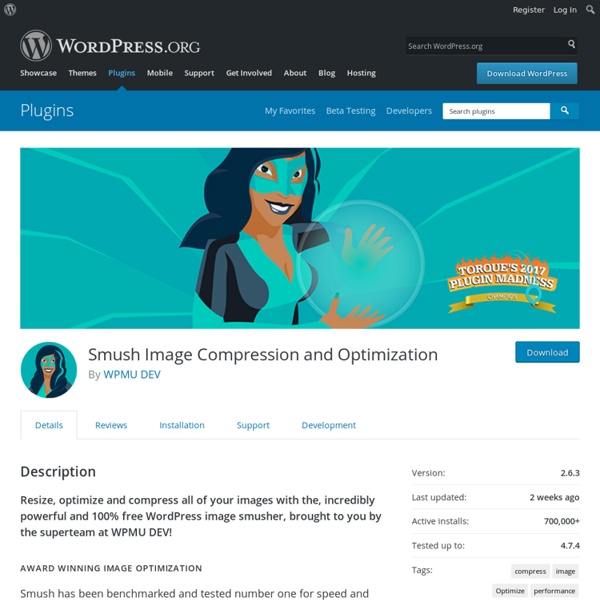WP Minify
This plugin integrates the Minify engine into your WordPress blog. Once enabled, this plugin will combine and compress JS and CSS files to improve page load time. How Does it Work? WP Minify grabs JS/CSS files in your generated WordPress page and passes that list to the Minify engine. Features Easily integrate Minify into your WordPress blog.Minifies JavaScript, CSS, and HTML.Debug tools to help you debug your issues.Ability to include extra JS and CSS files for Minifying.Ability to exclude certain JS and CSS files for Minifying.Minified JS and CSS files can be placed wherever you want.Support for to minifying external files via caching.Ability to pass extra arguments to Minify engine.Expire headers for minified JS and CSS files.Detection and elimination of duplicate sources.Plugin hooks!
Measure Speed up - PageSpeed Service
The extent of speed up PageSpeed Service provides depends on a variety of factors such as content on your pages, browser, geographic location of access, bandwidth, etc. This page lists instructions to schedule tests from different locations around the world, on different browsers and on different networks, so you can measure the exact speed up for your site, and understand the results. Running the tests Go to Enter the URL of your website, say www.example.com. Optional steps: Choose the test location and browser. The default is IE8 from US East (Virginia).Select More Configurations... for a broader selection of locations, browsers and network connection type. The test may take several minutes to complete, depending on the load on the test servers. Understanding the results The test involves rendering your website on the selected browser by directly visiting your site, and repeating the same test by proxying your site through PageSpeed Service.
WP Super Cache
This plugin generates static html files from your dynamic WordPress blog. After a html file is generated your webserver will serve that file instead of processing the comparatively heavier and more expensive WordPress PHP scripts. The static html files will be served to the vast majority of your users, but because a user's details are displayed in the comment form after they leave a comment those requests are handled by the legacy caching engine. Users who are not logged in.Users who have not left a comment on your blog.Or users who have not viewed a password protected post. 99% of your visitors will be served static html files. If for some reason "supercaching" doesn't work on your server then don't worry. The plugin serves cached files in 3 ways (ranked by speed): Mod_Rewrite. If you're new to caching use PHP caching. Recommended Settings Advanced users will probably want to use mod_rewrite caching, but PHP caching is almost as good and recommended for everyone else.
Web Performance Optimization, Web Page Load Speed Optimization
Speeding up your site helps: Google has even made site load speed data available through Google Webmaster Tools and Google Analytics. Yahoo Developer Network has compiled this document on web performance optimization – 35 best practices for speeding up load time of your website and/or web pages. Minimize HTTP Requests 80% of the end-user response time is spent on the front-end. One way to reduce the number of components in the page is to simplify the page’s design. Combined files are a way to reduce the number of HTTP requests by combining all scripts into a single script, and similarly combining all CSS into a single stylesheet. CSS Sprites are the preferred method for reducing the number of image requests. Image maps combine multiple images into a single image. Inline images use the data: URL scheme to embed the image data in the actual page. Reducing the number of HTTP requests in your page is the place to start. Use a Content Delivery Network Add an Expires or a Cache-Control Header
High performance WordPress | Go Make Things
This is part 3 of Wicked Fast Websites, a three-part series that explores why web performance matters and what you can do about it. WordPress is a powerful tool, and it brings with some unique performance challenges. In part 2, we looked at how to build high performance websites. This article will explore some WordPress-specific techniques and plugins. Markup Order Matters Where you place styles and scripts in your markup can make your site render faster. wp_enqueue_style() loads your stylesheets in the header by default—which is where we want them—so you don’t need to modify anything here. wp_enqueue_script() also loads scripts in the header, and we want them in the footer. wp_enqueue_script( $handle, $src, $deps, $ver, $in_footer ); That last argument tells WordPress whether or not to load the script in the footer. Minify & Concatenate Every HTTP request adds additional load time, so you should combine like files. In WordPress, plugins make this a bit more challenging. Minifying your HTML