


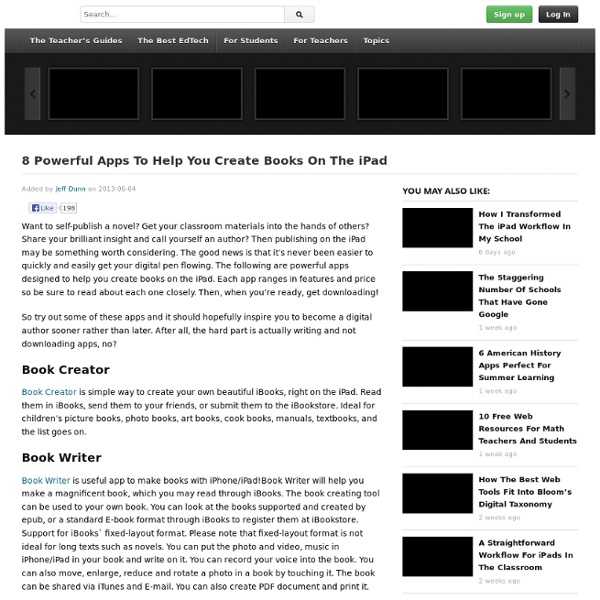
The 10 Most Popular Languages Used Online The 22 Milestones Of Education Technology Assessing Student Progress Using Blog-Based Porfolios Editor’s note: Kathy Cassidy is the author of a new book from Powerful Learning Press, Connected from the Start: Global Learning in the Primary Grades. During a recent webinar (free archive here), Kathy shared many ideas from Chapter 5 of the book, “Using Blogs as Digital Portfolios.” The webinar was rich in content and full of great discussion — so much so that there simply wasn’t time for Kathy to share her thoughts, in depth, about where formative and summative assessments might fit into this digital blog/portfolio model. So we’ve asked her to write this article. A Great Tool to Continuously Assess Progress by Kathy Cassidy In my classroom, each of my grade one and grade two students has their own blog. The children have these online portfolios for many reasons, including an authentic audience, parental engagement, and the opportunity to create an online community. Formative Assessment I am continually doing formative assessment in my classroom — that is, assessment for learning.
46 Education App Review Sites For Teachers And Students We try our best to keep our thumb on the pulse of the best education apps and web tools. In fact, we have probably spent way too much time attempting to offer up as many useful product reviews and helpful lists over the past several years. But we’re just two people. Katie and I can’t cover the entire education app industry by ourselves. Whether you’re looking to find the best interactive whiteboard app, a new way to deliver exit slips, or simply a fun educational game that can be used in your classroom tomorrow, these app review sites are definitely your go-to source.
10 Learnist Boards All About Discovering New Ideas You might know that Learnist and the Discovery Network have a partnership. The Discovery Channel’s reputation for informative programming fits perfectly with Learnist’s goal of lifelong learning. This week’s top ten most useful Learnist boards are from the Discovery Network’s excellent programming and the Learnist boards that make you want to investigate the topics more. Discovery Channel: Curiosity This show is amazing–it brings some of the world’s greatest thinkers forcing us to consider, “What makes you curious?” From questions like “How did man become the most powerful creature on earth,” to “Did God create the universe?” Are You Fitter Than a Senior? Frozen Planet This Learnist board is dedicated to the show Frozen Planet, which shows some of the most stunning nature photography ever made, documenting life in Earth’s polar regions. Africa This brilliant series is part of the Planet Earth production. Survivorman Les Stroud’s show is the flagship survival show.
How To Be A Terrible iPad Teacher I published this off my site: teachingwithipad.org about a month ago. I hope you enjoy the read. Please leave any comments that may be useful. The following is a list, written in the first-person, of ideologies or stances from a Terrible iPad Teacher: 1. 2. 3. 4. Above: A search for "Education" in the App store yields over 10,000 results. 5. 6. Above: Explain Everything records visual and audio for your classes Above: Haiku Deck offers beautiful (and free!) 7. 8. Above: While the pre-installed apps on an iPad are great, there is just so much more available 9. 10. All of us have been guilty of at least some of the list at least once. Further reading: iPads: Creation vs. iPad is right for PE! iPaddiction: Creation Apps Used on the iPad Do you have any other tips for iPad teachers? Did you like this post? Authors: Steve Lai (@sly111) is a French Teacher from Richmond, British Columbia, Canada in his twelfth year of teaching.
Living appily ever after in the library Living appily ever after in the library In education, mobile devices have taken a strong hold - and for good reason. They are less expensive than computers, more portable, and far more responsive for impatient learners who demand instant access. There are thousands of apps designed with an educational focus, and many more productivity and content-creation apps that can be used effectively by students to facilitate and enhance their learning. Like all new technology, apps bring challenges to the school library the centre in the school for resource and information management. The library's resource management role The school library may be given the responsibility for managing the school's fleet of mobile devices and is certainly a natural centre for managing the purchasing of apps. Identifying apps It can be overwhelming to keep track of recommendations for app purchases. Curating and promoting apps Acquiring apps One of the best things about apps is their relatively low cost. Purpose Design
5 Useful iPhone Apps For Student Bloggers Blogging is one of the most effective ways of learning, reading and writing. Not only is blogging a great avenue for self-expression, it also uses many regions in the brain and thus also helps in studying which makes it a perfect hobby for students.When blogging, students get to use both the right hemisphere of the brain, which is responsible for creative and emotional functions, and the left hemisphere, which is responsible for analytical and logical thinking as well as the researching functions. Through writing blog posts and learning HTML to designing blog themes, setting up and maintaining a blog could be enough for any student to become a self-taught prolific writer in the near future. However, blogging requires a lot of time and effort especially in terms of maintenance. 1. At one point, pinning pictures on Pinterest also becomes a blogging experience in its own right. 2. One of the hardest parts of being a blogger is managing different things at the same time. 3. 4. 5.
More reasons to love iPad with iBooks Author iPad Published on February 29th, 2012 | by Mark Anderson You won’t have failed to notice the big launch by Apple a few months ago with various links to education. They released 3 big education related items that have (if they hadn’t already) made educational establishments really sit up and notice the iPad as a serious learning tool. iTunesU app was released which gives amazing access to hordes of online courses from universities from all over the globe. For free. iBooks2 which included developments in interactivity within the books you can read within the app. Finally and I think perhaps more importantly, they introduced the new iBooks Author app. The following hits are reasons why iBooks Author tied with iBooks2 is a complete win for schools, particularly in 1:1 type scenarios. Teachers can easily (yes, easily!) The possibilities for fantastic books to be created for all subject areas is immense. Tags: #edtech, #iPad, learning About the Author
5 Free Android Apps That Will Help You Study Whether you’re in a BYOD classroom or just happen to have an Android device at home, it’s useful to know which apps are being used in classrooms right now. When it comes to free Android apps, the selection may be a bit smaller than Apple’s iOS but the quality is still top notch. If you’re looking to improve your study habits, take advantage of your smartphone sitting on your desk, or just interested in learning more about the Android operating system, these are few of my favorite apps that I’ve tested out and found to be quite useful. An important note: every single student / teacher / person learns differently. Andie Graph : In what may be the silliest but smartest decisions, the Andie Graph app actually looks exactly like your trusty old TI-83 calculator. Study Checker : Do you suffer from Study ADD? Speed Reading Trainer : While not useful for everyone, speed reading is a fun activity to try out if you’re so inclined. Studyblue Flashcards : You probably know Studyblue.
Lingle Lets Teachers Create English Lessons Using Today's News If you’ve ever tried to learn a second language, you know how outdated much of the learning material can be. Lingle is helping teachers change that. Lingle is an award-winning innovative technology service for both English language teachers and English language learners. It helps motivate learners, facilitates real world language learning and dramatically reduces class preparation time for teachers. Lingle uses today’s world news and it’s innovative technology to dynamically create learning materials. International news is not only interesting but is a true reflection of language in real use. Lingle automatically identifies the learner level for each article and teachers can easily search by level, publication, date, vocabulary or grammar point. Lingle exercises can be used as a printable and as an interactive exercise. It’s €40 for an annual subscription but they have a free 30-day trial for teachers available when you sign up.
Step-by-Step: How to Create a Collaborative Class eBook Previously, I have published the following posts about creating eBooks: More and more classrooms are wanting to take their already created content and turn it into an eBook to share with parents, grandparents and the community who own eReaders. Here are some possible ideas to create content: Any Unit of StudyBook Report AnthologyPoem AnthologyVisual Quotes CollectionCreate your own TextbookEssay Collection about a Specific TopicDrawing/Painting CollectionPortfolio So, how do you create a collaborative CLASSROOM eBook? Here is our Step-by-Step procedure (we are using the BookCreator app). 1. To get images into the gallery, students can: search for public domain or creative commons images on the web (via Safari) and save the image to the iPad Photo Gallery by holding a finger for a few seconds on the image until a drop down list pops up > choose “Save Image”. To insert an image into the BookCreator app, tap the icon on the top right of the app and choose the image from the camera roll. 4. 5.
A Roadmap For Successful Education App Development 10 Ways To Become A Better Online Learner 8.34K Views 0 Likes There are some quick and easy ways to become a better online learner. Whether you're taking a class or just researching, here are the DOs and DON'Ts. 17 Real-World Ways iPads Are Being Used In Schools Last year, iPads in education took the world by storm, finding their ways into initiatives at both the K-12 and university levels. Edudemic’s friends over at Education Dive have talked to some of the people responsible for those roll-outs and watched schools decided how to use tablets, whether they were Apple’s or not . In 2013, iPads are still going strong. So how will iPads be used as their classroom roles evolve in 2013? In Arab, Ala. , the board of education approved the purchase of 120 iPads, putting one in the hand of every teacher in the district. This fall, every student at Justin-Siena High School in California will receive an iPad with a charger, earbuds, manual and cover. Administrators in Sweden’s Vindeln municipality are considering adoptingiPads as a way to ensure children in several small, rural communities with teacher shortages have quality teachers. 6. Along with grants, there are likely to be more iPad programs funded by donations. 11.
7th Graders Publish Their Own Textbook Mac Life wrote an article titled Super 7th Graders Publish Their Own eBook to the iBookstore. It explains the project in more detail. "Each student has to choose an organisms they wanted to study and were required to submit their topic for approval. Andrea collected work from 69 students and entered it into iBooks Author. iBooks Author is free but only works on Macs running 10.7 Lion or higher. iBooks Author is a fantastically powerful tool. There are some disadvantages to using iBooks author for crafting your own learning materials. Check out what Andrea and her students say about writing their book. I think the comment by CNEBBY in the Customer Reviews of Creatures, Plants and More sums up the project well: "This is an awesome example of what kids can do when they are properly motivated by a skilled teacher."