


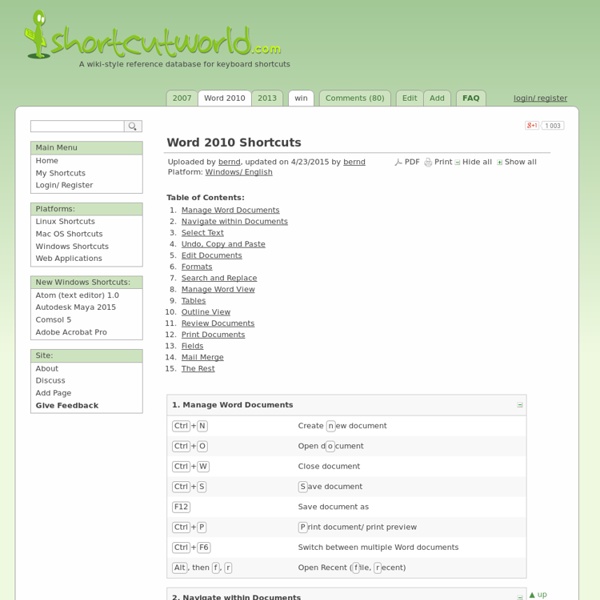
Create An Interactive, Label-Based Image Quiz! Thanks to Larry Ferlazzo for sharing this resource! ImageQuiz is a fantastic new website that lets users create image-based quizzes with ease. Just upload your image, choose a title, and begin tagging the locations of the labels. Tagging works by drawing on the image to define what the quiz should test people on, and then labeling each of those tags. It is very easy to use and has a basic, simple interface and best of all – no signup required! For example, below is a screenshot of a quiz someone created about the parts of a bicycle. As you can see, it even keeps score, so you can use it as an assessment in the classroom if you would like. Happy quizzing, y’all! Like this: Like Loading...
Tutorial - Using Conditional Text in Document Automation – Clio Help Center For general assistance with Document Automation, see here: Important Note: Due to the order in which MS Word updates fields, templates with conditional statements work best when generating PDF documents with Document Automation. If you want to use your conditional templates to generate MS Word documents, please follow the troubleshooting steps HERE. Contents Understanding Conditional Statements What is a Conditional Statement Expressions Operator TrueText and FalseText Putting it all TogetherAdding Conditional Fields to a Word Template Limitations and SyntaxTips and Examples of Useful Conditional Statements Using Clio Checkboxes to Determine what is Displayed Using Clio Picklists to Determine what is Displayed Nesting Conditional Statements (Multiple Conditions) Adding Line Breaks to TrueText and FalseTextTroubleshooting Document Generation in MS Word Understanding Conditional Statements in MS Word What is a Conditional Statement? In MS Word, the conditional statement format looks like this:
Technology and Education | Box of Tricks Many to One Mail Merge in Microsoft Word: Chris Menard Training Microsoft Word performs a One to One mail merge by default. This means if you have five sales reps and each rep has 5 new potential leads, when you do a mail merge, each rep will receive five letters. That is 25 letters when ideally, you only want to send out five letters. Of my 250 videos on YouTube, two videos are dedicated to Many to One mail merge, which I refer to as Grouping Records. Videos on Mail merge with grouping My first video shows the mail merge working. This is where Graham Mayor’s Many to One Add-In for Word comes in handy. Video showing how to use Graham’s many to one merge add-in Chris Menard Chris is a Microsoft Office Master. Categories Blog » Microsoft Word » Advanced Please enable JavaScript to view the <a href=" Microsoft Word performs a One to One mail merge by default. Of my 250 videos on YouTube, two videos are dedicated to Many to One mail merge, which I refer to as Grouping Records. Videos on Mail merge with grouping Chris Menard Categories
Story Map The Story Map interactive includes a set of graphic organizers designed to assist teachers and students in prewriting and postreading activities. The organizers are intended to focus on the key elements of character, setting, conflict, and resolution development. Students can develop multiple characters, for example, in preparation for writing their own fiction, or they may reflect on and further develop characters from stories they have read. After completing individual sections or the entire organizer, students have the ability to print out their final versions for feedback and assessment. The versatility of this tool allows it to be used in multiple contexts. Grades K – 2 | Lesson Plan | Standard Lesson Collaborative Stories 1: Prewriting and Drafting Students hone their teamwork skills and play off each other's writing strengths as they participate in prewriting activities for a story to be written collaboratively by the whole class. Grades K – 2 | Lesson Plan | Unit back to top
How to use the Mail Merge feature in Word to create and to print form letters that use the data from an Excel worksheet This article explains how to use the Mail Merge feature in Microsoft Word to create and to print form letters by using data from a Microsoft Excel worksheet. When you use the Word Mail Merge feature, Word merges a main document with a recipient list to generate a set of output documents: The main document contains the basic text that is the same in all of the output documents. It may contain a letterhead, text, and instructions in merge fields for inserting text (such as recipient names and addresses) that vary from one output document to another.The recipient list is a database that contains the data that is to be merged into the output documents. For example, the recipient list is a Microsoft Access database file or an Excel worksheet.This database is typically a list of names, addresses, phone numbers, and other categories of personal information.The output documents are the result of the mail merge. Step 1: Set Up the Excel Data File Step 2: Set Up the Main Document Insert Merge Fields
Storyboard That: The World's Best FREE Online Storyboard Creator 16 Microsoft Word Tips You Need to Learn Now | PCMag Microsoft Word is the most ubiquitous word-processing program on the market; it's intuitive even for the most technologically illiterate computer users and is backed by the powerful Microsoft Office suite. Nudged by cloud-based programs like Google Docs, Word has evolved over the years with online subscriptions that offer access on multiple devices, as well as a free, cloud-based version of Word. But despite the competition, Microsoft's software remains the go-to tool for producing important docs. 1. Word has the power to not only judge your grammar and spelling, but also your writing's complexity. Word uses lingual tests such as the Flesch Reading Ease(Opens in a new window) test, which calculates a score on a 100-point scale. Additionally, Word will run a similar lingual test, the Flesch-Kincaid Grade Level test, which will tell you what US grade level a text is written for; most docs should aim for between 7.0 and 8.0, Microsoft says. 2. 3. 4. 5. 6. 7. 8. 9. 10. 11. 12. 13. 14. 15.