


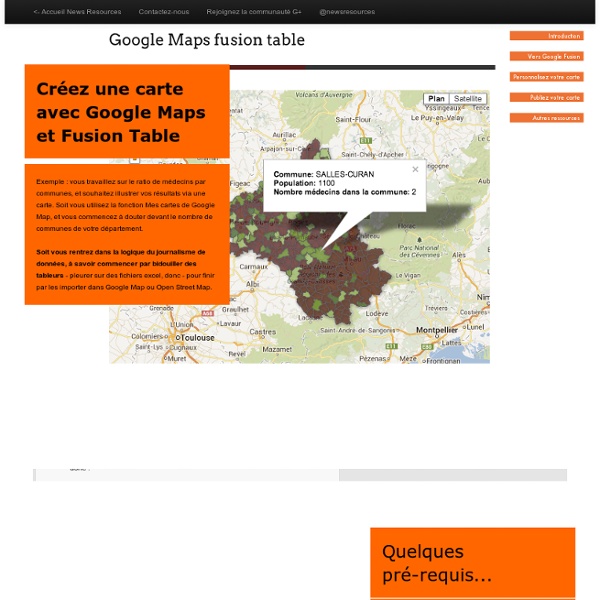
Afficher sa photo de profil dans les résultats google Je suis un mauvais élève, car je ne m’étais jamais attaqué sérieusement à mon propre cas pour ce qui est d’afficher ma photo dans les résultats de Google en regard des articles de ce blog. J’avais fait quelques tentatives après avoir lu quelques tutos ici et là, et pas de chance, ça ne marchait pas. Je vais donc vous expliquer ce que j’ai mis en œuvre en espérant que cela fonctionnera pour vous. Pour moi, c’est maintenant le cas… Préambule : Un grand merci à @raphseo (blog : ) et à @jb_ma (site : ) pour leurs conseils de pros. Mes expériences J’avais lu à droite et à gauche des tas de conseils, je voyais les gens dire merci dans les commentaires, mais cela ne fonctionnait visiblement pas plus pour eux que pour moi. Pour commencer : Vous devez vous créer un profil sur Google plus. Si vous ne linkez pas votre blog ici, ça ne marche pas ! Google veut voir qui vous êtes vraiment ! Pas de logo ! Attention ! Chez les copains
Styled Maps - Google Maps JavaScript API v3 Using a styled map, you can customize the presentation of the Google base maps, changing the visual display of such elements as roads, parks, and built-up areas. Hint: You can use styling to prevent businesses, points of interest and other features from appearing on the map. See the sample for hiding map features with styling. Example The following example styles the map in night mode, using colors that are useful for situations such as giving directions in the dark. For a list of all available values for featureType, elementType and stylers, see the JSON style reference. Style the standard map types or create your own map type There are two ways to apply styles to a map: Set the .styles property of the map's MapOptions object. Both approaches take an array of MapTypeStyle objects, each of which is composed of selectors and stylers. For Google Maps APIs Premium Plan customers, the default map style has labels turned off for map features in the poi.business category. Style syntax
Google Analytics Test - Set Up Your Test Step 1: Which Subject Categories? ** The questions in this category are specialized for AdSense publishers and not likelyto be included on the GAIQ at any time. (Deselect this category.) Step 2: How Many Questions? Based on your selection of categories above, there are 0 questions available in the question pool for your test. You can take an unlimited number of additional tests, so it is not necessary to add all available questions to a single test. questions (0 questions maximum) Google Analytics Individual Qualification Exam Test Notes | Digital Marketing, Search, Social and Analytics Blog This is the second post in the series of Tips and and Tricks for passing the Google Analytics Inidividual Qualification (GAIQ). The following notes were extracted from the Google’s Conversion University test preparation presentation (where possible), and are not my property. They have been reproduced below to help those during the Google Analytics Individual Qualification (GAIQ). The following books are also a great help to successfully passing the test: Web Analytics 2.0 – by Avinash Kaushik Web Analytics: An Hour a Day - by Avinash Kaushik Advanced Web Metrics with Google Analytics – by Brian Clifton Introduction to Google Analytics Google Analytics is a free, web analytics tool that is hosted by Google. Google Analytics shows you how visitors actually find and use your site, so you’ll be able to • make informed site design and content decisions • improve your site to convert more visitors into customers • track the performance of your keywords, banner ads, and other marketing campaigns. Visit