


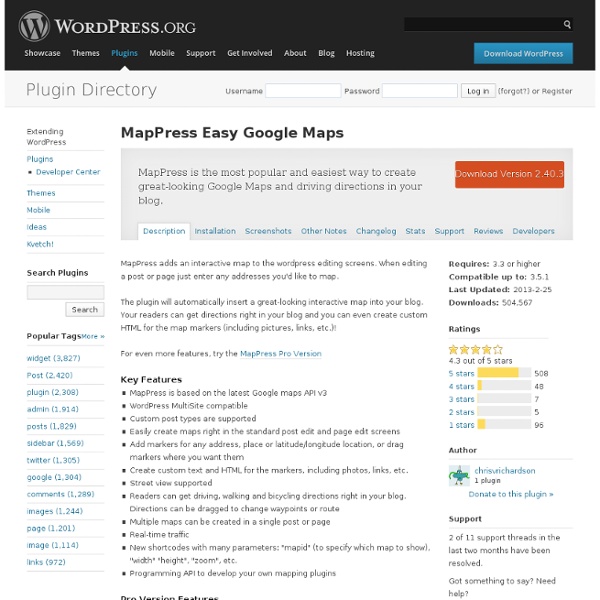
Contact Form 7 Contact Form 7 can manage multiple contact forms, plus you can customize the form and the mail contents flexibly with simple markup. The form supports Ajax-powered submitting, CAPTCHA, Akismet spam filtering and so on. Docs & Support You can find docs, FAQ and more detailed information about Contact Form 7 on contactform7.com. If you were unable to find the answer to your question on the FAQ or in any of the documentation, you should check the support forum on WordPress.org. If you can't locate any topics that pertain to your particular issue, post a new topic for it. Contact Form 7 Needs Your Support It is hard to continue development and support for this free plugin without contributions from users like you. Recommended Plugins The following plugins are recommended for Contact Form 7 users: Translations You can translate Contact Form 7 on translate.wordpress.org.
Tuto : Créer une carte de France, une zone d'image cliquable avec GIMP 19/01/2013 Posté dans Wordpress & CO | 18 commentaires Je n’avais pas forcément prévu de faire une section wordpress (encore moins « développement ») sur ce blog mais finalement c’est chose faite. Pour les besoins d’un site, il me fallait une carte de France, cliquable sous WordPress, idéalement un plugin, mais je n’ai pas trouvé mon bonheur. Finalement, en fouinant un peu sur la toile, j’ai trouvé quelques cartes gratuites avec le codage associé, que vous trouverez ci-dessous. Pour les modifier, c’est plutôt simple, il faut simplement une image et utiliser les balises MAP, AREA et COORDS pour créer des zones cliquables sur une image, ici, une carte de France. Comment faire une carte de France cliquable? Si vous ne connaissez pas le site C-Map, qui fournit des cartes cliquables et que vous avez besoins de cartes interactives, vous devriez y faire un tour. Bref, j’ai opté pour une carte gratuite des régions de France. Ensuite, vous aurez ce type de résultat: Simple non?
Advanced Most Recent Posts Mod Advanced Most Recent Posts Widget displays your recent posts with thumbnail images (optional). It gets posts from selected categories or current category or all categories. When your visitors are at home, it gets posts from all posts or selected category. If you set ‘Get posts from current category’, when visitors see single post, widget lists posts in the same category of single post or when visitors click a category link, it gets posts from current category. Check out a brand new plugin inspired by this one: Mini Loops I’m bad at support (not intentionally). Options Widget’s options allow you to change your recent posts list displaying. Title: Your recent posts widget’s title on your sidebar. Title Link: The page the title should link to. Hide Post Title: Check to hide post title in output. useful for thumbnail-only displays Separator: The character to use to separate the title from the excerpt. After Excerpt: What should appear after the excerpt After Excerpt Link: Show: Number of posts to show:
14.2. Carte cliquable Sur le web on utilise fréquemment des images dites sensibles (ou cliquables) avec lesquelles il est possible d'obtenir différents effets lorsque certaines zones sont « sollicitées » par le curseur de la souris. L'utilisation la plus courante est, sans doute, un lien dynamique vers une autre page web lorsqu'on clique sur une de ces zones sensibles. Ce « filtre » permet de délimiter facilement la ou les zones sensibles souhaitées dans une image. Les logiciels de création de sites web ont cette fonction en standard. Avec ce « filtre » de GIMP vous avez la possibilité de faire la même chose. Avec ce greffon vous pouvez définir graphiquement et de façon conviviale, avec l'image visible, toutes les zones que vous voulez délimiter et de générer la partie correspondante des balises html qui doivent être incorporées dans le code html de votre page Web contenant une image cliquable. 14.2.2. Depuis une fenêtre d'image, on accède à ce filtre par → → . Figure 17.344. 14.2.3.1. Fichier Ouvrir Édition
FoxyShop: A WordPress Plugin for FoxyCart Créer des zones réactives avec Gimp Dans le cas de mon exemple, entrer le nom de la photo escalier1.jpg dans URL à activer (sans le chemin si dans le même répertoire que le code html). Dans le Type de lien, choisir Autre (ici une image, sans plus de précision). Lien relatif activé, permet d'éviter les erreurs de chemin, quelque soit le répertoire où vous déciderez de placer ensemble, le fichier html et les images. The Top 100 WordPress Plugins For Your Site If you are a regular WPMU reader, you will have no doubt seen the WPMU 100 that we released last month. With the post proving to be so popular, we thought that you might be in the mood for more of the same. So what we have for you today is a resource that will be useful for any WordPress user – from beginner to advanced. Few of us have the time (or the inclination) to trawl through the WordPress Plugins Directory to find the best plugins. That being the case, you are probably missing out on at least a few quality plugins that you didn’t even know existed. Which brings us to this – The Top 100 WordPress Plugins. There you have it folks — an enormous list of completely free plugins for you to experiment with. Creative Commons photo courtesy of [F]oxymoron Free VideoWhy 100 is NOT a Perfect Google PageSpeed Score (*5 Min Watch)Learn how to use Google PageSpeed Insights to set realistic goals, improve site speed, and why aiming for a perfect 100 is the WRONG goal. Tags: wordpress.org
How to add a Google Calendar to your wordpress.com blog using the RSS widget | helen's nerdy blog Updated July 2008 because formats of google calendar appear to have changed How to add future events from your public google calendar to your sidebar, in event order. This is how I did it (for our canoe site). There may be easier ways – if so, do share. You can see an example of what this does on the sidebar of this blog’s homepage. The google bit Presumably you already have a google calendar, and have made it public. Having created the calendar, or added it to your set of calendars, go to the Calendar settings and get the url of the xml feed of the google calendar, and paste it into a text editor, so that you can modify it. For example, for Kenyan public holidays, the URL of the xml is: The getting-things-in-the-right-order-by-adding-parameters bit Within the text editor, Fluff around with the url a bit, as follows: Add some parameters, (from Google Calendar API) onto the end. ? Step 2a.
The WPMU 100 – The Top WordPress Related Blogs On The Internet Note: a much-improved third edition of this resource is now available — you can find it here. Announced just a few short days ago, the WPMU 100 is intended to showcase the top WordPress related blogs. And now it is time to unveil the inaugural list. But before you delve in, consider the following key points. The WPMU 100 is not intended to represent the views or opinions of WPMU.org. The rankings are bound to kick up plenty of debate, which we welcome. Finally, there is a chance that you will feel a worthy site hasn’t been included. That’s enough chit chat – here’s the list! The WPMU 100 …Isn’t Something Missing? What about the 100th blog? That’s It! The top 100 WordPress related blogs on the internet, ranked objectively, and picked in part by you.
Using Tagul in WordPress « Michele Wolfe WordPress / Atahualpa theme page last updated 12 February 2012 Situation: You want to provide a visual representation of your site. A Wordle-like image. And like a tag cloud widget. The keywords in the image are clickable and executes a search of your site using that keyword. Demo page: Exploring Tagul Go to Tagul Click My Clouds > CREATE NEW CLOUD It’s pretty self-explanatory. The key step here is to change the default Tags’ Link Pattern so that it follows this format: To produce the image, click the Visualize! Click Save changes Click Grab and share! Click Place on a Web page This is where you can change the size of the image that you’ll place on your webpage. Place the code into your post – BE SURE TO USE the HTML tab (not the Visual tab). Unfortunately, this code alone doesn’t work. Take a look at the code above. Paste the following embed code just before that line Modify it so that the height and width matches what you’ve just generated. Code used within the post: