


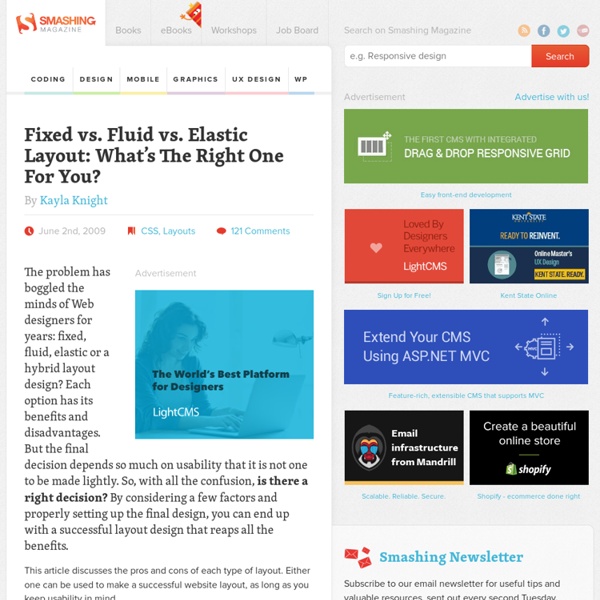
Cognitive Disabilities Something to Think About... The concept of cognitive disabilities is extremely broad, and not always well-defined. In loose terms, a person with a cognitive disability has greater difficulty with one or more types of mental tasks than the average person. There are too many types of cognitive disabilities to list here, but we will cover some of the major categories. Most cognitive disabilities have some sort of basis in the biology or physiology of the individual. The connection between a person's biology and mental processes is most obvious in the case of traumatic brain injury and genetic disorders, but even the more subtle cognitive disabilities often have a basis in the structure or chemistry of the brain. A person with profound cognitive disabilities will need assistance with nearly every aspect of daily living. Functional vs. There are at least two ways to classify cognitive disabilities: by functional disability or by clinical disability. Memory Problem-solving Attention
Elastic Design It can be difficult to move from a static, pixel-based design approach to an elastic, relative method. Properly implemented, however, elastic design can be a viable option that enhances usability and accessibility without mandating design sacrifices. A pixel is an unscalable dot on a computer screen, whereas an em is a square of its font size. It is perhaps easier to adopt a print-like, static approach to design because there is less to think about when dimensions don’t change. You may want your website to display in a specific way, but your users may want it another way. To understand how Elastic Design works, we must first take another look at a subject that would seem to be played out: namely, different methods of text sizing. Elastic text#section1 Text is the most obvious candiate for elasticity. Accessibility isn’t all about blindness and screen readers. The problem with ems#section2 Ems would appear to be the unit of choice when it comes to relative text sizing. For example:
Dave Woods - HTML, CSS, Web Design » 100% Height Layout Using CSS CSS layouts don’t have to be complicated but sometimes the things that should be simple and easy to do seem impossible at first. Within this tutorial, I’ll explain how 100% height can be achieved cross browser, using CSS. Here’s a very simple example of what this tutorial will create but it can also be used in much more sophisticated and complicated layouts. 100% Height Layout Using CSS I’ll dive straight in with this tutorial and start off with some very simple HTML code: <! This will create a page with a heading and paragraph and should be simple enough so far. Next, we can start adding some styling information to the page with some font styling and basic spacing using CSS. Again this should be fairly simple and cause no problems in any of the major browsers. Now, lets imagine that we want to make the main content fill 700px of the page, including 2px border on each side and add a background colour which takes up 100% of the browser space. The Complete Code And that’s all there is to it.
Website Planning Overview When you decide to have a website for your business or personal interest there are a number of things you have to consider before you start actually building your website. Website planning has various steps: Purpose of Website Why are your building this site? As you can see, website planning has a number of steps to go through before actually building the website. Start today buy determing the purpose of the website. 5 Simple Ways to Improve Web Typography Type is one of the most-used elements of the web. Think about it. Unless you are YouTube or Flickr, chances are your site visitors are coming for your text content – not the fancy packaging that surrounds it. So why are web designers still treating text like a secondary element? Good typography brings order to the page and increases legibility. It allows people to process information faster. A more scannable, readable site means happy visitors. I could blather on forever about how far typography has come on the web, and how far yet it has to go. But plenty has been said about what web type can’t do. 1. Stupid, but true: No two browsers use the same presentation defaults. Two I recommend: Yahoo’s CSS Reset Stylesheet Eric Meyer’s CSS Reset Stylesheet 2. Measure refers to the length of a single line of type. Additionally, your leading should increase with the length of your Measure. Likewise, if you have a small column such as a sidebar with a short Measure, your leading should be tighter.
Pros And Cons Of 6 CSS Layout Patterns: Part 2 Last time we began talking about some different css layout patterns. We looked at fixed-width, fluid/liquid, elastic, and hybrid designs. Today we’ll look at the 2 layouts we didn’t include last time, responsive, and fluid/elastic grids. I’ll then offer some additional thoughts about which layout you might choose for a project. 6 CSS Layouts As a reminder and to once again make sure we’re talking about the same thing, here are the quick definitions for each layout. Fixed-Width — Overall width is fixed with absolute measurements (px). Responsive Layouts The idea behind responsive layouts is to have the design respond to various conditions that your visitor controls. In order to develop a responsive layout you need to use either browser detection or media queries to serve different stylesheets to different device, browser, or screen resolution. Pros: Cons: Responsive design really goes further than layout alone. Fluid/Elastic Grids Thoughts About Which Layout To Use Which layout should you use?
Step by step CSS float tutorial Floatutorial takes you through the basics of floating elements such as images, drop caps, next and back buttons, image galleries, inline lists and multi-column layouts. General info Tutorial 1. Floating an image to the right Float an image to the right of a block of text and apply a border to the image. Tutorial 2. Float an image and caption to the right of a block of text and apply borders using Descendant Selectors. Tutorial 3. Float a series of images down the right side of the page, with content flowing beside them. Tutorial 4. Float a series of thumbnail images and captions to achieve an image gallery. Tutorial 5. Float a simple list into rollover "back" and next "buttons". Tutorial 6. Float a simple list, converting it into a horizontal navigation bar. Tutorial 7. Float a scaleable drop cap to the left, resize it and adjust line-heights to suit your needs. Tutorial 8. Float a left nav to achieve a two column layout with header and footer. Tutorial 9.
Custom Web Design vs Website Templates As a business owner you are always looking how to save money and make your business profitable. When it comes to creating an online presence for your business, just like your marketing materials and office’s appearance, your website needs to project a professional image. The more professional looking your business appears, the more creditable it looks. Many business owners don’t really understand the difference between having a custom web design done and using website templates. Custom Web Design Many think having a custom web design is too expensive but let’s look at the advantages of hiring a web designer over using a free website template or purchasing one. Benefits of custom web design: Unique design. Other points to take into consideration when deciding if custom web design is for you are: Are you planning to maintain the website yourself? Another idea if considering a custom web design is, just have a template made incorporating the website theme. Website Templates What's next?
Responsive Web Design: What It Is and How To Use It - Smashing Magazine Advertisement Almost every new client these days wants a mobile version of their website. It’s practically essential after all: one design for the BlackBerry, another for the iPhone, the iPad, netbook, Kindle — and all screen resolutions must be compatible, too. In the field of Web design and development, we’re quickly getting to the point of being unable to keep up with the endless new resolutions and devices. Responsive Web design is the approach that suggests that design and development should respond to the user’s behavior and environment based on screen size, platform and orientation. The Concept Of Responsive Web Design Ethan Marcotte wrote an introductory article about the approach, “Responsive Web Design,” for A List Apart. “Recently, an emergent discipline called “responsive architecture” has begun asking how physical spaces can respond to the presence of people passing through them. Transplant this discipline onto Web design, and we have a similar yet whole new idea.
Pros And Cons Of 6 CSS Layout Patterns: Part 1 There are a number of css layout patterns you can use when developing a website. Your design could be of fixed-width or it could be fluid or elastic. It might even be a hybrid layout or be responsive to different devices. What are the pros and cons of some of the common css layouts available to us? Are some layouts preferred over others?Note: While you can’t always tell from the screenshots throughout this post I’ve tried to match the screenshot with the layout described below it. 6 CSS Layouts You’re likely familiar with all of the css layouts below, but to make sure we’re on the same page, let’s quickly define each. Fixed-Width — Overall width is fixed with absolute measurements (px). Pay attention to the difference between fluid/liquid layouts and elastic layouts. The difference is that fluid layouts are measured relative to something external to the design (browser window), while elastic layouts are measured relative to something internal to the design (font-size). Fixed-Width Layouts
Griglie fluide | Articoli Css | Css.HTML.it Mentre prima abbiamo calcolato percentuali relative alla larghezza di 998px dell’elemento #page, ora stiamo lavorando nel contesto di .entry .content, che è più piccolo. Come risultato, dobbiamo ridefinire il nostro contesto e lavorare sulla larghezza di .entry .content come punto di riferimento. Così, per definire la larghezza in percentuale dell’area del post, prendiamo la larghezza di 700px e la dividiamo per 844px: Per la colonna di 124px sulla destra, possiamo usare lo stesso punto di riferimento: Possiamo ora prendere le misure risultanti e inserirle nel CSS: Così abbiamo portato a termine il nostro lavoro (esempio). Una nota sull’arrotondamento Come potete intuire dalla mancanza di hack particolari, ho avuto pochi problemi di compatibilità cross-browser con questa tecnica. Se state lavorando con margini sufficienti nella vostra griglia, ciò non dovrebbe costituire un problema. a Una griglia per tutte le stagioni Letture
How To Design a Website – The Steps to Designing a Website As with most design projects, the first step when creating a website is to perform research. Some of this research will be done with the client to get an understanding of their needs, and other research will be done to learn more about a specific industry. When meeting with your client, you’ll be looking to discover as much as possible to help you develop an outline for the site and eventually design it. This includes asking about their target audience, goals, creative direction and other variables that may affect what you can offer the client, such as budget and deadline. What to Ask Clients
Replace GIF with PNG Images - portable network graphics images compress more efficiently than gifs Summary: PNGs are designed to be a more efficient, flexible, and patent-free replacement for GIFs. By replacing your GIFs with PNGs you can speed up your web pages and save bandwidth. The Portable Network Graphics (PNG) format is designed to be a more efficient, flexible, and patent-free replacement for GIFs. PNG versus GIF Compression PNGs uses the deflate compression algorithm typically with a 32KB sliding window. Not surprisingly, images saved as PNGs are typically 10% to 30% smaller than GIFs, although in rare cases they can be larger (5,6). PNG Features PNG has a number of features that make it appealing to the medical and graphics industries. "The place PNG is most commonly used for 24-bit RGB (even final versions) is rendered images such as ray-traced scenes (with minimal use of textures) or mathematical objects; they have artificially smooth color transitions that work well with PNG's filters. For web use, the PNG8 (8-bit) is the form of PNGs that designers use to replace GIFs.
Fluid Grids Early last year, I worked on the redesign of a rather content-heavy website. Design requirements were fairly light: the client asked us to keep the organization’s existing logo and to improve the dense typography and increase legibility. So, early on in the design process, we spent a sizable amount of time planning a well-defined grid for a library of content modules. Article Continues Below Over the past few years, this sort of thinking has become more common. However, our client had one last, heart-stopping requirement: the design had to be fluid and resize with the browser window. Minimum screen resolution: a little white lie#section1 Instead of exploring the benefits of flexible web design, we rely on a little white lie: “minimum screen resolution.” Of course, when I was coding the site, I didn’t have the luxury of writing a diatribe on the evils of fixed-width design. As it turns out, it’s simply a matter of context. Do I really have to thank IE for this? With ems, it’s easily done.