


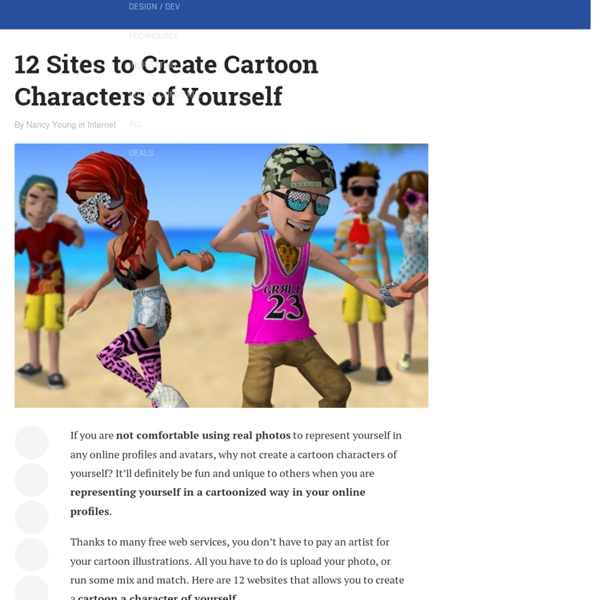
27 Excellent Digital Photography Tutorials | Tutorials | PelFusion Design... - StumbleUpon To improve and modify digital photographs is very interesting and a fun part. Lots of digital photography techniques and tutorials are available on internet, you can create same digital effect in different ways. The best technique to create effect is which take less steps. In this post i have listed 27 excellent digital photography tutorials to help you create different effects and manipulate your digital photographs. I hope you will enjoy these tutorials and don’t forget to mention the tutorial which was an add on in your experience. 1. In this tutorial designer will show you how to create a post apocalyptic manipulation using adjustment layers, vector masks, and some special effects. 2. This tutorial uses a different method than either of CMYK curves adjustment layers. 3. In this tutorial designer will show you how to spice up a fairly dull and flat photograph. 4. In this tutorial, you will learn how to create a fantasy landscape using some simple and easy techniques. 5. 6. 7. 8. 9. 10.
8 Photoshop Tricks I Wish I Knew when I was a Student | Onextrapixel -... - StumbleUpon Graphics Photoshop is one of the (if not THE) most well known software used in the design industry when it comes to manipulating images and pixels. As a web designer I had some Photoshop lessons at school but that was 2 years ago. Today the software has evolved, more options are available, and I also learn a few tricks while practicing. You will find in this article eight tricks I wish I knew when I was a student (or wish existed in previous Photoshop versions). These are the kind of tricks that could make your workflow faster and your life easier. Easier Illustrator-like Layer Auto-Select As I do a lot of logo / UI design, I won’t hide it, I’m a huge fan of Illustrator. In Photoshop by default you have to go and select what you want to work on in the layer panel, and use a CTRL + click on the element to select it, or right-click somewhere in the working space and you’ll get a list of your layers (good luck if you did not rename them). Get Better & Quicker Control on Your Current Tool Size
Five Tips on How to Take Better Portraits in Natural Light at The Phoblogr... There are some photographers that will only shoot in natural light. Indeed, when my good friend Jason tested out a Hasselblad H4D, he shot with his own natural light studio. If you want to take the minimalist approach, here are a couple of tips on how to do just that. Reflect The Right Color Reflectors can come in handy big time when it comes to shooting in natural light. - Transparent reflectors can diffuse incoming light to soften it and help accentuate some of the natural and beautiful colors. - Silver reflectors will bounce a cooler toned light onto the subject to help fill in the shadows under the eyes, neck and other areas that will prevent the person from not liking the photo (and therefore asking you to delete it). - White linings will reflect more neutral lighting. - Gold reflectors will reflect extremely warm lighting onto your subject. - Soft Gold (aka Gold and Silver mix) will do the same as a gold reflector but much more subtle. Think of it like this: Sunny 16 Rule My Grandma
Taking Professional Looking Photos Without a Professional - Business Website... - StumbleUpon The Setup: When taking your own photos, you want lots of light - but not direct light. Direct light will cause harsh shadows, which you don’t want. DO NOT USE A FLASH! Flashes wash out colors and details – and even the entire photo if you are taking close up shots. Professional looking product photos have soft shadows and a subtle background. For the background, trim a piece of white matte poster board and curve it inside the container. Here is a photo of the setup I use: The Camera: If you can, get and use a tripod. Know your camera and how it works. Shutter Speed: The length of time your film (or digital chip) is exposed to light. Aperture: The diameter of the opening that allows the light to enter the camera. Other features/settings you should be aware of: ISO/ASA (film speed): If you have the option to manually select a film speed on your camera, resist the temptation to choose 400. Light Meter: This is the feature on your camera that tells you how much light enters the camera.
Top 5 tricks for taking professional looking photos with your digi... It’s great when technology in a field advances to a state where the field suddenly opens up to the masses in a way that was never possible before. You could say things like YouTube have done that for the world of video, but long before that development, photography was brought into the mainstream in a whole new way with the popularisation of the digital cameras. Sure the film camera was very popular before then, but there was the developing and the waiting, all of which went out the window with digital. Now you didn’t need to think too much before taking a photo because you weren’t wasting precious film. And that is the crux of the matter. 1. The handheld camera has traditionally been a horizontal or landscape instrument. If you think the shot doesn’t look quite right, try turning your camera on its side and you will be surprised at how much of the difference it can make to your pictures. 2. 3. Use the miraculous zoom lens you have on your camera. 4. 5.
Monster Size Selection of Awesome Photoshop Tutorials During the last years I’ve been compiling resources for Photoshoppers. Since I’m the Editor of Photoshop Roadmap, I have to check for new tutorials every day and so I have a good knowledge about Photoshop resources being produced continuously. That’s why I decided to gather all the compilations of Photoshop Resources I created for this blog. Take a look at these more than 800 Photoshop tutorials, plugins and brushes. 100 Wonderful Photo Effects Photoshop Tutorials 70 Horror, Blood and Gore Photoshop Effects and Brushes Dreamy, Magical and Lighting Effects Photoshop Tutorials 15 Artistic Watercolor Effects Photoshop Tutorials 15 Fantastic and Absolutely Free Photoshop Plugins Complex and Sophisticated Lettering Designs Photoshop Tutorials 30 Fascinating Video Game Inspired Photoshop Tutorials and Brushes 35 Creative Portrait Effects Photoshop Tutorials 30 Awesome Photoshop Text Effects Tutorials 25 Inspiring Movie, Music and Art Posters Photoshop Tutorials 40+ Special Effects Photoshop Actions
Free Photoshop Brushes To Download & Popular Wealth Getting the most out of your photoshop software requires plugins and tools like the following 300+ Free Photoshop Brushes that have graciously been made available for download by their authors. I have an enormous file of photoshop adons and plugins already but I’m always looking for more and the biggest hurdle is usually time, the time it takes to search the web to find them. If you’ve designed or created a photoshop brush or set of photoshop brushes of your own and would like to spread the word for free I welcome you to leave a comment below, likewise, if you regularly use a set of Free photoshop brushes that aren’t listed here, please leave a comment and I’ll check it out. Here is a list of over 300 free photoshop brushes that you can download. Omega Brush Set by:Tonio 200 photoshop brushes for use with photoshop CS and above including grunge sets, vector brushes, tech sets, cloud brushes, fractals and abstract brush sets saved in 9 different photoshop collections by Tonio Etienne.
learn-the-basics-of-photoshop-in-under-25-minutes from lifehacker.com Photoshop is an incredibly powerful but also intimidating application. If you've wanted to start using Photoshop but didn't know where to start, we'll be teaching you the basics all week long. The video above is your lesson. Wait! Are you not currently a Photoshop user? Ready? The Toolbar We're not going to take a look at every single tool but we are going to look at almost every one of them. Move Tool (Keyboard: V) The move tool simply lets you move objects in a given layer around the Photoshop canvas. Marquee (Keyboard: M) The marquee lets you select part of the canvas in a specific shape. Lasso (Keyboard: L) The lasso is a free-form selection tool that lets you drag around the canvas and select anything the lasso'd area covers. Magic Wand (Keyboard: W) Clicking an area with the magic wand will tell Photoshop to select the spot you clicked on and anything around it that's similar. Crop Tool (Keyboard: C) The crop tool is used to (surprise!) Eyedropper (Keyboard: I) Clone Stamp (Keyboard: S)