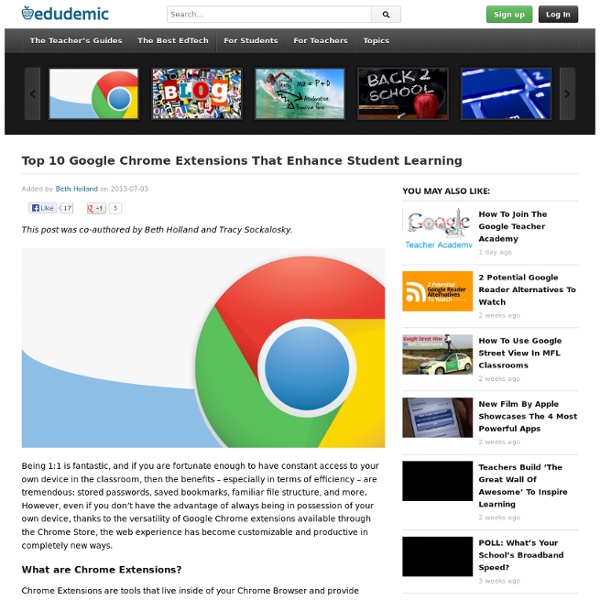7 Good Task Management Extensions for Chrome
I have been recently exploring and curating a plethora of Chrome extensions that work best for us in education.I have curated lists for both teachers and students and have argued that the power of Chrome browser lays in the type of extensions one installs and uses on it. I know some of you are aware of this but the Chrome store is teeming with all kinds of apps and it would take you forever to sift through them and this is where such lists come in handy. In today's list I am sharing with you some important extensions for managing your online tasks and to-do lists . Check them out below and share with us if you have other suggestions. These extensions will help ensure you’re using your time wisely. 1- ChromeMilk: TaskMilk lets you access your tasks right from your Chrome toolbar. StayFocusd increases your productivity by limiting the amount of time that you can spend on time-wasting websites. This extension has a few subtle features, which can help you manage your to do list very efficiently:
3 Important Chrome Tips for Teachers
Chrome is the browser of choice I have been using for two years now and though from time to time it acts up but I still prefer it over other browsers particularly Firefox and Internet Explorer. I like Chrome browser for a variety of reasons but today I will only cite the reasons related to us as teachers and educators. 1- Auto-syncing On of the best things I like about Chrome is the ability to sync your bookmarks, recently closed tabs, history...etc into any other device. To do this you will have to sign in to Chrome when you use it. 2- Educational Extensions Besides the extensions I use to help me with my blogging, I also use a wide variety of add-ons that, I believe, can increase the productivity of your online browsing. 3-Chrome Omnibar Chrome omnibar (AKA address bar) is also a search bar.
15+ Great Chrome Extensions for Teachers
The thing about Chrome extensions is that you need to be careful with the ones you install on your Chrome browser; some might cause loading time issues and others might cause the sudden crushes that Chrome is known for. Therefore, choose only the add-ons that you think can really be helpful to you and if it happened that you installed an extension and then later on realized that you don't use it at all, go to your Chrome settings and get it deleted. Another work-around for problems caused by installing too many extensions on your browser is to download the extensions you need and put them in 'disabled' mode, activate them only when you need them. Here is how to do it : 1- Click on customize button to open the drop down menu 2- Click on Tools, then on extensions 3- Uncheck the " enable" button in front of the extension you want to disable . Now check out the list of some great Chrome extensions created by Link Jake Duncan.
Top 12 Google Chrome Extensions That Enhance Student Learning
This post was co-authored by Beth Holland and Tracy Sockalosky. Being 1:1 is fantastic, and if you are fortunate enough to have constant access to your own device in the classroom, then the benefits – especially in terms of efficiency – are tremendous: stored passwords, saved bookmarks, familiar file structure, and more. However, even if you don’t have the advantage of always being in possession of your own device, thanks to the versatility of Google Chrome extensions available through the Chrome Store, the web experience has become customizable and productive in completely new ways. What are Chrome Extensions? Chrome Extensions are tools that live inside of your Chrome Browser and provide additional functionality by connecting to other web utilities. We also find this video to be a helpful explanation for getting started. When we think about tools to maximize efficiency and enhance student learning, these 10 Chrome extensions immediately come to mind. EdTechTeacher advertises on this site.
Chrome Apps for teachers
Google Chrome Blog
Top 85 Tips for Google Chromebook
What happens when your Chromebook gets old? How long will you get regular Chrome OS upgrades? Google Chromebook End of Life Policy answers all those questions. This version of the End of Life Policy is applicable to Chromebooks marketed to Education and Enterprise customers. You can read the complete policy here. ” This document provides advanced notice of the End of Life date for specific Google approved Chrome devices and is currently applicable only to Chrome OS for Enterprise and Education customers.” Hence, you may not see a few popular Chromebook devices on this list. How Long Will My Chromebook Get Updates? The first Chromebook that is going to hit End of Life is Acer AC700 according to this list. via Carol LaRow
Google Chrome Tricks: Raising the [Omni] Bar
If you aren't already using Google Chrome as your web browser, I strongly suggest you dig in and give it a try. In addition to ubiquitous access to your open tabs and bookmarks, there are also the excellent extensions and the omnipotent OmniBox. Sometimes called the "URL Box" or "Address Bar" in other browers, the OmniBox is aptly named as it has so many more functions beyond www.website.com. #1 Google Search from the comfort of your OmniBox. #2 Anything Search from the comfort of your OmniBox. But wait, there's more! Here are a few of my favorites (with some suggested keywords): DriveKeyword: d Gmail Keyword: g URL: Allrecipes Keyword: all URL: Google Art Project Keyword: ap URL: Keyword: i URL: YouTube Keyword: y URL: #2.5 Add Calendar Events from your OmniBox! #3 Get ready to travel!
6 Must Have Google Drive Extensions for Teachers
Today while I was editing a shared document one of my colleagues sent me over Google Drive , it dawned on me to compile a list of some interesting extensions I am using on my Google Drive. Using these apps will make your Google Drive experience way better than you have ever imagined. They will also increase your productivity and overall workflow. related: 10 Great Tools to Integrate with Your Google Docs Try them out and share with us what you think of them. 1- WatchDoc If you have shared some documents with others on Google Docs, before you had to go check whether anyone's modified them. 2- Save to Google drive This extension allow you to save web content directly to Google Drive through a browser action or context menu. Allows you to upload a pdf version of the current page to your Google Drive using the pdfcrowd service. 4- Google Drive Quick Search This is another great Chrome extension that allows you quickly search and get results using the address bar 5- Save Text to Google Drive