


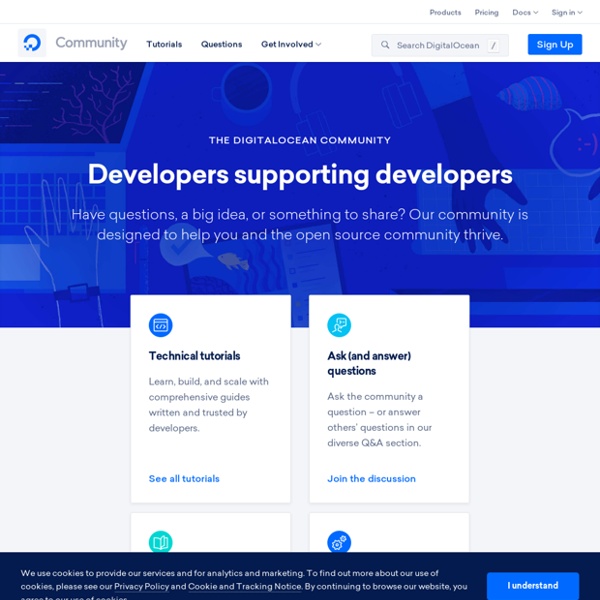
Les architectures Serverless Par Steve HOUËL, Solution Architect chez Ippon Technologies Nous le savons tous, le monde informatique est en constant changement. Que ce soit les évolutions matérielles, l’avènement de l’IoT ou encore les services proposés par les Cloud Providers. Le monde du développement logiciel n’échappe pas à cette tendance. Outre les nouveaux frameworks Web qui sortent plus vite que notre courbe d’apprentissage, les architectures applicatives elles aussi se voient repensées, remaniées. Hors avec l’émergence de la conteneurisation et du DevOps, un nouveau panel d’architectures a vu le jour. Aujourd’hui, une nouvelle architecture fait parler d’elle dans le monde de l’IT, c’est le Serverless. Alors qu’est-ce que le Serverless exactement ? Définition De nos jours la migration de nombreuses fonctionnalités côté FrontEnd nous a permis de supprimer nos besoins de serveurs “Always On”. Attention à l’étymologie Quelques exemples Application Web Prenons l’exemple d’un site e-commerce. #Container #NoOps Avantages
How to Set Up SSH Keys on Ubuntu 18.04 Introduction SSH, or secure shell, is an encrypted protocol used to administer and communicate with servers. When working with an Ubuntu server, chances are you will spend most of your time in a terminal session connected to your server through SSH. In this guide, we’ll focus on setting up SSH keys for a vanilla Ubuntu 18.04 installation. Step 1 — Create the RSA Key Pair The first step is to create a key pair on the client machine (usually your computer): ssh-keygen By default ssh-keygen will create a 2048-bit RSA key pair, which is secure enough for most use cases (you may optionally pass in the -b 4096 flag to create a larger 4096-bit key). After entering the command, you should see the following output: Output Generating public/private rsa key pair. Press enter to save the key pair into the .ssh/ subdirectory in your home directory, or specify an alternate path. If you had previously generated an SSH key pair, you may see the following prompt: /home/your_home/.ssh/id_rsa already exists. ...
What is REST (REpresentational State Transfer)? - Definition from WhatIs.com REST (REpresentational State Transfer) is an architectural style for developing web services. REST is popular due to its simplicity and the fact that it builds upon existing systems and features of the internet's HTTP in order to achieve its objectives, as opposed to creating new standards, frameworks and technologies. By submitting your personal information, you agree that TechTarget and its partners may contact you regarding relevant content, products and special offers. You also agree that your personal information may be transferred and processed in the United States, and that you have read and agree to the Terms of Use and the Privacy Policy. Advantages of REST A primary benefit of using REST, both from a client and server's perspective, is REST-based interactions happen using constructs that are familiar to anyone who is accustomed to using the internet's Hypertext Transfer Protocol (HTTP). REST is also a language-independent architectural style. Disadvantages of REST REST vs.
Блог Михаила Якимчука — Установка ISPManager на Cloud хостинг DigitalOcean Скажу сразу, что панель управления платная, но при всем этом она стоит своих денег. Конечно это мое субъективное мнение, но на мой взгляд это лучшая панель для управления хостингом. Итак приступим к установке…Для начала нам нужно получить триал-лицензию на панель, для этого заходим на и выбираем лицензию продукта: Делаем заказ лицензии на свою почту, лучше указать ваш имейл а не фейковый, так как туда прийдет письмо активации. После того как мы получили лицензию, Можно приступить к созданию хостинга на DigitalOcean: Вводим имя дроплета (хостинга) и выбираем место на SSD диске / оперативную память Выбираем регион (лучше Амстердам, так как он ближе к нам) Далее выбираем ОС на которой будет работать наш сервер (в нашем случае CentOS x32) Включаем виртуализацию и нажимаем создать дроплет (в результате чего на почту нам приходит пароль и логин от хостинга): Входим под логином и паролем, которые нам пришли на почту: yum install wget sh install.5.sh
sans titre Cloud Firestore is a blazing-fast, serverless NoSQL database, perfect for powering web and mobile apps of any size. Grab the complete guide to learning Firestore, created to show you how to use Firestore as the engine for your own JavaScript projects from front to back. Table of Contents Getting Started with Firestore What is Firestore? Fetching Data with Firestore Getting Data from a Collection with .get()Subscribing to a Collection with .onSnapshot()Difference between .get() and .onSnapshot()Unsubscribing from a collectionGetting individual documents Changing Data with Firestore Adding document to a collection with .add()Adding a document to a collection with .set()Updating existing dataDeleting data Essential Patterns Working with subcollectionsUseful methods for Firestore fieldsQuerying with .where()Ordering and limiting data Note: you can download a PDF version of this tutorial so you can read it offline! What is Firestore? Here are some of the features that Firestore brings to the table:
Initial Server Setup with Ubuntu 18.04 Introduction When you first create a new Ubuntu 18.04 server, there are a few configuration steps that you should take early on as part of the basic setup. This will increase the security and usability of your server and will give you a solid foundation for subsequent actions. Note: The guide below demonstrates how to manually complete the steps we recommend for new Ubuntu 18.04 servers. Step 1 — Logging in as Root To log into your server, you will need to know your server’s public IP address. If you are not already connected to your server, go ahead and log in as the root user using the following command (substitute the highlighted portion of the command with your server’s public IP address): Accept the warning about host authenticity if it appears. About Root The root user is the administrative user in a Linux environment that has very broad privileges. The next step is to set up an alternative user account with a reduced scope of influence for day-to-day work. You can see this by typing:
Lucene - Apache Lucene Core Apache LuceneTM is a high-performance, full-featured text search engine library written entirely in Java. It is a technology suitable for nearly any application that requires full-text search, especially cross-platform. Apache Lucene is an open source project available for free download. Please use the links on the right to access Lucene. Lucene offers powerful features through a simple API: Scalable, High-Performance Indexing over 150GB/hour on modern hardwaresmall RAM requirements -- only 1MB heapincremental indexing as fast as batch indexingindex size roughly 20-30% the size of text indexed Powerful, Accurate and Efficient Search Algorithms Cross-Platform Solution Available as Open Source software under the Apache License which lets you use Lucene in both commercial and Open Source programs100%-pure JavaImplementations in other programming languages available that are index-compatible The Apache Software Foundation
Complete Newbie Guide To Build CentOS Server To Host Websites - ServerMom This is the ultimate guide how to build, setup and config CentOS-based unmanaged web server on VPS or Dedicated servers. Very complete tutorials for newbie. Going back to my vision with this blog: to help newbies with no knowledge at all how to build a working live server to host a production website in an unmanaged server without having to use Control Panel software like WHM/cPanel, Kloxo, and so on. I posted an index page of all my tutorials regarding Ubuntu server building, so I gonna make this page as an index of all basic tutorials to build server running OS. Before you proceed, these are basic skills you have to master or at least know part of it: – How to use Putty (Windows) – Mac and Linux use Terminal – Most popular and common commands use in SSH-ing a server 1. All essential things you have to do in the first time to build a web server on CentOS 6. 2. How install and setup Apache and PHP on CentOS VPS or Dedicated server. 3. 4. 5. 6. 7. 8. 9. 10. 11. 12. 13. 14. 15. 16. 17. A.
How To Set Up Multiple Domains on an Apache Web Server Introduction The Apache web server is a popular method for serving websites on the internet. As of 2019, it is estimated to serve 29% of all active websites and it offers robustness and flexibility for developers. Each domain or individual site — known as a “virtual host” — that is configured using Apache will direct the visitor to a specific directory holding that site’s information. In this guide, we will walk you through how to set up Apache virtual hosts on an Ubuntu 18.04 server. Prerequisites Before you begin this tutorial, you should create a non-root user. You will also need to have Apache installed in order to work through these steps. sudo apt update sudo apt install apache2 If you would like more detailed instructions as well as firewall setup, please refer to our guide How To Install the Apache Web Server on Ubuntu 18.04. For the purposes of this guide, our configuration will make a virtual host for example.com and another for test.com. Step One — Create the Directory Structure
HAProxy - The Reliable, High Performance TCP/HTTP Load Balancer Install PHP 7.4 FPM on Ubuntu 18.04 • It is always awesome when new versions of PHP come out so we can test the performance improvements! According to these benchmarks PHP 7.4 took around 500 ms of execution time for the same task that PHP 7.2 took over 650 ms to complete! Remember to test the new PHP 7.4 in a staging environment first ideally on a separate server. If you need help testing this feel free to get in touch. This tutorial will show you how to install PHP 7.4 on Ubuntu 18.04 and update the CLI path to use the new PHP version. Install PHP 7.4 php-fpm on Ubuntu 18.04 Start with adding the repository kindly provided by sury.org sudo apt-get install apt-transport-https -y sudo wget -O /etc/apt/trusted.gpg.d/php.gpg echo "deb stretch main" | sudo tee /etc/apt/sources.list.d/php.list Update your package list sudo apt-get update Install the PHP 7.4 packages for nginx and php-fpm functionality Update CLI to PHP 7.4 Test your current PHP CLI version php --version
RabbitMQ - Messaging that just works