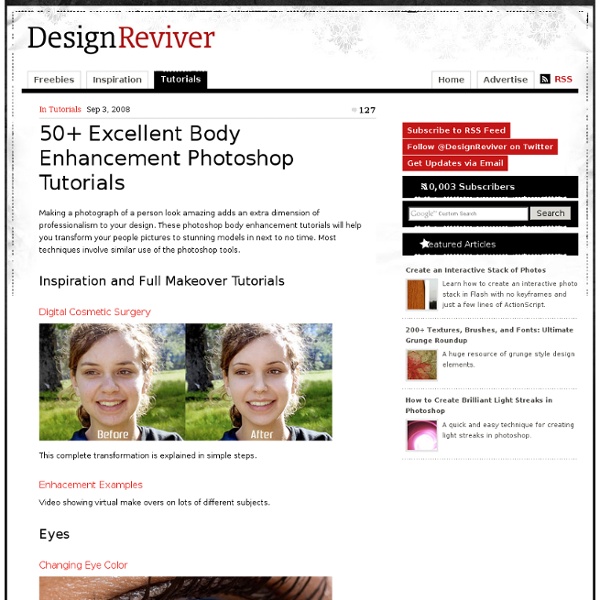350 Photoshop Tutorials | Best Photoshop Tutorials
Photoshop is what makes the virtual world seem alive. Its nothing less than a blessing for designers. The Internet is full of Photoshop Tutorials and you will find a tutorial on each and every tool. With that being said, we understand that these tutorials require time and effort to find so we’ve saved you both. Who knows, after going through these tutorials, you may end up being the next big thing in the world of Graphic Design. This article is divided in 14 Sections: Advertisement Tutorials for Beginners 5 Common Photoshop Myths Solved for Absolute Beginners In this post, author will provide 5 Simple, Yet Useful Photoshop “How-to”s for Absolute Beginners. More Information on 5 Common Photoshop Myths Solved for Absolute Beginners How to Use and Create Brushes in Adobe Photoshop This tutorial will show you how to get and use brushes. More Information on How to Use and Create Brushes in Adobe Photoshop A Beginner’s Guide to Photoshop Masks – Part One Bridge is Going to be Your Best Friend Fire
Skin Tones Tutorial, skin, tone, skin tone
Why do we use a Pallette? Our eyes can sometimes deveive us. Everyone's eyes see slightly different colors. One person will see a purple color, while another will see a blue. Also, depending on the monitor that you own, you may see a different color than other computers. Also, these color pallettes are used professionally. You can also take colors from the lips, eyes and hair to help with realistic color of those.
20 PSD Tutorials
Many people can use Photoshop, but only a select few can call themselves gurus. Learn all the methods in the 20 tutorials below and you’ll be well on your way to joining this elite. Rather than focus on tuts for beginners, intermediates or advanced users, we’ve simply chosen ones which produce jaw-dropping effects. All of them are easy to follow, although most do require at least some prior knowledge and experience. 1. Colorful Plexi Text Effect Follow this tutorial to create dazzling, multi-layered, semi-transparent lettering, with a Perspex-like quality. 2. 3D Pixel Stretch Effect File this tutorial under “simple but effective”. 3. Turn a simple cityscape into a torrentially flooded wasteland. 4. Become the master of light and glow on Photoshop with this brief, easy-to-follow guide. 5. Use masking tools, layers, gradients and lines to turn your favorite piece of 3D text into something more colorful and commercial. 6. 7. This tutorial is so versatile. 8. 9. 10. 11. 12. 13. 14. 15. 16.
BeautyJunkee
Selective Color Photoshop Tutorial
Selective color is a cool post-processing technique that can really make your subject and photo stand out. You might have seen a photo where one thing might be in color and the rest of the photo is all in monotone (black and white or sepia). Today, I’m going to show you how to achieve this effect in Photoshop by using a quick and easy technique. For this photo, I just want the red Union Jack part of the Australian flag to stand out, and the rest I want it to be in black and white. As you can see, there are other red colors present in this photo, so we need to firstly separate the Australian flag. 1.) Use the magnetic lasso tool to select the subject. Once you’re done, right click the selection and select Layer via Copy. Call this layer, Color Layer. 2.) Let’s make everything but the Australian flag black and white. You should end up with something like this: That looks good, but I just want the red Union Jack part to show. In the Edit drop down tab, change Master into Blues. Article by Yi
Photoshop techniques explained: Exposure | Photography
Modern camera exposure and dynamic range optimisation systems are extremely sophisticated, but the majority of images still bene�fit from a tweak to the exposure or contrast. Even when a camera does manage to produce an image that's near perfect, you may decide to reduce the exposure to ensure that there's detail in the brightest highlights, or to increase it to bring out shadow detail. Many landscape photographers, for example, routinely underexpose the foreground of their images to make sure that the white clouds have some tonal detail. All that's required to get the image looking absolutely spot-on is a little exposure adjustment to brighten the shadows and mid-tones while retaining that elusive highlight detail. Exposure control Given that exposure control is such a fundamental part of photography, it's no surprise that Photoshop offers an extensive array of ways to adjust it. Brightness/Contrast Levels Curves Exposure Shadows/Highlights HDR Toning So, what's a Histogram? That's it.
Cherry Bomb Beauty
10 Very Useful Lightning Effect Photoshop Brush Packs
10 Very Useful Lightning brushes for photoshop These are handy and useful photoshop lightning effect brush packs which contains more then 300 ready to use lightning effect brushes. For a designer, Photo Manipulator these kind of brushes are very helpful and useful to create awesome effects in short period of time. Creating a lightning effect manually from scratch is a pain, for this purpose these brushes will serve you well. Installation : Download the zip/abr file you want by click on download button below the brush of your choice. Lightning brushes by ~vreid Download Lightning Bolt Brushes V1 by ~GhostFight3r Download Lightning Brush Pack by ~Kingskully Download 40 HQ Lightning Bolt brushes by ~GhostFight3r Download Lightning Pack by ~Kida-Ookami Download lightning brushes by altaria by ~altaria1993 Download [Ad1] Lightning Brushes Volume 1 by ~JonasKr Download Lightning brush set by ~gfx-shadows Download Lightning by ~elestrial Download Lightning Brushes by *crazykira-resources Download
Getting to Grips with the Vanishing Point Filter - Psdtuts+
These two tutorials are simple guides about using Photoshop's Vanishing Point filter in photo editing. We'll learn some of the basics about making selections, cloning areas, and pasting images into the vanishing point filter window. This is a beginner level tutorial that will help you master the basics on this topic. Before we get started, let's take a look at the image we'll be creating. The Vanishing Point filter is all about perspective, when you're editing photography, perspective is one of the most important issues to consider, the Vanishing Point filter helps us to make it easy. The first one it's about adding realistic floors to a building. Add a layer mask to the picture layer and paint with a huge brush on it. Now, go to Filters > Vanishing point, remember when you're working with the Vanishing point filter, all the editing (paste, select, clone) must be done into the Vanishing Point Filter window and nowhere else. Now the fun! Let's add some floors next. And that's it!
Weird Encyclopedia - a Quick & Dirty Guide to All Things Strange
30 Beautiful Photoshop Text Effect Tutorials You will be Amazed with Designs
Photoshop is one of the best graphic designing software. I don’t think that there would be any designers who have not used Photoshop. They are aware of the awesome power of Photoshop. You have to imagine the concept of your design and it can be easily done on Photoshop. Beautiful and creative text effects play a vital role in designing unique type of titles, banners, and even logos. Here, we have listed 30 Beautiful Photoshop Text Effect Tutorials which will assist you to create amazing text effect designs. Photoshop is so much powerful that even an experience designer finds it hard to explain its power. There is no limit what you can design on Photoshop. 1. 3D Effects 2. 3. 4. 5. 6. 7. 8. 9. 10. 3D Textured Text Effect 11. 12. 13. 14. 15. 16. 17. 18. 19. 20. 21. 22. 23. 24. 25. 26. 27. 28. 29. 30.
MotionScript.com - main page
keiko lynn