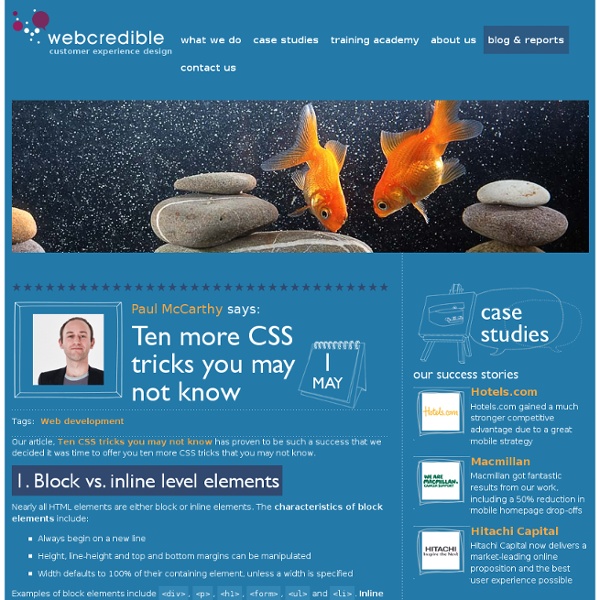SpecTcl Home Page
Five CSS tricks
Getting a lot of hits from the 53 CSS-Techniques You Couldn’t Live Without post on Smashingmagazine I realised I don’t really need a lot of those (although a lot are cool). Instead let me share with you CSS techniques that saved my a*** whenever I had to create a layout using CSS or proving those wrong that claimed layout tables cannot be replaced. None of these are new, and many will be the comment that people knew about this, but I can safely say that knowing about the following and some scripting allows me to create almost any of the fancy 53 techniques mentioned. Tabula Rasa – the global whitespace reset In October 2004 I found Andrew Krespanis’ global whitespace reset on his still (to me ) beautiful site leftjustified. Making the absolute relative Absolute positioning can be dead handy when you need to align different elements horizontally. Containing the float Sliding doors of CSS Using background-position to cut down on images and avoid caching issues
CSS Gallery Web Design Gallery For Inspiration
Visual Tcl
Reset CSS
After a bit of time to bake and a few more suggestions from readers, I have what I’m willing to call the final version of my take on the topic of reset styles. To wit: So what changed from the last iteration? I added background: transparent; to the first rule. It’s probably not as necessary as some of the other bits here, but it seemed like a good thing to add.Added a :focus rule to try to suppress link outlining. I also asked for help in figuring out how to simulate inherit in IE/Win. [The inherit] effects, as seen in my development environment, will still serve the purpose of reminding me to build up the styles I actually want, and not use the browsers’ defaults as a crutch. So that works for me, and I think for most people who have outlooks similar to mine. Use the script and syntax contributed by Jonathan Snook and Dean Edwards. That’s much of the point here: that this is not a case of “everyone must use these styles in a certain way without alteration”.
30 Exceptional CSS Navigation Techniques
We’ve seen innovative ways in which designers and developers have used CSS to innovate upon its shortcomings. Here, you’ll find some of the best ways to use CSS for your website navigation. You’ll find a variety of techniques that truly showcase the capabilities of CSS. In this article, you will find a collection of excellent navigation techniques that use the CSS to provide users with an impressive interface. 1. This another great CSS menu Stu Nicholls that’s unique – hovering over a menu item reveals a submenu. 2. View Demo In this CSS technique, you’ll learn to create a vertically-oriented CSS hover menu that reveals a submenu when a menu item is hovered on. 3. View Demo Matte is a simple CSS menu with rounded corners using two small images only from 13styles. 4. View Demo This CSS technique shows you a method from creating a menu that blurs sibling menu items when you hover over an item. 5. View Demo 6. View Demo 7. View Demo This stylish navigation menu technique uses a CSS sprite. 8. 9.
Sawpit - Home of tkBuilder
53 CSS-Techniques You Couldn’t Live Without | CSS | Smashing Mag
CSS is important. And it is being used more and more often. Cascading Style Sheets offer many advantages you don’t have in table-layouts - and first of all a strict separation between layout, or design of the page, and the information, presented on the page. Thus the design of pages can be easily changed, just replacing a css-file with another one. CSS is important. Over the last few years web-developers have written many articles about CSS and developed many useful techniques, which can save you a lot of time - of course, if you are able to find them in time. Let’s take a look at 53 CSS-based techniques here at Smashing Mag you should always have ready to hand if you develop web-sites. 1. 2. 3. 4. 5 Powerful Tips And Tricks For Print Style Sheets 5. Generated content was first introduced in the CSS2 specification. 7. 8. 9. 10. Stephen Shaw introduces a technique for perfect horizontal and vertical centering in CSS, at any width or height. 11. 12. 13. 14. 15. 16. The web is growing up.
Pyui Home Page
CSS Background Properties
wxGlade: a GUI builder for wxWidgets/wxPython
Description wxGlade is a GUI designer written in Python with the popular GUI toolkit wxPython, that helps you create wxWidgets/wxPython user interfaces. At the moment it can generate Python, C++, Perl, Lisp and XRC (wxWidgets' XML resources) code. As you can guess by the name, its model is Glade, the famous GTK+/GNOME GUI builder, with which wxGlade shares the philosophy and the look & feel (but not a line of code). It is not (and will never be) a full featured IDE, but simply a "designer": the generated code does nothing apart from displaying the created widgets. News wxGlade 0.8.0a7 uploaded. Amongst some bug fixes, the main feature is the restructured and extended documentation. wxGlade 0.8.0a3 ... a6 uploaded. During the last days several updates of the 0.8.0 alpha version were uploaded. wxGlade 0.8.0a2 uploaded. This is an alpha release. General changes: wxGlade repository has moved to another location inside Bitbucket wxGlade 0.7.2 released. The release is a bug-fix-only release. License
Step by step CSS float tutorial
Floatutorial takes you through the basics of floating elements such as images, drop caps, next and back buttons, image galleries, inline lists and multi-column layouts. General info Tutorial 1. Floating an image to the right Float an image to the right of a block of text and apply a border to the image. Tutorial 2. Float an image and caption to the right of a block of text and apply borders using Descendant Selectors. Tutorial 3. Float a series of images down the right side of the page, with content flowing beside them. Tutorial 4. Float a series of thumbnail images and captions to achieve an image gallery. Tutorial 5. Float a simple list into rollover "back" and next "buttons". Tutorial 6. Float a simple list, converting it into a horizontal navigation bar. Tutorial 7. Float a scaleable drop cap to the left, resize it and adjust line-heights to suit your needs. Tutorial 8. Float a left nav to achieve a two column layout with header and footer. Tutorial 9.