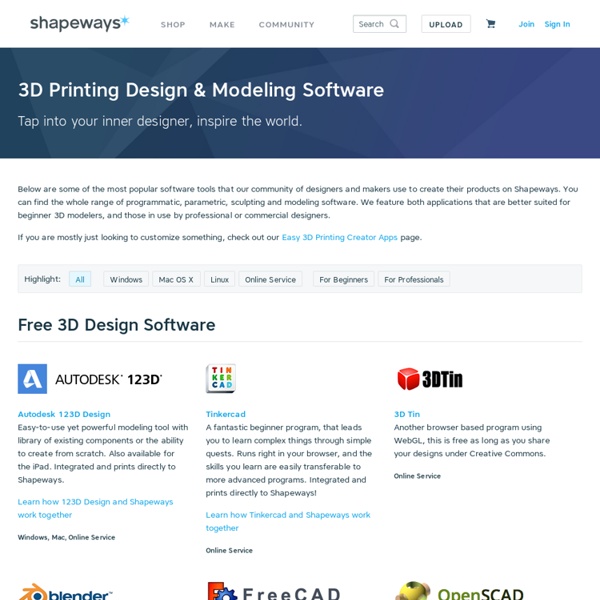Les logiciels de modélisation et les imprimantes 3D sont de plus en plus accessibles
L’impression 3D a ces dernières années séduit les industriels et les artisans mais pas uniquement. Monsieur tout le monde peut, en investissant dans une imprimante 3D personnelle, fabriquer soi-même ses objets grâce à des plans numériques préétablis ou originaux sur des logiciels de CAO. D’ailleurs les prix des imprimantes 3D continuent de chuter, une baisse qui va de pair avec l’arrivée des imprimantes de nouvelle génération (plus petites, mobiles et compatibles avec les smartphones). Il y a de quoi raviver l'intérêt du grand public pour cette technologie qui s'immisce petit à petit dans notre vie quotidienne (impression de prothèses, de jouets, de bijoux et autres accessoires). L’impression 3D se démocratise lentement Les ventes d'imprimantes 3D ont grimpé de 33 % en 2015 ! Et si tout le monde n'est pas prêt à investir une centaine d'euros pour cette technologie (le besoin étant plutôt ponctuel), elle se démocratise lentement mais sûrement, grâce aux services.
3D Modeling Applications for 3D Printing | Inside3DP
3D printing has many applications and artistic expression is one of its finest uses today. Now, the question is what applications should one use to make art with 3D printing? CAD is not always the best choice. Modo by The Foundry, formally known as Luxology A polygonal modeler is one of the older forms of making 3D content. They also have multi-resolution sculpting which allows for clay-like modeling. Modo works with popular file formats such as OBJ and STL. ZBrush by Pixologic ZBrush is a polygonal application, but operates in a very different way from Modo. It has been used in many industries even before 3D printing, from art to games and movies all the way to industrial design. Now with the advent of 3D printing, ZBrush has found another great use. The only major issue with ZBrush is its rather unconventional interface. Best free modeler out their today is Blender, which is an open source project with a large community.
Imprimer en 3D à partir d'Inkscape - fabriques Numériques
Description A partir d'une forme dessinée dans Inkscape, nous allons lui donner de l'épaisseur pour ensuite l'imprimer en 3D Logiciels nécessaires : Inkscape : to Openscad : : Etapes 1. 2. 3. 4. 5. 6. 7. 8. 9. 10. Note : Si vous ne sélectionnez pas un objet l'ensemble de la page sera exportée. 11. 12. 13. 14.
Comparison of 3D computer graphics software
3D computer graphics software refers to programs used to create 3D computer-generated imagery. General information[edit] This is a chart on basic comparative elements that is based on the raw software without the inclusion of additional plugins. Operating system support[edit] Features[edit] See also[edit] References[edit]
Tutoriel OpenSCAD 1 – Introduction | reprapide.francois-delegue.fr
Page suivante : Allons-y pour voir ! OpenSCAD est un logiciel libre de dessin 3D paramétrique, c’est à dire que les objets sont dessinés par les commandes d’un langage de programmation. C’est le logiciel de dessin le plus utilisé dans le monde de la RepRap. Cette série de tutoriaux (tutoriels ? Le manuel de référence est en anglais : OpenSCAD User Manual. Interface utilisateur La fenêtre d’OpenSCAD est extrêmement simple – la complexité éventuelle est dans le code dessinant les objets – et comporte trois parties : à gauche une zone d’édition où est saisi le code « source » dessinant l’objet, à droite une zone de visualisation de l’objet, en bas à droite une console d’affichage d’informations (messages d’erreur, de fin de rendu etc.) Dessin en trois étapes Dans le menu Conception, trois commandes correspondent aux trois étapes du dessin d’un objet, dont la dernière est l’exportation au format STL utilisé en impression 3D par les logiciels d’écriture du Gcode : Axes X, Y et Z 1er essai
60 Excellent Free 3D Model Websites - Hongkiat
3D printers have immensely revolutionized the art and manufacturing industry. With advancements in the 3D printer technology, it is now not very difficult to own one, even in your home or office. Moreover, you don’t have to be an AutoCAD engineer to design a 3D model for your needs, as this job is taken up by numerous 3D model websites. So, either you want to create 3D furniture, a mechanical component, or even human or animal figurines, here are 50 of the best free 3D model websites to cover up all your needs. Take a look. 10 Cheap and Affordable 3D Printers to Buy 10 Cheap and Affordable 3D Printers to Buy There was a time when 3D printers were a novelty - but not anymore. Pikbest Pikbest offers thousands of 3D models that are presented under various categories like decoration, wedding, appliances, bathroom, kitchen, furniture. GrabCAD GrabCAD Community Library offers 2.8+ million designs and models including CADs, thanks to its largest community of designers, engineers, and students. Cults
Free Alternatives to Tinkercad | Make: DIY Projects and Ideas for Makers
TinkerCad has been purchased by Autodesk and is up, running, and receiving regular updates! Creators of Tinkercad announced earlier this week that they would no longer be developing the popular cloud-based CAD tool. We’re fans of Tinkercad here at MAKE, having written about and praised it on the blog and in our Ultimate Guide to 3D Printing, so this is sad news. It’s going to be replaced by new software, called Airstone, that’s meant for a completely different, professional, audience. You can read more about Airstone here. The free version of Tinkercad is still available to use between now and the end of April, and paying customers will have access until the end of 2013 (you can read more about the timeline on the Tinkercad blog). Here are a few other free alternatives to Tinkercad, starting with what I think is the most beginner-friendly and ending with the least beginner-friendly: 3DTin Try it here. SketchUp Originally created by Google and now owned by Trimble. Autodesk 123D FreeCAD OpenSCAD
An eagle without a beak got a new one that was printed just for her.
I have a story to tell you. It gets sad, but then it has a happy and hopeful ending. I hope you're in for it! Once upon a time... ...there was an eagle named Beauty. This is a different eagle, but you get the idea. There was also an evil hunter in the same forest. (Here comes the sad part) ...shot Beauty in the face. But wait, that's not the end of the story! Because of Beauty's horrible mishap, she lost most of her beak. Did you know that beak reconstruction is a thing? A designer and a dentist (yes, a dentist) heard about Beauty's predicament. ...beauty now had a beak. Cue Celine Dion and Peabo Bryson! (It's a silly pun, I know, but it's been stuck in my head since I started writing this, so now you must enjoy those smooth '90s sounds with me.) Watch the video below to see how her beak was reattached by a dentist — yes, for humans — and how Beauty has ha a new lease on life: