


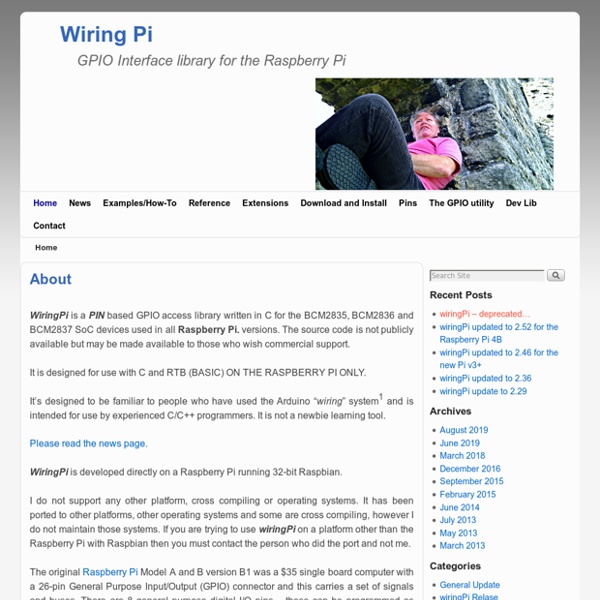
GoPiGo plus GrovePi and Scratch - Dexter Industries Forum Hi, The GoPiGo has 4 ports on it: one each of Serial,I2C,Digital and analog. If you need to use more sensors, then adding GrovePi with the GoPiGo is recommended. The GrovePi does indeed work well with the GoPiGo. You might have to tinker around a bit to get the GrovePi Connected properly with the GoPiGo. The GoPiGo has an extra 28pin header for the Raspberry Pi. You can use both the Ultrasonic sensor and the line sensor and we have scripts written out for both. Do let us know how your project goes and if you end up creating and awesome line sensor robot please share it with us, we’ll be happy to share it with our users. -Karan
Computer Laboratory – Raspberry Pi: Baking Pi – Operating Systems Development This course has not yet been updated to work with the Raspberry Pi models B+ and A+. Some elements may not work, in particular the first few lessons about the LED. It has also not been updated for Raspberry Pi v2. Welcome to Baking Pi: Operating Systems Development! Course by Alex Chadwick. You can now help contribute to this tutorial on GitHub. This website is here to guide you through the process of developing very basic operating systems on the Raspberry Pi! This course takes you through the basics of operating systems development in assembly code. Rather than leading the reader through the full details of creating an Operating System, these tutorials focus on achieving a few common tasks separately. 1 Requirements 1.1 Hardware In order to complete this course you will need a Raspberry Pi with an SD card and power supply. 1.2 Software In terms of software, you require a GNU compiler toolchain that targets ARMv6 processors. 2 Lessons
ArduiPi, the Shield that brings Arduino to Raspberry Pi – ArduiPi is a shield for Raspberry Pi that brings Arduino low level extented I/O to Raspberry Pi This project is now finished and the ArduiPi board available in Seeedstudio shop. Edit 03/17/2014 : New revision of ArduiPi board is now available, version is V1.1. The changes are : Added Auto-Reset Feature of Arduino from Raspberry Pi (connecting Pi GPIO 18 to FDTI DTR)Added a on board switch going to Pi GPIO 17 (mainly to be able to do clean shutdown of Pi )defaulted some PAD wire avoiding doing it to get started with the ArduiPi board. Here are pictures of new board Version 1.1 : Arduipi V1.1 back Pictures of Version 1.0 still available (front, back) Schematic of ArduiPi V1.1 (direct link) : ArduiPi V1.1 Schematic Old revision schematic (V0.9d aka V1.0) is available here Well, quite simple, Arduino is pretty cool but as soon you want to connect it to network, shield are quite expensive and web server will take lot of space into your Arduino and taking some functions off (such as SPI).
Raspberry Qt using i2c to talk to ardueno Cross Compiling Qt4 Applications for the Raspberry Pi | Hertaville This blog post will demonstrate how to cross compile Qt4 applications for the Raspberry Pi (RPi). The approach taken in this entry is a little different from that taken by other tutorials such as this or this. The complete cross compilation of the Qt4 or Qt5 libraries will NOT be covered. Instead, the Qt4 libraries available in the Raspbian’s repos will be installed on the Raspberry Pi and the RPi’s root filesystem will then be mounted onto the PC over the network using SSHFS. The RPi’s cross compiling toolchain will then build qt apps by compiling Qt4 source code on the PC and linking it to the Qt4 libraries available via the SSHFS-mounted RPi filesystem. Simple QT4 application cross-compiled on PC The challenge with such an approach is the inability to use either the native qmake on the PC or the RPi. My username on my Linux PC is ‘halherta’ and by RPI’s IP address is ‘192.168.0.104’. Bring up the RPi with Raspbian OS: First we need to boot Raspbian on the Raspberry Pi. Makefile:
RPi Low-level peripherals Back to the Hub Hardware & Peripherals: Hardware - detailed information about the Raspberry Pi boards. Hardware History - guide to the Raspberry Pi models. Low-level Peripherals - using the GPIO and other connectors. Expansion Boards - GPIO plug-in boards providing additional functionality. Screens - attaching a screen to the Raspberry Pi. Cases - lots of nice cases to protect the Raspberry Pi. Other Peripherals - all sorts of peripherals used with the Raspberry Pi. Introduction In addition to the familiar USB, Ethernet and HDMI ports, the Raspberry Pi offers the ability to connect directly to a variety of electronic devices. Digital outputs: turn lights, motors, or other devices on or off Digital inputs: read an on or off state from a button, switch, or other sensor Communication with chips or modules using low-level protocols: SPI, I²C, or serial UART Connections are made using GPIO ("General Purpose Input/Output") pins. Note that no analogue input or output is available. Links Useful P2 pins:
RaspiO’Mix+ : des E/S compatibles Grove pour le Raspberry Pi Charles a créé DigitalSpirit en 2004 pour partager ses idées, ses projets, au travers de divers support : Un blog, un wiki qui lui permet de publier simplement ses projets/docs/etc… un forum et enfin, un espace d’échange de fichiers (datasheet, docs…). Le tout sous licence Creative Commons BY-NC-SA, tiens, comme framboise314 Charles a créé (entre autres) la carte RaspiO’Mix+ qui ouvre les monde de Grove au Raspberry Pi. Lorsqu’il m’a proposé de l’essayer, j’ai tout de suite accepté avec enthousiasme ! Open Source Hardware L’intérêt de RaspiO’Mix+, outre le fait d’ouvrir le monde de Grove au Raspberry Pi, est que cette carte est développée en open source hardware, c’est à dire que vous trouverez en ligne les schémas, dessins des circuits imprimés. Charles m’ayant fourni gracieusement ce matériel, c’est donc un =========== Article Sponsorisé =========== Made in France Pour compléter le tableau en beauté, je vous dirai que la carte est… fabriquée en France ! La carte RaspiO’Mix Les modules Grove
Using an Arduino as a slave I/O board Control a slave Arduino from your R-Pi via USB If you have used the GPIO pins and want to move on to analogue input and PWM (Pulse Width Modulation – pseudo analogue output) you need to add extra hardware to your Pi. I suggest you add an Arduino Uno as a first step. You use it as a slave to your R-Pi and control it from Python via a USB cable. Preparing the SD card You a need a 4 GB class 4 card (slow). Install setuptoolsYou need python setuptools to install nanpy on your card. Start Midori and type in the URL box Scroll down to the Linux instructions and then on to the downloads. Close Midori and you should see the egg file in the pi directory. Open the LX Terminal and type in: Code: Select all sudo sh setuptools-0.6c11-py2.7.egg This is a very quick installation. Install serialpyUsing Midori go to pyserial-2.6.tar.gzMake a temp folder and move the downloaded file into it.Using LXTerminal cd .. Testing #!