


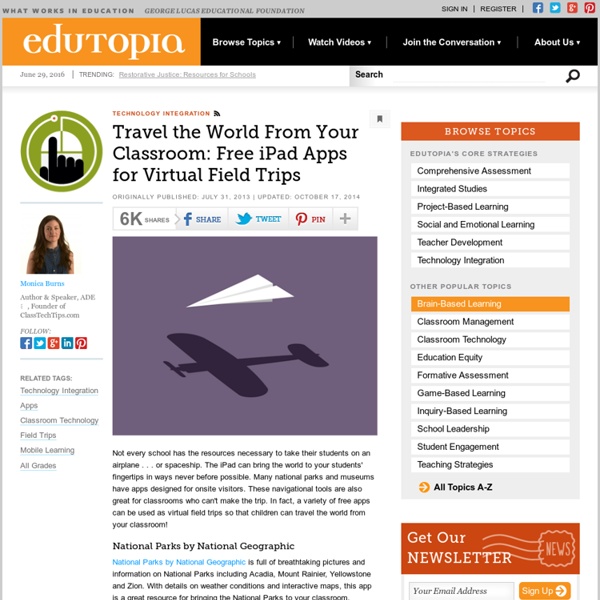
9 Great Back to School Resources for Teachers The start of a new school year is always a busy time-period for teachers. Besides everything that is going on with their own families, teachers need to prepare for another new year of teaching. They need to check and verify that their teaching kit is up-to-date and ready to operate. Educational Technology and Mobile is planning a series of posts to help teachers make the best of their new school year re-entry. 1- Teacher Vision TeacherVision is dedicated to helping teachers save time. ReadWritethink offers a wide variety of resources for your classroom including printables, interactives, lessons, professional development materials and many more3- PBS Learning Media PBS LearningMedia™ is the go-to destination for instant access to tens of thousands of classroom-ready, digital resources including videos, games, audio clips, photos, lesson plans, and more! This platform is a treasure trove for teachers. This is a very popular website that offers a wide variety of printables for teachers.
Apps That Rise to the Top: Tested and Approved By Teachers Michelle Luhtala/Edshelf With the thousands of educational apps vying for the attention of busy teachers, it can be hard to sift for the gold. Michelle Luhtala, a savvy librarian from New Canaan High School in Connecticut has crowd-sourced the best, most extensive list of apps voted on by educators around the country. “I wanted to make sure we had some flexibility because there’s no one app that’s better than all the others,” Luhtala said. Some apps are best for younger students, others are more complicated, better suited for high school students. 30Hands allows a user to make pictures, annotate them, record a voice explainer and then packages it all into a video. Adobe Voice is a recently released education product from Adobe that allows students to narrate a story over an array of digital images. Book Creator is only available for iPads, allowing kids to easily create their own iBook by importing images, multimedia, text, and audio. Koma Koma is a simple stop-motion animation tool.
Backpack Science with Ken Finn: Rig a Rocketship Backpack Science is a summer series of easy at-home experiments geek dads can perform with their kids while school’s out. It is written by (San Francisco) Exploratorium science educator Ken Finn. This article is #6; you can find the whole series here. Rig a Rocketship Rocket experiments are the essential at-home projects that kids just live for. What you’ll need: 2-L soda bottle3 feet (90 cm) clear, flexible vinyl tubing with ½-inch (1.3-cm) interior diameter and ⅝-inch (1.6-cm) exterior diameterduct tape2 feet (60 cm) PVC pipe with ½-inch (1.3-cm) interior diametersheet of blank paperclear tape3-by-5-inch (8-by-13-cm) index cardscissorsa rocket-loving friend How it’s done: Uncap the soda bottle and stick about 1 inch (2.5 cm) of vinyl tubing into it. Rig a Rocketship, excerpted with permission from Exploralab, 2013, published by Weldon Owen © Exploratorium, All Rights Reserved. About Ken Finn Like this: Like Loading...
untitled Four Essential Principles of Blended Learning As schools become more savvy about blended-learning tactics– the practice of mixing online and in-person instruction — guidelines and best practices are emerging from lessons learned. Here are four crucial factors to keep in mind as schools plunge in. The single biggest piece of advice offered by most blended learning pioneers is to have a cohesive vision for how the technology will enhance specific learning goals, how it will ease the burden on teachers, and how it can make both teachers and students more creative learners. A big part of creating that vision is having strong leadership at all levels. Equally important is to have that same kind of visionary leadership from principals and teachers willing to lead by example in the classroom. “Shifting some work online to complement traditional classrooms creates much needed time and space in the classroom.” Part of the overall vision needs to include considering how to give students more agency over their learning. Related
SAMR success is NOT about Tech | LEARNING & IPADS Quick refresh If you aren’t aware of the S.A.M.R. model (devised by Ruben R. Puentedura – @rubenrp) then in simple form it explains the common journey teachers go through when introducing technology. It’s popular for introducing iPads in schools. Quick version:Substitution: Do old paper task on deviceAugmentation: Do old paper task digitally but now using an extra app featureModification: Students benefit from the versatility and combine new digital tools for new outcomesRedefinition: Students are collaborating and learning in ways previously not imagined Slow Progress Even in my school, the speed at which the staff as a whole move through the SAMR model from substituting tasks for their digital equivalent to redefining how they help students learn is slow, sometimes seeming to stall completely. New Focus I was thinking today that I had to make it clear that competency with technology is not the first issue you should worry about if you want to make SAMR progress. 1. 2. 3. 4. Like this:
How Do We Address the Needs of Kids Without Mobile Access? Digital Tools Flickr:Shlala The $64,000 question in education: Does access to mobile technology actually help close the achievement gap? Bill Ferriter, a sixth-grade teacher in North Carolina, has been thinking about this issue, and writing about it on his blog, The Tempered Radical. In this recent post, he addresses a question from one of his readers, who sites Ferriter’s source, about how to address the needs of the minority of kids who don‘t have mobile access? “75% of students are good to go, but do you just leave the other 25% to “fin for themselves”, leave them out of the equation all together, or do you do something to supplement such as the school providing a temporary cell phone” the reader asks. Here’s his response. One of the stumbling blocks to almost every reform initiative in schools is our stubborn refusal to move forward until the conditions are perfect for change. The result: Change never happens. I don’t care if one out of 10 students in your school has a cell phone. Related
What Happens When Teens Try to Disconnect From Tech For Three Days Being without a phone can be an incapacitating feeling, possibly worse than leaving a wallet at home. Many adults can remember an analog era of living without a mobile phone. But for young digital natives, taking a break from the phone, where they live and socialize, can induce all kinds of emotions. Recently, a line of teenage boys were frantically sending last-minute texts and posting to Facebook one final time before grabbing a manilla envelope and sealing their devices inside. The Tech Timeout Academic Challenge was taken by boys and girls in grades 4 through 12 at Convent & Stuart Hall in San Francisco — along with some teachers and parents — as part of this private school’s attempt to implement its one-to-one iPad program. “This is going to be really hard for me. Students react to the technology-free life. “A lot of what we are targeting with our tech timeout is the interruptions of social media and the pingings and the notifications that interrupt attention,” Levin said.
How to Create Flipped Classroom Assignments & Videos With Knowmia Knowmia is a website and an iPad app for creating, sharing, and viewing video lessons. Last month Knowmia introduced a new feature that they call an Assignment Wizard. The Knowmia Assignment Wizard allows teachers to design assignments that their students have to complete after watching a video. Students can check their own Knowmia accounts to see the assignments that their teachers have distributed. Knowmia's new support blog outlines each step of the process of creating and distributing assignments through the Assignment Wizard. Applications for Education If you're thinking about trying some "flipped" lessons this year, take a look at Knowmia's Assignment Wizard and the Knowmia iPad app. And if you're not using the flipped model, Knowmia can be a good place to find educational videos that your students can use to review or get "on demand" help when they cannot connect with you.
GoAnimate for Schools Digital Storytelling with iPads Last week Apple released the second generation of iPads. I was very pleased to see that they included a camera in this generation (something they should have done initially, but didn't because then they couldn't market based on perceived obsolescence).To me the inclusion of a camera (two actually) makes the iPad a slightly better investment than it was before. The cameras make the iPad better suited to becoming viable tools for creating digital stories. If your school has invested in iPads or is planning to invest in iPads, take a look at Digital Storytelling with the iPad. Digital Storytelling with the iPad is a site created by six Apple Distinguished Educators. Applications for Education Although I still think schools should put money into 1:1 laptop programs before 1:1 iPad programs, I do think that the new generation of iPad has more potential than the first. Thanks to Steven Anderson for Tweeting the link to this resource.
Google Drawings Basics Day 5 – Creating Images With A Transparent Or Colored Background – Robin Limpert Drawings Can Create A Transparent Background For Your Images Google Drawings is a web-based diagramming app that allows you to create a transparent background for your images. This is one of the deciding factors for me when selecting either Google Drawings or Google Slides for a project since they are almost exactly alike when considering all tool features. Why Create a Transparent Background (.PNG File)? As you and your students get more comfortable creating, saving and adding images to your projects in G Suite, there will be an important question to answer, “Will I need a transparent or colored background for my image?” As shown in my squirrel graphic above, a transparent background looks much better when adding/embedding images to your Docs, Slides or Drawings without the square background that can look much like those coveted stickers we used to put on our students’ papers back in the old “Paper Only” days. How Can I Tell If My Drawing Has A Transparent Background?
8 Overlooked Useful YouTube Tools When most people think about YouTube they think sharing videos and or about all of the videos they can discover. Most people don't think about the useful editing tools that are built into YouTube. The YouTube video editor has some useful features for teachers and students. 1. Create photo slideshows. 2. 3. 4. 5. 6. 30 creative ways to use Padlet for teachers and students I’m always excited when I’m using Padlet. Is it the interface, the way everything is designed, its purpose or the fact that I’m organizing things smoothly? I don’t know. It just makes me happy. And today I’ll try to make you happy as well. How is it that this online Post-it board can make your day? But first: What is Padlet? Padlet can be used by students and by teachers. Whoever has the Padlet board opened on his smartphone or computer, can see what’s on it and what everyone is writing. How to use Padlet? Using Padlet in the classroom is easy. Here you create an account and make your first board. Let your students insert the link in the browser or in the Padlet app. Then there’s one more question that needs to be answered: How to post things on Padlet? double click anywhere on the board;drag files in;paste from clipboard;save as bookmark with Padlet mini;or just click the ‘+’ button in the lower right corner. There is also the possibility to incorporate your Padlet into a Widget. 1. 2. 3.
This article about virtual field trips by Monica Burns suggests great apps to use in the classroom to expose students to places they would probably not get to see otherwise. "Not every school has the resources necessary to take their students on an airplane . . . or spaceship." Virtual field trips are great, students can visit national parks, Gettysburg, space, and many other places without leaving the classroom and often for free. by ampengilley Jun 29