


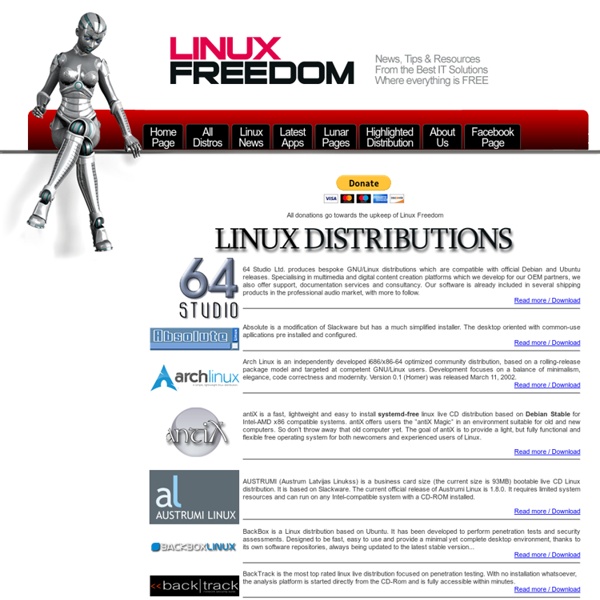
LVM HOWTO Logical volume management provides a higher-level view of the disk storage on a computer system than the traditional view of disks and partitions. This gives the system administrator much more flexibility in allocating storage to applications and users. Storage volumes created under the control of the logical volume manager can be resized and moved around almost at will, although this may need some upgrading of file system tools. The logical volume manager also allows management of storage volumes in user-defined groups, allowing the system administrator to deal with sensibly named volume groups such as "development" and "sales" rather than physical disk names such as "sda" and "sdb". One of the difficult decisions facing a new user installing Linux for the first time is how to partition the disk drive. With logical volume management, the whole disk would be allocated to a single volume group and logical volumes created to hold the / /usr and /home file systems. His options are not good:
New cool list of Linux must-have programs Update: A new, up-to-date collection is available. Please take a look! It's been approximately two years since I've written the first article, A (cool) list of Linux tools. The article proved quite popular with my audience, as it allowed Linux users, new converts in particular, a quick taste of some of the more useful programs available for Linux platforms, across a range of categories. Since, a lot has changed. Two years is a long time. Changes from the last time Like the last time, the programs will be sorted by categories. Games I will not be listing games here. Users' recommendations Likewise, there's a users' recommendation sub-section, so you can send me your suggestions and ideas. Table of Contents: Backup software File backup software Unison Unison is a simple, lightweight backup program. TimeVault TimeVault is a snapshot software, which, when activated will create copies of all files and folders that change, retained a detailed archive of all revisions. Imaging software CloneZilla Firefox
Why Linux is better PDFBEAR is founded by the team behind WhyLinuxIsBetter.net, which brings tons of experience in user conversion tools. We have decided to change our focus to helping and improving how our users convert files on all platforms including Linux. About WhyLinuxIsBetter.net The webpage was created in order to help people understand the ins-and-outs of Linux. In addition to this, it was emphasized that Linux is a free service, but it also protects the end-user from malware. Similar to PDFBEAR, we have created a malware-free service. Below you will find the pages that will help you have a better experience with PDF documents: More on By now you should have an idea of what PDFBEAR is about.
Learn UNIX in 10 minutes Learn UNIX in 10 minutes. Version 1.3 Preface This is something that I had given out to students (CAD user training) in years past. The purpose was to have on one page the basics commands for getting started using the UNIX shell (so that they didn't call me asking what to do the first time someone gave them a tape). This document is copyrighted but freely redistributable under the terms of the GFDL . Have an idea for this page? Send me patches, comments, corrections, about whatever you think is wrong or should be included. Directories:Moving around the file system:Listing directory contents:Changing file permissions and attributesMoving, renaming, and copying files:Viewing and editing files:Shells Environment variablesInteractive HistoryFilename CompletionBash is the way cool shell.
Respuestas a tus preguntas sobre GNU/Linux al instante Linux tips every geek should know What separates average Linux users from the super-geeks? Simple: years spent learning the kinds of hacks, tricks, tips and techniques that turn long jobs into a moment's work. If you want to get up to speed without having to put in all that leg-work, we've rounded up over 50 easy-to-learn Linux tips to help you work smarter and get the most from your computer. Enjoy! UPDATE: If these tips aren't enough and you want even more, make sure you check out More Linux tips every geek should know! #1: Check processes not run by you Difficulty: Expert Application: bash Imagine the scene - you get yourself ready for a quick round of Crack Attack against a colleague at the office, only to find the game drags to a halt just as you're about to beat your uppity subordinate - what could be happening to make your machine so slow? OK, let's list all the processes on the box not being run by you! ps aux | grep -v `whoami` Or, to be a little more clever, why not just list the top ten time-wasters: find . reset .
Bash Shortcuts For Maximum Productivity It may or may not surprise you to know that the bash shell has a very rich array of convenient shortcuts that can make your life, working with the command line, a whole lot easier. This ability to edit the command line using shortcuts is provided by the GNU Readline library. This library is used by many other *nix application besides bash, so learning some of these shortcuts will not only allow you to zip around bash commands with absurd ease :), but can also make you more proficient in using a variety of other *nix applications that use Readline. I don’t want to get into Readline too deeply so I’ll just mention one more thing. By default Readline uses emacs key bindings, although it can be configured to use the vi editing mode, I however prefer to learn the default behavior of most applications (I find it makes my life easier not having to constantly customize stuff). Command Editing Shortcuts Command Recall Shortcuts Command Control Shortcuts Bash Bang (!) !! Image by djhsilver Related