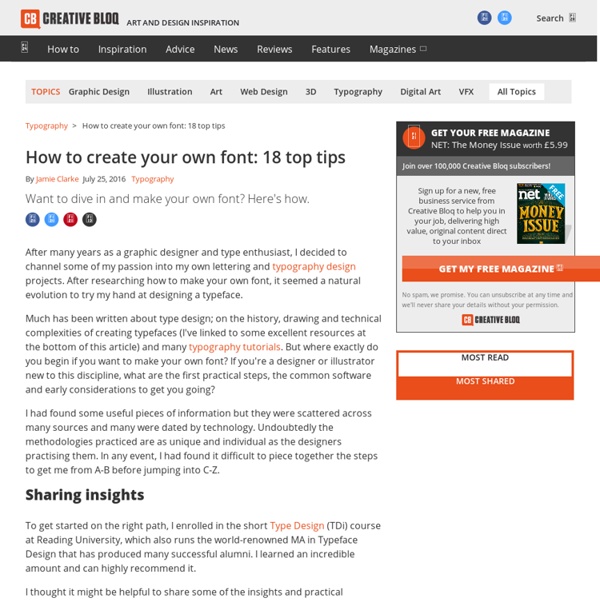Type Worship
Market Tote Bag
Waaaaaay back when I started writing patterns, I wrote a pattern for a Market Tote Bag. The pattern was not especially well-written (hey, I’ve come a long way in 4 years), and was missing some information. I’d always meant to go back and rewrite it, but kept putting it off because it wasn’t a popular pattern. So what’s different? Besides updated language that better matches my current easy-to-understand pattern lingo, I also changed the yarn I used for a couple different reasons. So, if you happened to be right in the middle of making the Market Tote Bag from the previous pattern, don’t worry – the pattern, as far as stitch counts go, is the same as it was before. Prefer a PDF? This pattern is also available as an ad-free, printable PDF! View on Ravelry Difficulty: Easy Finished Size: 14″ wide x 16″ tall; straps add an additional 14″ (and they will stretch a bit) Yarn: Approx. 435 yards of Bernat Maker Home Dec, a #5 bulky weight cotton/nylon blend. Hooks: N (9.00 mm) and K (6.5mm)
15 best quotes by Steve Jobs that will inspire you | Info15 | Quick Fun & Facts
Steve jobs is an inspiration for many young and old people who want to or are already running a business. He was a visionary who had a passion to change the world. Anything that was not extraordinary was not accepted and all energy and brains were put into something that was could be remarkable. His career and personal life had great highs and lows but he always came back to be the winner. “Your work is going to fill a large part of your life, and the only way to be truly satisfied is to do what you believe is great work. “[Design is] not just what it looks like and feels like. “When you first start off trying to solve a problem, the first solutions you come up with are very complex, and most people stop there. “Your time is limited, so don’t waste it living someone else’s life. “Stay hungry, Stay foolish” – Steve Jobs “That’s been one of my mantras – focus and simplicity. “It’s really hard to design products by focus groups. “Picasso had a saying.
Get to Know a Typeface! Minion | The IBD Blog
Normally, on this site, we write about expressive typefaces that evoke strong responses. And since Shea and I are bitter, unhappy people, we write about typefaces that are easy to hate like Comic Sans and Papyrus. Minion, designed by Robert Slimbach in 1990, is one of those typefaces that only a typographer could love (not that other people dislike it; they just don’t notice it). The Elements of Typographic Style by Robert Bringhurst is one of the most influential books on typography. Minion is a serifed typeface designed in the “classical tradition,” which is designer code for “It was designed to look like pretty much every other serifed typeface out there.” There is nothing to dislike about Minion. In short, the advantage of Minion, specifically Minion Pro, is that it contains more characters (called glyphs) than most other fonts. Minion Pro has multiple weights (bold, semi-bold, medium, roman) plus old-style letterforms and small caps.
The Brush Lettering Technique That Can Instantly Improve Your Writing
I want to preface this post by saying that I am no professional calligrapher. I am not an expert. I am simply a woman who has been obsessively writing with my brush pens for a few weeks now and has done a ton of research for the fun of it. Brush Pens Before I get into the techniques, I need to talk turkey about the pens. These pens are also cool because you can blend them without damaging the lighter colors. You have a ton of options, so don’t be shy! The Big Brush Lettering Technique So you have your brush pen and your nice paper (cardstock is great for this, or sketchbook paper). All you gotta do is apply heavy pressure on the down stroke of your pen and light pressure on the up stroke. And remember what I said about using this technique with no brush pen? Of course, there are many more brush lettering techniques you must learn before you are a master. Besides the line variation, you’ll also notice that the color lightens and darkens naturally according to the pressure of my pen. P.S.
List of Font Creation Software
Share on Tumblr Below is a list of software that allows you to create and modify a font. Fontlab Studio is a professional font editor for both Windows and Mac OS. It allows you to design typefaces and create or modify fonts and it supports all major outline font formats, including Type1, TrueType, Multiple Master and OpentType. [$649] Font Creator is a shareware TrueType font editor for Windows. It has all the features for you to make new fonts, edit existing fonts and you can also use its advanced import features to make your handwriting font or add signatures, logos and symbols to existing fonts. [$79~299] TypeTool is a basic font editor for both Windows and Mac OS. Fontographer is a classic font editor for Windows and Mac OS. BitFonter is a professional bitmap font editor for both Windows and Mac OS. Scannahand is an easy-to-use handwriting font maker for Windows. Glyphs is a font editor for Mac OS.
fonts, typefaces and all things typographical — I love Typography (ILT)
Create a World War II Era Dogfighter
In design, great concepts can often be created by playing with words. In this tutorial, our friends at INK will show you how to create a furry World War II era aircraft, that we are calling a "dogfighter" using a handful of photos and a 3D model. Let's get started! Speed Art Video Take a look at the following video to see how this artwork was created from beginning to end. Tutorial Assets The following assets were using during the production of this tutorial. 1. Step 1 Open your 3DS Max file (VICKERS_WELLINGTON.max). Step 2 For this tutorial you will need to paint a dog texture using the Viewport Canvas. Now we are going to bring the texture onto the airplane. Step 3 The Material/Map Browser menu will pop up. Step 4 Select Bitmap Image File dialog box will open. Step 5 Select the geometry called FUSELAGE. Step 6 Apply the same material to the remaining airplane geometry parts painted red in the image below following the process in step 05. Step 7 Step 8 Step 9 Step 10 Step 11 Step 12 Step 13 Step 14