


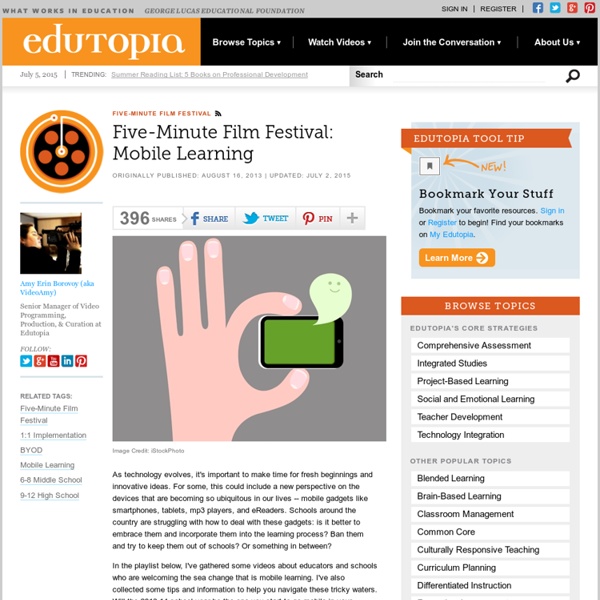
20 Eye-Opening Stats You Probably Didn't Know About Mobile Learning 22 Simple Examples Of Social Media In The Classroom Social media in the classroom, while not perfect, has its benefits. Though many teachers are (perhaps wisely) forbidden to “friend” students on facebook, that doesn’t mean that facebook, pinterest, social media at large are without merit in education. #Hashtags for learning? #Hashtags for storytelling? Pinterest for sharing? The following infographic includes 22 simple examples of what social media in the classroom might look like, from socializing thinking and publishing student work, to connecting with communities and offering reminders for important academic events. 22 Simple Examples Of Social Media In The Classroom Infographic courtesy bestmastersineducation.com
¿Sirven realmente las tablets en el aprendizaje?Think Big Desde hace tiempo se discute el impacto de las nuevas tablets sobre la docencia y el aprendizaje en las aulas. Hoy analizamos cuáles son los resultados más novedosos sobre el uso de este tipo de recursos. Hace solo unos días, se anunciaba que Apple vendería más de 35.000 iPads a colegios de Los Ángeles, gracias a un acuerdo entre ambas partes por el que los de Cupertino percibirían más de 30 millones de dólares. El viejo sueño de Steve Jobs, es decir, revolucionar la educación mediante su transformación digital, poco a poco se iba haciendo realidad. Tim Cook, el CEO de Apple, anunciaba la noticia con la satisfacción de que la adopción de este recurso tecnológico estaba (y está) marcando un antes y un después en la historia del sistema educativo. Está claro que las nuevas tecnologías y recursos con los que contamos actualmente están haciendo cambiar nuestra vida de manera radical. ¿Serán las tabletas los recursos didácticos electrónicos imprescindibles del futuro?
Start the Year with a Project . . . or Wait? Over the summer, you've spent some time planning what you think will be a great project for the beginning of the school year. You're eager to launch it on Day Two, after you've introduced yourself to your students on Day One. Or should you wait until, say, Week Two, Three, or even later to start the project? The answer is: it depends. It may be just fine to start the year with a project if your students already know what it means to work PBL-style. But what if your students are not very experienced with PBL? If the answer to these questions is "no" or "I'm not sure," then it might be good to lay a foundation first, and build students' skills before beginning project work. Laying the Foundation You could approach the foundation-laying job in a variety of ways. Important Reminder: When you do these PBL skill-building lessons or mini-projects, make sure their focus is also on important content and academic skills drawn from your standards. Bringing in the "4C's" Critical Thinking:
The Time to Mobilize Learning is Now: ASTD Houston Keynote Presentation [Slides My name is RJ Jacquez, Mobile Learning Analyst and Consultant, helping companies understand the potential of Mobile and make a successful transition from eLearning to mLearning in their organizations. Also a Mobile Learning Evangelist, Podcasting and Blogging the Mobile Learning Revolution as it happens. Before that, I worked for Adobe Systems and Macromedia as a Senior Evangelist. I'm honored to be among great company in the following lists and articles: 1) mLearning’s game changers: Who’s on your dream team? ( 2) Top 25 Most Influential Bloggers in Technical Communications ( 3) Top 20 most influential tweeters in eLearning, training and HR ( 4) I was also mentioned in this article on Why Every Company Needs a Robert Scoble (infographic) for my work as an Adobe Evangelist ( Please follow me on Twitter @rjacquez
Back to School with Google Docs Google Docs is truly one of my favorite tools for teaching and learning because of the features it offers to support research, writing and collaboration in the 24/7 classroom. Here are some things to try with Google Docs as you make plans to use a little more tech and embrace change this school year. Google Docs for Research Google Docs supports a full-featured integrated Research Tool that is conveniently located right on the page of any Google Document or Presentation. This powerful Research Tool provides students with convenient access to information in manageable chunks that are ready for use. Students can narrow search results to find images, quotations, definitions, and more. In addition to helping students efficiently find information, the Research Tool can help students engage in real world writing by streamlining the process of creating hyperlinks and appropriately formatting citations. Google Docs for Collaborative Writing According to Sharon J. Revision History Final Thoughts
8 Limitations When Designing For Mobile So you have a website designed for standard desktop computers, but you obviously want to keep up with times and make your site mobile-friendly too. However, it isn’t just a matter of scaling down your design – it’s a new platform with a new set of interaction patterns and limitations. In this article we’ll explore seven eight UI limitations to be aware of when going from desktop to mobile web. 1) No hover state On smartphones there’s no hover state (not yet anyways). Visible – the content or feature is accessible from visual means. The last approach, convention, can help simplify the interface but also runs the risk of obscurity. 2) Slow and error-prone typing Typing on a touch keyboard is a slow and error-prone exercise so make sure to keep your form fields to an absolute minimum and pre-select clever defaults. 3) Less context The smaller screens on touch devices results in reduced context. Consider a long form. 4) Inaccurate clicks 5) Poor connectivity 6) Slow hardware 7) Usage situation
Google Apps Experts: Getting Started with Google Presentations: Part I Google Hangouts make it simple for a group of people to communicate and collaborate, without the need to set up video conferencing equipment. Google Apps customers are just a few clicks away from connecting with colleagues across the office or across the globe in face-to-face video meetings. If Google+ premium features are activated for your organization, you can hold video meetings with up to 15 people. Plus, participants can share their screen, collaborate on Google Drive documents, chat, and much more within a video Hangout. In this blog post, we will highlight some tips and best practices in Hangouts that can improve and enhance your video meetings. Use Keyboard Shortcuts It's easy to take instantaneous actions in a video call right from your keyboard. Use Commands in Chat Chat is helpful when you want to share links and other information via instant message to other participants in the Hangouts video call. Use a Headset Mute Your Microphone Limit Bandwidth Usage Share your Screen
Typography in Mobile Design: Important Aspects and Examples What makes mobile typography special is the restrictive nature of mobile screens; they are small and used in brightly lit areas so that it is difficult to see anything. Therefore, when it comes to typography for mobile devices you have to be very careful about how you go about it. Most people would agree that there are three big components that help making mobile typography great: size, contrast and spacing. Readability Readability is defined as the amount of effort a user has to put in, in order to read and understand text. Size If a user cannot read what you are displaying because the text is too small, it’s a very big problem. Contrast Just like a blue text on a red background is a no-no on a typical website’s design, it too is a no-no on mobile devices. Spacing The last thing that you should always keep in mind is that spacing the letters, words and lines of text from one another is also a crucial part in establishing solid readability of your text. Some great examples Blog Mobile Blog
Ten Places to Find and Create Data Visualizations Following yesterday's post about ChartsBin I received a request from a reader for suggestions for other tools that students can use to create data visualizations. The reader that asked thought Charts Bin might be a little confusing for some of her students. Here is a list of other places that you and your students can browse for data visualizations and or create your own data visualizations. Some of my favorite ways to have students use these kinds of tools is to create visualizations for the purpose of comparing datasets and trying to draw correlations between physical geography information and human geography information. Map a List turns Google Spreadsheet information into Google Maps placemarks. Heat Map Tool is a tool for easily creating heat maps or incident maps from a CSV file. Spreadsheet Mapper 3 is a Google Spreadsheet script that will allow you to create KML files based on your spreadsheet data. MapStory is a free tool for creating mapped displays of data sets.
Additional resource links for mobile learning. by dkherning Feb 3