


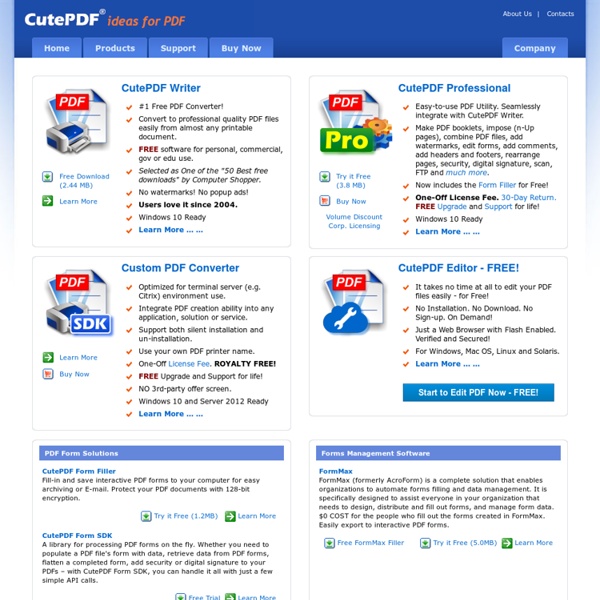
Icon Design You want the best custom-designed icons for your software or website. I provide a personal and professional service focussed on providing you with exactly the icons you need in a timescale that suits you. Over the last ten years, I have created over sixteen thousand custom icons for hundreds of satisfied clients. Whether you need a collection of hundreds of icons or just a few I can help. I've a background in science, technology, and software engineering as well as graphic design, so it's not a problem if your project is technical or scientific - I speak your language. Take a look at my work below to see a sample of the wide variety of styles that can be achieved. Then, send me an email at dave@glyphlab.com so we can discuss your project. Dave Wilkinson
ghostscript.com HP Notebook PC Battery Pack Replacement Program In cooperation with the U.S. Consumer Product Safety Commission and/or other safety regulatory authorities, HP announced voluntary recalls and replacement programs for some of the battery packs used in certain HP notebooks. Recall programs were announced on the following dates: *HP urges customers with notebooks listed in the 2009, 2010 and 2011 announcements to validate the battery even if they have validated it previously HP and the battery manufacturers believe that certain battery packs shipped in some notebook PC products may pose a potential safety hazard to customers. The batteries can overheat, posing a fire and burn hazard. We are taking this action as part of our commitment to provide the highest quality of service to our notebook customers. The affected battery packs were distributed in certain notebook PCs within the following model series: Note: Not all HP notebook PCs listed below have an affected battery pack.
AAM: Welcome to the American Association of Museums RadarVirtuel.com iMo Monster 10″ Touch USB Monitor Review Nanovision's MIMO range of USB companion displays are no strangers to the pages of SlashGear, and we've reviewed our fair share of them over the months. Standing proudly on the test bench today, though, is the company's biggest to date, the 10-inch touchscreen iMo Mini-Monster. A titan among USB secondary displays (and a Tinkerbell among regular LCDs), the iMo Mini-Monster promises the same ease of connectivity as its smaller siblings but with the same resolution as a 10-inch netbook. Worth the $259.99, then, or has Nanovision overestimated exactly what consumers want from their companion LCDs? Physically the iMo Mini-Monster looks a little like a basic tablet, with minimal screen bezel surrounding the 10-inch, 1024 x 600 touchscreen display. As with the other MIMO displays we've tested, the iMo Mini-Monster relies on DisplayLink's virtual graphics driver technology. On a desktop PC or a decent notebook, running a single MIMO display isn't going to bring your system to a halt.
MS-Windows shortcut keys Below is a listing of all the major Windows shortcut keys for all versions of Microsoft Windows. If you are looking for shortcut keys for Windows programs see our other computer keyboard shortcuts. General Windows keyboard shortcuts Windows function key shortcutsWindows keyboard key shortcutsHow to navigate Windows using a keyboard Other computer keyboard shortcuts General Windows keyboard shortcuts Alt + Tab Switch between open applications in all versions of Windows. Ctrl + Tab Switches between program groups, tabs, or document windows in applications that support this feature. Alt + double-click Display the properties of the object you double-click on in Windows 95 and later. Alt + Print Screen Create a screen shot only for the active program window in all versions of Windows. Ctrl + Alt + Del Open the Windows option screen for locking computer, switching user, Task Manager, etc. in later versions of Windows. Ctrl + Shift + Esc Ctrl + Esc Alt + Esc Alt + Space bar Alt + Enter Shift + Del
How to Change Your Windows 7 Library Icons In order to address the disorderly way most people catalogue their data, Windows 7 introduced a new system that let's users point a Library to various folders (Pictures or Documents, for example). All of the included folders can then be accessed in one uniformed location. This methodology displaces the older and rigid folder structure, which made it difficult to index files that were scattered throughout your drives. As handy as the new Libraries functionality is, there's one glaring omission: we can't find an easy built-in way to change the Library icons. Fret not. Method #1 - The hard way 1. 2. 3. Among the several lines of text that appear should be one that reads something like this: <iconReference>imageres.dll,-1001</iconReference> Now, all you have to do is swap imageres.dll,-1001 for the directory or file where your icon is located, as well as its place within the file. Method #2 - The easy way Where to find icons within Windows? Want more icons?