


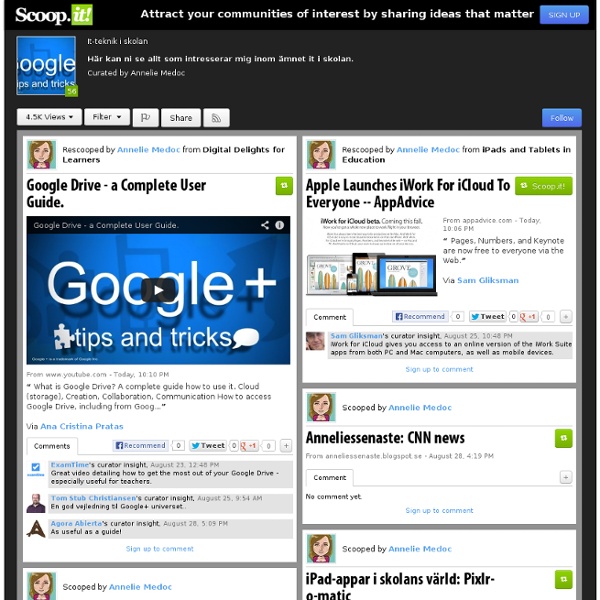
3 Easy Ways to Create A Google Plus Hangout with Your Students Upon the multiple requests I received regarding this topic, I decided to create an easy visual step by step guide to show you how you can create a hangout on Google plus with your students. Just a reminder, Google Plus hangouts allow users to video chat with up to 10 people in real time and for free. Users can see each other in small boxes while the person who is speaking appears in a large window top. The first way1- Start a hangoutClick on " hangout party" on the bottom left of your Google Plus page then click on " start a hangout " 2- Post a hangout invitationProvide the description of the hangout and type in the emails of your students or whomever you want to participate in your hangout. 3- Once the hangout invitation is sent, participants will need to click on the link to accept it and join in. The second way You can also access Google Hangout right from YouTube provided you are already logged in.
6 Must Have Google Drive Extensions for Teachers Today while I was editing a shared document one of my colleagues sent me over Google Drive , it dawned on me to compile a list of some interesting extensions I am using on my Google Drive. Using these apps will make your Google Drive experience way better than you have ever imagined. They will also increase your productivity and overall workflow. Needlesss to say that these extensions are only for Chrome browser. related: 10 Great Tools to Integrate with Your Google Docs Try them out and share with us what you think of them. 1- WatchDoc If you have shared some documents with others on Google Docs, before you had to go check whether anyone's modified them. 2- Save to Google drive This extension allow you to save web content directly to Google Drive through a browser action or context menu. Allows you to upload a pdf version of the current page to your Google Drive using the pdfcrowd service. 4- Google Drive Quick Search 5- Save Text to Google Drive
Research Tools For Students To Diversify Their Approach To Data Seeking Research Tools For Students To Diversify Their Approach To Data Seeking by Susan Oxnevad first appeared (under a different title) on gettingsmart.com Why do so many students choose Wikipedia when asked to find information on the Internet? I believe the answer is that Wikipedia is like the McDonalds of the Internet, you can always find it and you know what you’re going to get. Quite frankly, I like Wikipedia because it provides students with a starting point for research and I am particularly fond of the way I’ve seen so many students develop their own method of research by using the links at the bottom to find more information. As educators we are faced with the challenge of teaching students to efficiently use the Internet to find and use information. Google Search Education Google’s Search Education tool promises to bring educators the tools they need to help students learn to search. Google Custom Search The Find Tool Oolone Twurdy instaGrok Qwiki Reference Reliable Search Engines
Lesson Plans – Search Education – Google Picking the right search terms Beginner Pick the best words to use in academic searching, whether students are beginning with a full question or a topic of just a few words. View lesson Advanced Explore "firm" and "soft" search terms, and practice using context terms to locate subject-specific collections of information on the web. Understanding search results Learn about the different parts of the results page, and about how to evaluate individual results based on cues like web addresses and snippets. Engage additional search strategies, such as generalization and specialization. Narrowing a search to get the best results Apply filtering tools and basic "operators" to narrow search results. Compare results for basic searches with ones that use operators to discover the impact the right operator has at the right time. Searching for evidence for research tasks Evaluating credibility of sources Consider, tone, style, audience, and purpose to determine the credibility of a source. Culture Culture
A Must See Google Plus Cheat Sheet for Teachers I still remember how reluctant we were to embrace Google Plus. Google did all its best to push it forward and "force" us to use it. Many people did not see in it any good addition to the already teeming world of social media. However, as days passed by, the importance and centrality of this social networking site grew bigger and bigger till it finally secured its place among the top social media sites in the calibre of Facebook and Twitter. One of the best things that make Google Plus stand out from the crowd is its being ad-free. related: 5 Excellent Tools to Use with Google Plus Google Plus has a huge potential in the world of academia and education both as a platform for teaching and learning and as a tool for professional development.
30 Innovative Ways To Use Google In Education 30 Innovative Ways To Use Google In Education As the search engine that’s become its own verb, Google’s success is difficult to frame. One of the most telling examples of their gravity in search is how few legitimate competitors they have. (Some would say they have none.) But cataloguing and indexing humanity’s digital wares isn’t easy, especially with an entire cottage industry trying to sabotage the integrity of a search for their own personal gain (among these trends, nefarious Search Engine Optimization). That leaves education in a sticky place. To provide students with unchecked access to the internet (via Google) creates a sink-or-swim scenario that no longer works in education. The secret, then, is to let them play with digital media. Self-direct through the impossibly complex—and impossibly personal—process of knowing what you’re looking for and trying to find it. Or not being quite sure what you’re looking for, but sifting, skimming, and scrolling through it all anyway.
15 Great Google tutorials for Teachers Google has made several inroads into education. Over the last couple of years, Google has been providing services , most of which are free, to educators and Google in Education is a living example. Educational Technology and Mobile Learning deeply senses the huge potential of Google for teachers and hence has been posting tutorials and guides on the effective use of this service in education. The Entire Guide to Google Search Features for Teachers and Students, and The Comprehensive Guide to Google Free Tools for Teachers are but some of the prominent posts we have shared with our readers before. Today we are adding another resource which contains video tutorials about some of the important Google services that teachers can use in their daily endeavour. These video tutorials cover the following topics : The first four tutorials are articles and the rest are videos.
Google Sites for Teachers 2012 Many New Handy Features are Added to Google Maps Google seems to be doing a major facelift to some of its major services. A series of updates have been released covering some popular tools such as Google Hangout, Google Drive iOS app, and now Google Maps. Some of the new features that are added to Google Maps include : Pegman is back to Google Street View making it way more easier to find locations. Want to have a sneak peek at these features , watch the video below: How To Use Google Voice Commands In Google Drive Editor’s note: This is a revised version of an article we originally ran on March 22nd, 2014, updated to reflect the latest Google innovations. Since its inception, Google Drive has been a source of excitement for innovation-minded educators. However, as with any new teaching technology, you may find yourself thinking “it sounds intriguing, but will it really make a difference?” In regards to Drive features like audio feedback, the answer to that question is an unequivocal yes. Aside from offering convenience and helping spare teachers from endless amounts of typing, the addition of voice commenting brings with it profound benefits to the learning experience as a whole. Image via Flickr by Ben Marvin Conversational Grading: Red ink is synonymous with financial debt and academic failure. Unfortunately, there’s only so much that can be said with traditional grading methods. Language Learning: Speaking Tests and Oral Essays Disability Friendly Learning: Distance Education: You’re connected!
A Must Have Google Drive App for Teachers May 8, 2014 Since the introduction of add-ons to Google Drive a few weeks ago, I tried several of these extensions on my Google Drive and I am really impressed by the great service some of them offer. Today, I am sharing with you one of my favourite apps to use on Google Sheets. This add-on is called Doctopus. Doctopus is a handy Spreadhseet script which allows teachers to make copies and hand out google Drive files to students listed in a Google Sheet. Doctopus also allows teachers to keep track of their shared documents with the possibility of providing timely feedback to students right in the spreadsheet itself. Watch the video below to learn more about how to use Doctopus on your Google Sheets. Google Released New Classroom Tools May 7, 2014 Google today announced the pre-release of Google Classroom which is a free platform integrated with Google Apps for Education. It helps teachers create and organize assignments quickly, provide feedback efficiently, and communicate with their classes with ease. Classroom is based on the principle that educational tools should be simple and easy to use, and is designed to give teachers more time to teach and students more time to learn. With Classroom, you'll be able to: Create and collect assignments: Classroom weaves together Google Docs, Drive and Gmail to help teachers create and collect assignments paperlessly. Improve class communications: Teachers can make announcements, ask questions and comment with students in real time—improving communication inside and outside of class. Stay organized: Classroom automatically creates Drive folders for each assignment and for each student. Watch this video to learn more about Google Classroom
Use Your Voice to Give Students Feedback on Google Drive - Cool Kaizena Updates This is a guest post from Greg Kulowiec of EdTechTeacher.org, an advertiser on this blog. This post first appeared on FreeTech4Teachers.com. Kaizena is an outstanding web based tool that allows teachers to provide audio feedback on student work that has been created and shared through as Google Docs. Kaizena is not a native tool in a Google Drive account, but can be added through the Google Drive apps store. Alternatively, teachers and students can go to the Kaizena website and connect the app to an existing Google Drive account. Providing students with audio as well as text-based feedback, and getting that feedback back to students, can now be a streamlined process. Alternatively, teachers can go directly to the Kaizena website and pull any existing Google document into the feedback platform. The process of creating feedback consists of highlighting a section of student work and tapping on the microphone to record audio feedback. NEW Features to Kaizena
Teacher's Ultimate Guide to Google Drive Today while I was browsing through my feeds I came across an attention-grabbing title of a supposedly good read. I followed the link and was directed to a page where to download A Google Drive Guide for free which I did. After downloading the guide and reading it through I discovered it was a complete rubbish, full of errors, poorly written, and badly illustrated. I went back to the article that promoted it and was shocked at how its author blatantly embellished it to push people to download it. I know I took the bait and did download it but this is part of my daily work as educational blogger, I have to try things before I recommend them to my fellow teachers here. However, what really ached me is the fact that the guy who was promoting that rubbish guide claims to be an educator, this is where the shoe really pinches. Having said that, I am sharing with you instead one of the best guides that you can ever find on Good Drive.