


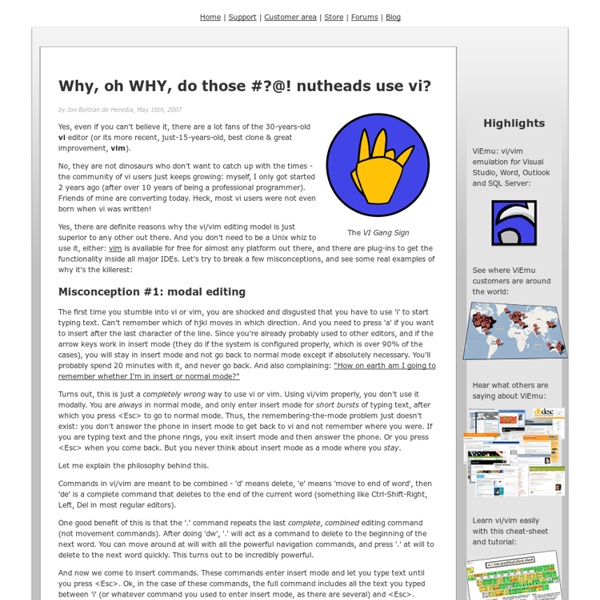
Beginner's guide to Vi Improved (vim) Jesse Goerz jwgoerz@users.sourceforge.net Copyright © 2002 Jesse Goerz, NewbieDoc project. This manual is free software; you may redistribute it and/or modify it under the terms of the GNU General Public License as published by the Free Software Foundation; either version 2, or (at your option) any later version. This is distributed in the hope that it will be useful, but without any warranty; without even the implied warranty of merchantability or fitness for a particular purpose. See the GNU General Public License for more details. You should have received a copy of the GNU General Public License with your Debian GNU/Linux system, in /usr/doc/copyright/GPL, or with the debiandoc-sgml source package as the file COPYING. 1. This document will cover the console version of vim from Debian stable. Learning vim can be a bit of a trial but it is well worth it in the long run. No introduction to vim would be complete without a warning. 4. If you haven't noticed by now, vim is a modeful editor.
Learning vi -- the "cheatsheet" technique This guide will teach you how to use vi. This guide caters to beginners. Getting Started Introduction This tutorial will show you how to use vi, a powerful visual editor. This tutorial is designed to make you a proficient vi user without requiring a huge time commitment. If you either don't know or aren't comfortable using vi, then you owe it to yourself to take this tutorial and get up to speed with one of the most popular and powerful Linux/UNIX visual editing programs. Introducing vim There are many versions of vi, and I'm going to be showing you how to use a version of vi called vim . vim is very popular and has a number of extensions that make vi a lot nicer (whenever I demonstrate a vim-specific command, I'll make a note of it.) If you're a vi newbie, try to get gvim running on your system. First Steps Pick a file Before using vi to edit files, you need to know how to use vi to move around in a file. vi has a lot of movement commands, and we're going to take a look at many of them.
redtamarin - Google Code updating to latest tamarin-redux, repository will be unstable for whatever amount of time it will take to get this right Simply put, redtamarin is based on the Tamarin project (eg. the Flash Player Virtual Machine) and allow to run AS3 code on the command-line. But because Tamarin only support the AS3 builtins (Object, Array, etc.), redtamarin add numerous native functionalities, so you can test if your program run under Windows or Linux, or read/write files, or send data with sockets, etc. Put another way, if Adobe AIR allow you to build desktop executable with a GUI, redtamarin allow you to build desktop/server executable with a CLI. Mission Statement To support the use of the AS3 language for cross-platform command-line executable, as single exe either for the desktop or the server, as scripts for automation, as tools for the Flash Platform community. Want to help ? RedTamarin need your inputs Getting Started here good places to start Main | GettingStarted | FAQ News changelog misc
Getting Started with Vi Most people who are getting started with Linux or UNIX today already know how to use graphical WYSIWYG (what you see is what you get) editors, with heavy use of the mouse, icons and pull-down menus. When they first encounter the traditional UNIX/Linux editor, vi, it may seem awkward and not very powerful, but the opposite is true. As with graphical editors, you can select a range of text and execute a command to make changes, move the cursor by indicating where you want it to be and insert text by typing at the keyboard. The difference is that vi doesn't use the mouse; you use the keyboard to specify changes or move the cursor. Modes can be confusing at first. Most new vi users learn only a few basic commands: the arrow keys, i for insert, x to delete a character, dd to delete a line, :wq to save and exit and perhaps a few others. The first command to learns in vi is i. To add text after the cursor, such as at the end of the line, use a.
pentadactyl (vimperator) и кириллица, какой-нибудь универсальный костыль - Desktop Поставил pentadactyl на «посмотреть», мне понравилось, стало лучше, чем было в vimperator год назад. Но я так и не нашел вменяемого решения для хоткеев при использовании кириллицы. Ясно, что проблема стара как vim, известен костыль с map. Сделал так: потом source сгенерированное в конфиге. В luakit я пошел по другому пути — просто стал передавать браузеру keyval, измененный с помощью gdk_keymap_translate_keyboard_state так, как будто бы его группа 0 (английская раскладка). Кто-нибудь знает какое-нибудь общее решение проблемы? Le PC aux 13 GPU Les chercheurs de l’Université d’Anvers viennent de mettre à jour leur configuration FASTRA pour inclure 13 GPU. Fastra On se souvient du premier Fastra, le PC à 4 000 € capable de rivaliser avec les supercalculateurs de 4 millions de dollars. A l’époque, il intégrait un AMD Phenom 9850, 8 Go de RAM, un disque dur de 750 Go et quatre GeForce 9800 GX2. Fastra II Les scientifiques ont néanmoins décidé de prendre d’assaut un nouveau problème, celui du rendu tomographique haute résolution d’une structure osseuse afin de faire avancer la recherche sur les maladies telles que l’ostéoporose. Néanmoins, le nombre important de cartes graphiques posent des problèmes. En ce qui concerne le reste de la configuration, les universitaires utilisent un Core i7 920, 6 x 2 Go de DDR3 1333 de marque Corsair, un disque dur Samsung 1 To, une alimentation Thermaltake Thoughpower 1 500 W et trois PowerExpress 450 W.
Resizing Vim window splits like a boss - Read'n'Code - Flaviu Simihaian's Blog If you’re using Vim as your text editor (if you’re not, these videos will convince you), you’re probably using window splits. If you’re using window splits, you probably wished you had a quick way to resize them. I recently watched Gary Bernhardt’s video on VIM File Navigation, and got inspired to research this problem. So, set the following in your ~/.vimrc: This will make sure all splits will be at least 5 lines (which is enough for reference), and the current window will be 30 lines. As you navigate through the windows, the current one will become 30 lines. You can increase or decrease the size of a window by one line with Ctrl-w + - and Ctrl-w + +. That probably makes no sense. As for navigation, I’m using these mappings to move between splits with Ctrl-w + - and Ctrl-w + *+: Also, if you want to make all windows equal, use Ctrl-w + = Check this out for similar nuggets.
Очередной HowTo по Vim — konishchevdmitry.blogspot.com — Readability - Pentadactyl Ранее я уже выкладывал небольшой HowTo по Vim. Тогда я только начинал свое знакомство с ним и решил, что на начальном этапе изучения лучше руководствоваться различными tutorial'ами и HowTo, а официальную документацию пока оставить в стороне. Почему? А потому, что если вы только начинаете изучать Vim, то вы еще не знаете, что вам от него нужно - необходим определенный опыт работы, чтобы при чтении документации вы смогли бы наиболее точно оценить, какие функции будут вам полезны, а о каких можно забыть. Поработав в Vim достаточное количество времени, чтобы понять, что мне от него нужно, я наконец-то принялся за чтение документации. Подобные HowTo просто подарок судьбы для начинающих пользователей Vim'a, т. к., прочитав их и скопипастив строчки из чужих конфигов в свои, они уже смогут работать в нем, не испытывая при этом особого дискомфорта. Ввод команд при русской раскладке клавиатуры С этой проблемой вы сталкиваетесь практически мгновенно, как только начинаете пользоваться Vim. #!
Comment le Boeing 787 Dreamliner est devenu un cauchemar industriel - Au bout du compte - Blog LeMonde.fr Ségolène Royal peut-elle tenir les promesses de Hollande sur l’environnement ? Lui Président Ségolène Royal multiplie les déclarations sur le développement durable sans convaincre les écologistes. Berger (CFDT) critique Valls et met la pression sur le patronat Social Laurent Berger, secrétaire général de la CFDT, s'en est pris vivement, à plusieurs reprises, au patronat vendredi 18 avril lors d'une conférence de presse. Airbnb désormais estimé à 10 milliards de dollars Silicon 2.0 Le service de location entre particuliers a moins de sept ans d'existence, mais pèse déjà plus que des poids lourds de l’hôtellerie. Aquilino n’est pas un aigle Langue sauce piquante Joli prénom que celui du monsieur qui vient de se faire virer de l'Elysée, Aquilino. Cet insecte chez qui la femelle a un pénis et le mâle, un vagin Passeur de sciences Chez quatre espèces d'insectes cavernicoles brésiliens, la sélection naturelle a conduit à une spectaculaire inversion des sexes. Faut-il combattre les trolls ?
Vim eighteen months on - shapeshed I switched to Vim for editing text about 18 months ago. Here's an overview of my experience. Goodbye TextMate? About 18 months ago I made the decision to give Vim a go as my primary text editor. I had been using vi extensively for server admin work for a number of years so I wasn't a total noob. Baby steps I started out with baby steps, looking back to TextMate and doing all of the common things a switcher does, especially looking for TextMate's features in Vim. Many people recommend using MacVim to ease the transition. Installation of MacVim via homebrew on OSX is easy brew install macvim MacVim works like a standard application so you don't need to edit directly in the terminal and comes with many common keyboard shortcuts that you'll likely be used to. The setup phase As with with many things in UNIX you get back what you put in. Pretty much after that I had a text editor that looked good, had sensible defaults for web programming and recognised the file formats I was editing. Now
Tig Tig is a text-mode interface for git: a git repository browser that additionally can act as a pager for output of various git commands. It is written in C using the ncurses. In addition to browsing the repository history and individual commits, it also allows the trees and blobs of each commit to be navigated. Tig can also be used as an extended git-status, where files can be added and staged for commit, optionally at diff hunk level similarly to interactive git-add. Using it as a pager, it will display input from stdin and try to colorize it. More information in the user manual as well as the tig(1) and tigrc(5) man pages.
Theory of Constraints Bottom Line Increasing Profitability Through Increased Productivity Everyone understands the benefit of increasing production; we invest more money, buy more manpower, buy more machinery, and make even more money. Right? A more attractive alternative is to increase productivity. A 20% increase in the productivity of a typical manufacturing company with 30% raw material cost, 40% operating expense (all labor and all fixed expenses) and 30% profit will produce a 46½% increase in operating profit! A 20% increase in productivity results in a 46½% increase in profitability! Does that seem a little far-fetched? Let’s examine the popular alternative for raising profit – cost reduction. Now we have a choice, a 13% increase in profit due to a significant cost-cut, or a 46½% increase in profit due to a significant productivity gain. Of course if we chose the cost reduction way, we would have to be quite sure that our reduction didn’t actually harm some critical function of the system in some way. Summary
Mastering the VI editor Date: 15/06/2012 I decided to republish the article below after trying to visit the original (to share the link with friend) and discovering it no longer existed. The original was written by Ben Y. Yoshino of the University of Hawaii in 1994/5 and had been on their website ever since, until recently. Hopefully by replicating the original here, I can help a few more people find benefit from it. Download/View PDF Introduction The VI editor is a screen-based editor used by many Unix users. Conventions In this tutorial, the following convention will be used: ^X denotes a control character. Before You Begin The VI editor uses the full screen, so it needs to know what kind of terminal you have. TERM = (vt100) If you know your terminal is a vt100 (or an emulator that can do vt100), just hit return for the terminal type when you log in. If you make an error when you log in and type the wrong terminal type, don't panic and log out. First, tell your shell what type of terminal you have. set term=vt100 a h i