


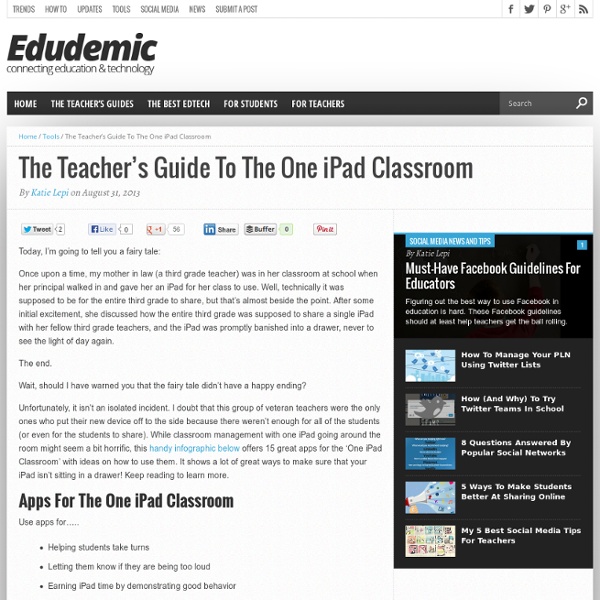
How To Setup Parental Controls (Restrictions) on the iPad The iPad is a wonderfully easy and intuitive device to use. This is generally nothing but a major advantage – but at times it can cause issues if you have children who share your iPad or are allowed to use it from time to time. Problems you might encounter range from a child inadvertently deleting a frequently-used app to discovering that your child’s favorite new iPad game has allowed them to rack up hundreds of dollars worth of charges to your credit card via In-App purchases. Fortunately, the iPad (and iOS) comes with a strong set of parental controls that you can choose to apply to reduce the chances of seeing any problems when you allow your kids to use an iPad, it’s a shared one or one of their own. You’ll find these controls in the iPad’s Settings app – under Settings > General > Restrictions. To get started you tap the ‘Enable Restrictions’ button at the top of the page – when you do you’ll be asked to set a passcode and confirm it. Allow Allow Changes Allowed Content Game Center
ADHD - Health & Wellbeing by ABC Health & Wellbeing Attention deficit hyperactivity disorder, or ADHD, is one of the most controversial topics in children's health. There is disagreement on how the disorder's definition is applied to individuals, and some people are concerned about the treatments prescribed. Updated: 15/08/2013 [Image source: iStockPhoto] Background It's one of the most common disorders of childhood, affecting an estimated 3 to 5 per cent of Australian schoolchildren, but few topics in children's health arouse more controversy than Attention Deficit/Hyperactivity Disorder – or ADHD. Formerly known as Attention Deficit Disorder or ADD, ADHD is characterised by difficulties staying focused and paying attention, 'problem' behaviour and hyperactivity. Skeptics may dismiss the condition as being nothing more than childhood exuberance and energy, but child behaviour experts have longed acknowledged that ADHD represents behaviour well outside the youthful norm. Symptoms Inattention symptoms include: Diagnosis
Overview - Welcome to Flubaroo The grades created by Flubaroo will be located in an adjacent worksheet called "Grades", as shown: For each submission, Flubaroo will show which questions were answered correctly ("1" point"), which incorrectly ("0" points), and which were not graded. If less than 60% of students got a question correct, the question will be highlighted in orange to alert you. Additionally, students who scored less than 70% on the assignment will be highlighted in red. The Flubaroo menu will now offer you the ability to email each student their grades, view a summary report, or regrade the assignment. If you choose to email each student their grade, you'll be given the option to include an answer key in the email. Choosing "View Report" shows you a summary report of the grading. Want to try it out?
transferring-worksheets-to-your-ipad Transferring worksheets to your iPad Recently I shared a photo with all of you with my daughter using printables I created on the iPad. Several people emailed me and asked how I did that. So, today I am giving a tutorial on how to do that. By putting worksheets on your iPad, you not only save tons of ink and paper.. Step 1: Have a PDF file of the worksheets you want to put on your iPad. Today I have a simple Fall Worksheet printable to share with you to get you started. To download, please read and agree to my terms of use: To download, click here: Step 2: Once you have a file, make sure you have Dropbox installed on your computer. Step 3: Locate the file you want to put on to your iPad. Then right click on it to copy the file. Step 4: Open up the Dropbox folder. Then right click in the folder and click “paste” Step 4: The file will then appear in the dropbox folder. Step 5: Now get your iPad and download the app “Good Notes” (you can try out the free version before you purchase it. or Thanks!
Reading from Scratch - Spelling Rules ENGLISH SPELLING RULES Short and Long Vowels 1. To spell a short vowel sound, only one letter is needed: at red it hot up 2. maid, made, but madder; dine, diner, but dinner. Spelling the Sound /k/ This sound can be spelled in any one of four ways: 1. c 2. cc 3. k 4. ck 1. 2. 3. (Boring examples? 4. 5. (Forget about yak. The letter, k, follows any other sound: The Sound, /j/ The sound, /j/ is spelled in three ways: j ge and dge. 1. 2. 2. The Sound, /ch/ The sound /ch/ has two spellings: tch after a short vowel, ch anywhere else: Exceptions: Which, rich, much, such, touch, bachelor, attach, sandwich, and ostrich. The Sound, /kw/ This sound is ALWAYS spelled with the letters, qu, never anything else. Using -le Words ending in -le, such as little, require care. Odds and Ends 1. Adding Endings There are two kinds of suffixes, those that begin with a vowel and those that begin with a consonant. 1. 2. 3. Note that this doubling is not done if the accent is not on the last syllable. 4. 5. /sh/ 1. 2. 3. 4.
A Noise Level Meter built for the Classroom. | Too Noisy How To Connect An iPad To A Smartboard It’s really simple–so simple that you’re going to feel silly for not having already known this–and if you tweet this out to a colleague without checking out the stunning simplicity of it all, you’re going to feel crunchy (remember that term?) later when you realize it wasn’t quite the revelation you’d thought it might be. Context If you’ve only got one iPad, or are trying to guide the entire class through an activity, the classroom projector can act as a modeling tool for students to follow along. By displaying the iPad on the projector, you’ve got an easy way to broadcast your screen–or a student’s screen during a presentation–to the entire class. What You Need Process To use the Smartboard as a projection display, you only need an Apple VGA adapter, the same style you’d use for other gadgets including monitors. Sorry it wasn’t more intricate or secretive than that.
2nd Grade Art with Mrs. Brown Students created fall New England landscapes using a masking tape resist technique. The kids rip the tape into lots of "trees and branches" and I have them stick the tape to their pantleg until their pantlegs are full. Then they start sticking ...the tape to their paper. I like to do that project on sturdy watercolor paper so that the tape does not rip the paper when we peel it off. Also, by sticking the tape to their pant legs it helps make it a little less sticky, and less likely to tear the paper. Also, when they paint make sure all their trees are "planted" in the ground and none floating in the sky! Day 2 involves peeling off the tape. For Art vocabulary, we discuss background/middle ground/foreground.
- Top 20 Sites and Apps for Creating Timelines A while back I created a list of top 10 sites for creating timelines. Well, since that time mobile learning has really integrated into education and apps have been developed to accomplish this task. I've created a new list combined with apps and sites that are ideal for creating timelines. This list is in alphabetical order. American History Timeline - A excellent iPad for viewing America's history. cross-posted on
Projecting Your iPad Wirelessly - Without an Apple TV Important update: May 6, 2012 - Mirror to your Windows PC as well Shortly after the release of Relection a second mirroring solution called AirPlay was released - available at Reflection and Airplay both allow mirroring of an iOS device to a Mac. When iOS 5 was released many of us were thrilled with its ability to allow projection (mirroring) of your iPad to a projector using Airplay and Apple TV. A wonderful new app called Reflection has just been released. Run the Reflection app on your MacBook and then switch to your iPad. Once you select your MacBook, you can now display your iPad on the laptop screen (as seen below ... and please don't remind me how many emails I still need to open...). Reflection is a wonderful solution for any situation where you need to project your iPad screen and don't have an Apple TV. When to use Reflection rather than an Apple TV: Can be used to project your iPad in any room. Sam Gliksman samgliksman@gmail.com