


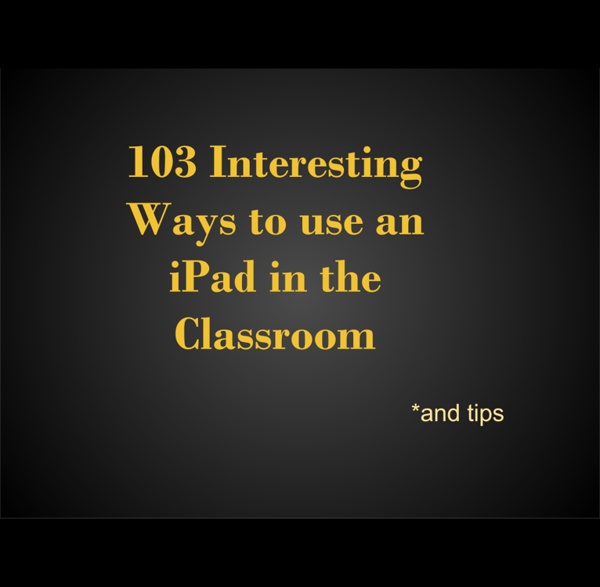
The Teacher's Guide To The One iPad Classroom Today, I’m going to tell you a fairy tale: Once upon a time, my mother in law (a third grade teacher) was in her classroom at school when her principal walked in and gave her an iPad for her class to use. Well, technically it was supposed to be for the entire third grade to share, but that’s almost beside the point. After some initial excitement, she discussed how the entire third grade was supposed to share a single iPad with her fellow third grade teachers, and the iPad was promptly banished into a drawer, never to see the light of day again. The end. Wait, should I have warned you that the fairy tale didn’t have a happy ending? Unfortunately, it isn’t an isolated incident. Use apps for….. ….And more!
Crear una cuenta en Scratch + Instalar la aplicación Scratch 1.4 15 Unique and Creative Ways to Use iPads in the Classroom Here are some great new ideas to use your iPad in your classroom, K-12 and beyond! The iPad, as we all know, is a great tool for education. We are hoping that you can use at least a few of these new and creative ideas. This post is a collaborative piece that was created with the help of two respected educators: Jonathan Wylie, a Google Apps Certified Instructor and Instructional Technology Consultant from Iowa, USA. Meg Wilson, an Apple Distinguished Educator, special education teacher and technology specialist from, Connecticut, USA. 1. With this app, and the help of a dedicated, or DIY, mount you can use your iPad as a document camera, annotate over anything you set under the camera, and even record what you show. 2. You can create 3D models of anything in your classroom simply by taking pictures of it using this innovative app. 3. Quizlet is a completely free resource that allows you to create flashcards for your students. 4. 5. Have lots of interesting photos to share? 6. 7. a. b.
How To Setup Parental Controls (Restrictions) on the iPad The iPad is a wonderfully easy and intuitive device to use. This is generally nothing but a major advantage – but at times it can cause issues if you have children who share your iPad or are allowed to use it from time to time. Problems you might encounter range from a child inadvertently deleting a frequently-used app to discovering that your child’s favorite new iPad game has allowed them to rack up hundreds of dollars worth of charges to your credit card via In-App purchases. Fortunately, the iPad (and iOS) comes with a strong set of parental controls that you can choose to apply to reduce the chances of seeing any problems when you allow your kids to use an iPad, it’s a shared one or one of their own. You’ll find these controls in the iPad’s Settings app – under Settings > General > Restrictions. To get started you tap the ‘Enable Restrictions’ button at the top of the page – when you do you’ll be asked to set a passcode and confirm it. Allow Allow Changes Allowed Content Game Center
SAMR, modelo para integrar las TIC en procesos educativos Generar ambientes de aprendizaje enriquecidos con el uso intencionado, enfocado y efectivo de las Tecnologías de la Información y la Comunicación (TIC), requiere una intervención en las Instituciones Educativas a dos niveles. En el primero de estos se debe asegurar que se cumplen las condiciones planteadas en los cinco ejes fundamentales que, según la FGPU, deben atenderse para lograr transformaciones significativas tanto en la enseñanza de las TIC como en la integración de éstas en procesos educativos. Estos ejes son: 1) Dirección institucional; 2) Infraestructura TIC; 3) Coordinación y docencia TIC; 4) Docentes de otras áreas; y, 5) Recursos digitales. Estos cinco ejes, correspondientes a ese primer nivel institucional, ya han sido abordados en detalle por Eduteka con el Modelo MíTICa: Modelo MíTICa de Eduteka MíTICa es un Modelo que permite a una Institución Educativa poner en marcha procesos graduales en cada uno de sus cinco ejes: Traducción del modelo SAMR (Puentedura, 2006)
Teaching and Learning: Using iPads in the Classroom Updated 01/2014 If I had thirty iPads in my class, what would I do with them? How would I use them to help my students learn better and help me teach better? Perhaps a better question is what would I do with them that I could not do with other tools that are available and cheaper? Certainly iPads are cheaper than computers, desktop or laptop, and they are more mobile. Speaking of computers, they were supposed to be the transformation of teaching and learning as we know it. Kinesthetic Learners The iPad has a number of unique features that provide for interesting possibilities in teaching and learning. As a completely portable learning tool, the iPad camera allows documentation to be taken to a whole different level. Students can also attach videos, and voice recordings to their field notes. In math class the GPS of the iPad establishes locale in ways that are profound. Connecting Beyond the Classroom How do you use iPads in the classroom to help teaching and learning?
transferring-worksheets-to-your-ipad Transferring worksheets to your iPad Recently I shared a photo with all of you with my daughter using printables I created on the iPad. Several people emailed me and asked how I did that. So, today I am giving a tutorial on how to do that. By putting worksheets on your iPad, you not only save tons of ink and paper.. Step 1: Have a PDF file of the worksheets you want to put on your iPad. Today I have a simple Fall Worksheet printable to share with you to get you started. To download, please read and agree to my terms of use: To download, click here: Step 2: Once you have a file, make sure you have Dropbox installed on your computer. Step 3: Locate the file you want to put on to your iPad. Then right click on it to copy the file. Step 4: Open up the Dropbox folder. Then right click in the folder and click “paste” Step 4: The file will then appear in the dropbox folder. Step 5: Now get your iPad and download the app “Good Notes” (you can try out the free version before you purchase it. or Thanks!
Entornos Personales de Aprendizaje: claves para el ecosistema educativo en red Páginas: Codrops: Free Responsive Book Social icons Presentación El interés de los Entornos Personales de Aprendizaje (PLE, por sus siglas en inglés) no reside tanto en su novedad conceptual o tecnológica, como en la asunción de una perspectiva sobre la educación que intenta responder al gigantesco cambio tecnológico y cultural que ha tenido lugar en las últimas dos décadas en nuestra sociedad. Desde nuestra perspectiva, el tema de los PLE es un nodo, y esperemos que un punto de inflexión, en el que confluyen el pensamiento, los debates y las prácticas sobre qué aprender y cómo aprender -y enseñar- a principios del siglo XXI. Esperamos que disfruten su lectura tanto como nosotros hemos aprendido editándolo. Linda Castañeda y Jordi Adell Índice (y descarga) Castañeda, L. y Adell, J. Presentación 1 La anatomía de los PLEs (pp. 11-27) 2 El ecosistema pedagógico de los PLEs (pp. 29-51) Jordi Adell y Linda Castañeda Jesús Salinas 4 PLE: una perspectiva tecnológica (pp. 71-84) Oskar Casquero Lola Urbano
62 Ideas For Using The iPad In The Classroom [Presentation] - 62 Ideas For Using The iPad In The Classroom [Presentation] by TeachThought Staff If you’ve got a pulse, using the iPad in the classroom is something you’ve thought about somehow, in some way. It’s either why you’re here, something you want to understand better, or you loathe it all and want to make sure to avoid it (it’s been interesting to watch the seemingly growing throngs of Luddites decry learning technology–who knew it all could be so polarizing?) Some of the ideas for using the iPad in the classroom in the following presentation by scribd user denag33 are better than others.
How To Connect An iPad To A Smartboard It’s really simple–so simple that you’re going to feel silly for not having already known this–and if you tweet this out to a colleague without checking out the stunning simplicity of it all, you’re going to feel crunchy (remember that term?) later when you realize it wasn’t quite the revelation you’d thought it might be. Context If you’ve only got one iPad, or are trying to guide the entire class through an activity, the classroom projector can act as a modeling tool for students to follow along. By displaying the iPad on the projector, you’ve got an easy way to broadcast your screen–or a student’s screen during a presentation–to the entire class. What You Need Process To use the Smartboard as a projection display, you only need an Apple VGA adapter, the same style you’d use for other gadgets including monitors. Sorry it wasn’t more intricate or secretive than that.
Visionar el video de Cristóbal Cobo sobre el Aprendizaje invisible y tomar notas de las ideas principales. Projecting Your iPad Wirelessly - Without an Apple TV Important update: May 6, 2012 - Mirror to your Windows PC as well Shortly after the release of Relection a second mirroring solution called AirPlay was released - available at Reflection and Airplay both allow mirroring of an iOS device to a Mac. When iOS 5 was released many of us were thrilled with its ability to allow projection (mirroring) of your iPad to a projector using Airplay and Apple TV. A wonderful new app called Reflection has just been released. Run the Reflection app on your MacBook and then switch to your iPad. Once you select your MacBook, you can now display your iPad on the laptop screen (as seen below ... and please don't remind me how many emails I still need to open...). Reflection is a wonderful solution for any situation where you need to project your iPad screen and don't have an Apple TV. When to use Reflection rather than an Apple TV: Can be used to project your iPad in any room. Sam Gliksman samgliksman@gmail.com