


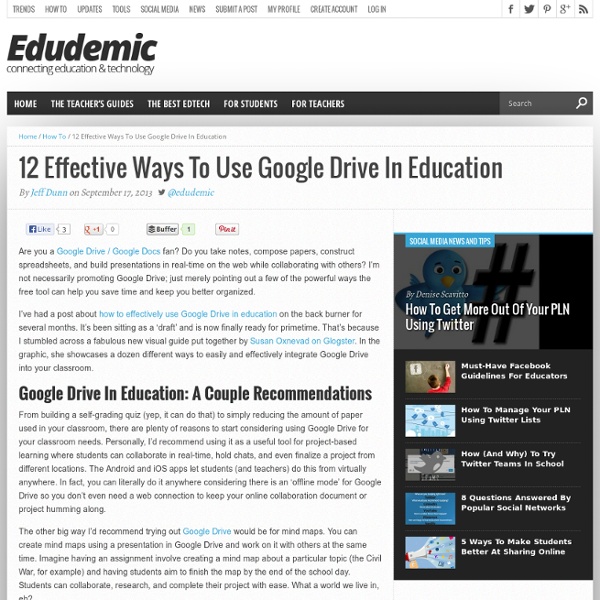
10 Free Google Chrome Extensions Teachers Should Try If you use Google Chrome as your go-to web browser, you may have seen a little icon for the ‘Store’ (like what you see on the right) when you attempt to open a new tab. Never clicked that? Only clicked that once or twice but never took the plunge into the wild world of the Chrome Web Store? In an effort to help you truly surface the best Google Chrome extensions for teachers of all stripes, I thought it might be useful to showcase some of my favorites. I’m a recent Google Chrome convert. What a pain. I had used the bookmark importer on Firefox many times in the past but it just wouldn’t work this time. In any case, my new foray into Google Chrome has let me explore the Chrome Web Store and truly test out some awesome web tools that aren’t available anywhere else. ClassDojo ClassDojo is an award-winning behavior management tool that helps teachers improve student behavior in class using realtime feedback. LearnBoost GoAnimate Voice Comments My Study Life SlideGo Presentation Blendspace
4 Apps and Web Tools Perfect For Digital Art Class There are lots of web tools and apps out there that teach specific educational material. If you tried to catalog the vast number of spelling, reading, writing, and math apps out there, you’d probably have a full time job just keeping track of everything that’s out there. There are apps for specific math concepts (like the series of iDevBooks apps that we’ve mentioned in the past) as well as more general ones. That said, once you make an exit from the basic reading-writing-math apps category, apps for teaching specific subjects are harder to come by. I find this to be especially true when looking at apps for teaching subjects like art or music. Google Art Project The Google Art Project is a web based tool that allows users to explore collections of art from different museums around the world. ArtSite ArtSite is a web-based platform and accompanying app made with art teachers in mind. PicsArt PicsArt is a free photo app and drawing tool for Android and iOS. Paper
Tons of Ideas on How to Use Google Apps in your Classroom George Couros has recently shared a tweet about a wonderful resource on Google Apps in education. This is basically a work in progress in which educators and teachers from different educational stripes contribute with their ideas on how to use the various Google Apps in education. I have been reading some of these ideas and I was really stunned at the intellectual depth and stretch of some of them to the extent that I decided to share the document link with you here in Educational Technology and Mobile Learning. Reading Google Apps for Education will provide you with a set of interesting tips on how to leverage the power of Google apps in your school and with your students in the classroom. Google DocsGoogle FormsGoogle SpreadsheetsGoogle CalendarGoogle SitesBloggerGoogle TalkGoogle Plus hangoutGoogle TranslateGoogle Apps Script Here is a snapshot of a part of this document, click HERE to access the full document.
Tablets in Schools: What Could Go Wrong? With the consumer market for mobile devices hurtling toward saturation, tech companies are falling back on the old adage: Get ‘em while they’re young. And if you’re looking for young people, there’s no better place to find them than in schools. Amazon (AMZN) said on Thursday that it had acquired TenMarks, a company that makes math apps that comply with standards for the Common Core curriculum, which has been adopted by a majority of U.S. states. TenMarks says its products are already in use at tens of thousands of schools. The deal allows Amazon to load up its Kindles with exclusive content. This will bolster its pitch as it elbows for space in the crowd of tech companies trying to get in on the educational-technology buying binge. According to Interactive Data Corp. They’ll have choices. Still, it’s already clear that this march towards a brave new world of education is going to be about as orderly as a fire drill for first graders. The tablets could break. That was the plan, at least.
7 Ways To Make A Google Map Using Google Spreadsheet Data If you maintain a lot of data in Google Spreadsheet, you’ve probably at least once thought, “Hey, I should be able to get all those locations and quickly plot them in a Google Map”. Well, you can of course. But doing this is not quite as obvious as you might expect. With Google writing both the spreadsheet and the map-making software, there should be several easy ways to do this. I’m sure you’ve done this before. Google Spreadsheet Mapper For many years now, Google has been revising its Spreadsheet Mapper tool in order to give you an easy way to create KML files for Google Earth maps and matching URLs for Google Maps. What is great about this method is that you can change the styling easily and produce map location data that looks fabulous. Also, don’t try anything smart with the Spreadsheet Mapper, like importing data from another spreadsheet automatically. error: Script invoked too many times per second for this Google user account Google Fusion Tables Map A List A Non-Google Option
12 Principles Of Mobile Learning 12 Principles Of Mobile Learning by Terry Heick Ed note: This post has been updated and republished from a 2012 post Mobile Learning is about self-actuated personalization. As learning practices and technology tools change, mobile learning itself will continue to evolve. It is only within these communities that the native context of each learner can be fully understood. 1. A mobile learning environment is about access to content, peers, experts, portfolio artifacts, credible sources, and previous thinking on relevant topics. 2. As mobile learning is a blend of the digital and physical, diverse metrics (i.e., measures) of understanding and “performance of knowledge” will be available. 3. The cloud is the enabler of “smart” mobility. 4. Transparency is the natural byproduct of connectivity, mobility, and collaboration. 5. Play is one of the primary characteristics of authentic, progressive learning, both a cause and effect of an engaged mind. 6. 7. 8. With mobility comes diversity. 9. 10.
This is How to Create Rubrics Using Google Form After the recent updates Google brought to its productivity suite in Google Drive things have become way more interesting there. With a slick design and the introduction of new templates your Docs and Presentations will definitely have that new refreshing feel. I have been tinkering around with some of these features and I will very soon share with you a visual guide on the how to use the new features. Google Forms has also been revamped with a set of great updates such as the ability to insert images in Forms, you can also now integrate YouTube videos into your forms. And today I am sharing with you how to create your own rubric using Google Form. Watch this excellent video from Alex to learn more.
5 Best Tips For Hosting BYOD Fair In Your School Bring Your Own Device (BYOD) Fair is a must and should event that needs to be hosted every year by schools. The event not only allows the students to bring their own devices to classroom but also encourages collaboration significantly with other students in the same cohort. In addition the fair involves the local community vendors to offer discounts on new devices to students and faculty, it also offer hands-on workshops to teachers on latest advancements in instructional technology. A recent successful BYOD fair by Napa Valley Unified School District has created a new trend to help students keep up with the demands of 21st century. The BYOD fairs will become an important step in fostering the future of digitized education in schools around the world. First and foremost the date and location for the fair is quite important from students and teachers perspective.
Adding an Embed Code to a Google Site If you use Web 2.0 tools there is a possibility that what you create can be embedded in a Google Site. Step 1: In your Web 2.0 tool find where you can publish and obtain the embed code. This procedure will vary from tool to tool. Copy the embed code (control C) Step 2: Go to your Google Site and find the page you want to insert the content on. Step 3: While editing the page type in **INSERT CODE HERE** where essentially you are yelling at yourself for where you want the video to be located. Step 4: In the toolbar is an option for <HTML>, click on this option to toggle to HTML view. Step 5: Locate the **INSERT CODE HERE** within the code. Like this: Like Loading...
The 35 Best Web 2.0 Classroom Tools Chosen By You If you’re not an avid follower of #edchat on Twitter, you may be missing out on a great opportunity to learn about some new Web 2.0 tools that are currently being used in classrooms around the world. That’s because @chickensaltash posed a simple question to the PLN and there has been a huge swell of support as hundreds of people have jumped in to answer the question about which 5 Web 2.0 tools teachers are using in classrooms. The Best of the Best You can view the live stream of #edchat here and see what people are saying at the hashtag #chickenweb2tools here. We scoured hundreds of responses and have come up with the following list. Made at Tagxedo – it’s in this list! The List Glogster Great way to share posters and images you’ve made with friendsEdmodoSocial learning environment and one of the best ways to teach with techBubbl.us Free application to brainstorm onlineTwitter The micro blogging service that many love or hate.WordPress Content publishing system. Add To This List
50 Little-Known Ways Google Docs Can Help In Education Google Docs is such an incredible tool for college students, offering collaboration, portability, ease of use, and widespread acceptance. But there are so many options, both hidden and obvious, that there’s a good chance you’re not using Google Docs to its fullest capability. We’ve discovered 50+ great tips for getting the most out of Google Docs as a student , with awesome ideas and tricks for collaboration, sharing, and staying productive. Access your documents from anywhere : Whether you’re in your dorm room or the school library, you can access your Google Docs. Work on documents all at the same time : Google Docs allows users to simultaneously work on a single master document, so you can come together with other team members and professors to work on a document at the same time.
3 Good Tools to Easily Create and Save Mind Maps in Your Google Drive Being able to create mind maps and save them to Google Drive is a convenience every teacher and student would love to have.Thankfully, there are now some powerful mind mapping tools that are fully integrated with Google Drive. In this way, you don't have to worry about saving your mind maps because they will be stored in the cloud for you to access wherever you are with an internet connection and right from your Google Drive account. Here are three of the mind mapping tools that are integrated into Google Drive: 1- MindMup This is a coll free mind mapping tools that you can use to create mind maps. 2- Mindmeiser Mindmeiser is integrated with Google Drive and you can find it right in your Google Drive list of apps. 3- Lucid Chart Lucidchart is an HTML5-based visual collaboration tool that makes drawing diagrams fast and easy.
Five Apps to Render your Google Drive Much More Powerful One of the distinctive features that sets Google Drive apart from the other competing cloud storage tools such as Dropbox is its ability to integrate third party apps and extensions. Google has made it possible for developers to create apps that would integrate with Google Drive to render its productivity more powerful. Chrome Drive store features a wide variety of such apps. However, today I am sharing with you 5 great apps that, I believe, are important for you to connect to your Google Drive. Check them out below and share with your colleagues. 1- Save to Google Drive This extension allow you to save web content directly to Google Drive through a browser action or context menu. Lucidchart is an HTML5-based visual collaboration tool that makes drawing diagrams fast and easy. 3- WeVideo WeVideo makes video editing easy for everyone and accessible from anywhere.
Google Story Builder EdTech Published on November 2nd, 2013 | by Mark Anderson Launched some time ago now, Google Story Builder allows you (or even better, your students) to create short movies or video stories in a Google Docs style environment… Great if your students already use Google Apps for Edu. You can choose different characters, story and music and when you’re done there are a number of different sharing options. You are limited to ten characters in the story. In order to make your story follow these three simple steps: 1. If you haven’t come across it yet, it’s worth taking a look! Tags: Google, learning, literacy About the Author Mark Anderson Assistant Headteacher and author of the successful "Perfect ICT Every Lesson book".