


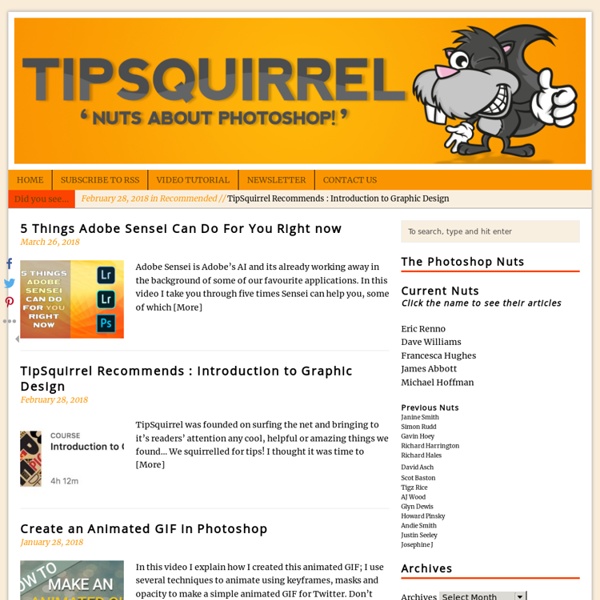
22 Free Lightroom Preset Sources | Rule of Thirds Photography Lightroom Loves Presets! UPDATE 1: Due to the popularity of our free preset list, we have dedicated a new page full of 39 more Free Lightroom Presets! UPDATE 2: Free Lightroom Presets (Part 2) can be found here. UPDATE 3: Complete .zip file of RoTP Presets: RoTP - All Presets (25873) Adobe Lightroom is so powerful that often times you can get away without editing your image in Photoshop! Presets might initially seem like a button that sits on the sidebar that’s “too good to be true”, but realistically it is the perfect start to professionally editing your image. 21 Free Lightroom Preset Sources: Of course the list would not be complete without our very own RoTP LR presets : Complete .zip file of RoTP Presets: RoTP - All Presets (25873) (How to install lightroom presets are further down) Original RoTP - Aged Grunge RoTP - Aged Grunge (6062) RoTP - Black & White (V1) RoTP - Black & White (4669) RoTP - Soft Sun RoTP - Soft Sun (4784) RoTP - Dreamy RoTP - Dreamy (4350) RoTP - Dreamy (high) RoTP - Naturalis
My portfolio | NAPP Portfolio 12 Beginner Tutorials for Getting Started With Photoshop This series is supported by Ben & Jerry's Joe, Ben & Jerry's new line-up of Fair Trade and frozen iced coffee drinks. Learn more about it here. Adobe Photoshop, the ubiquitous and industry standard graphics software for photographers, designers, digital artists, as well as casual enthusiasts, can be a baffling application to understand the first time you fire it up. In this post, I've pieced together 12 excellent Photoshop tutorials geared toward beginners. Because this is specifically for beginners — and because Photoshop's robust set of features is near-bottomless — I've skipped intermediate and advanced topics such as drawing with the Pen tool and working with 3D effects. If you have tips for aspiring Photoshoppers, share them in the comments below. 1. This tutorial on SitePoint, a popular site for web professionals, will guide you through the Photoshop fundamentals and the basic tools available at your disposal. 2. 3. 4. 5. Layer styles are one or more effects that alter a layer. 6.
Resize Images online View all the Image Tutorials Pixels and dpi - what does it mean? Every digital image is made up from Pixels. A pixel is the smallest picture element containing information that makes up all digital images. A pixel is the building block of a digital image and typically a photo contains pixels that are made up from 24-bit pixels. When it comes to viewing a photo on your computer screen you are also viewing pixels. We don't always want to display photos on a computer screen and often want to print them out. For more in-depth technical details read more about pixels in the Wikipedia When you need to resize more than 1 photo at a time we use and recommend BatchPhoto.
35 Adobe Lightroom Presets – Adding Professionalism to Photography Lightroom is a very powerful image management application database from Adobe, it not only allows professional photographers to manage hundreds and thousands of images, it also allows you to to do high quality post production work, you can also create time saving preset effects that you can use over and over, or you can download some of these professional presets below, and really give your photo some life. 300 Movie Style 6 Black & White A preset that goes dark in black and white Get the CSI Miami look It’s time to get polaroided Playing with your holiday photos? Get that 80’s look Intensify your blue heaven Vintage New York Look Polo / Ralph Lauren Style Focal Point for Landscapes Turn day into night Photos look great with Sepia Chic City Scapes “Frosty Season” makes your photos freeze 2 Polaroid presets Max Payne Movie Style Black & White Infrared Fake It Til You Make It Vintage Twist Warming Effect Solarize Effect Tonemapping HDR Photos Lightroom Preset Packs KRKPhotography Lightroom Preset Pack
Adobe Photoshop Lightroom tutorials by Julieanne Kost DeHaze in Photoshop CC 2015 and Lightroom CC In this short tip, Julieanne demonstrates how the new Dehaze control in Lightroom CC and Phtooshop CC 2015 can help dramatically improve an image by removing haze or, add artistic atmosphere by adding haze. What's New in Lightroom CC: Hidden Gems Discover new features and enhancements Lightroom CC including faster performance, improved local adjustment tools, HTML 5 compatible web galleries, and more! Quick Tip: Panorama Merge Learn how easy it is to stitch together multiple files into a panorama that has all of the editing flexibility of a raw file. Free Photoshop Actions for Photographers - ADDICTED TO DESIGN - Lomo action, Polaroid action, Infrared action, Night Vision action, CS4, CS3
Vanishing point in Photoshop CC | Learn Photoshop CC Share this Episode Autoplay End of Video Show End Screen Default Quality Adjust your embed size below, then copy and paste the embed code above. Community Translation Your transcript request has been submitted. Adobe TV does its best to accommodate transcript requests. Join the Community Translation Project Thanks for your interest in translating this episode! Please Confirm Your Interest Thanks for your interest in adding translations to this episode! An error occurred while processing your request. Another translator has already started to translate this episode. Thanks for Participating! This episode has been assigned to you and you can expect an e-mail shortly containing all the information you need to get started. About This Episode Learn to use the Vanishing Point tool in Photoshop CC. Produced By Presented By
Julieanne Kost's Blog I’m excited to announce that Lightroom mobile now includes the ability to capture raw, high dynamic range (HDR) images! In the Lightroom mobile app, tap the camera icon and then choose HDR from the drop down at the bottom of the screen. Lightroom mobile automatically analyzes the scene to determine the appropriate spread of exposure values over three shots (most other apps only average two exposures). Then, Lightroom automatically aligns, de-ghosts, and tone maps the image, creating a 16-bit floating point DNG file which can then be edited as desired. The resulting DNG file offers a much larger dynamic range than a singe raw file while maintaining all other advantages of a raw file such as higher bit-depth per color, lack of JPEG compression, and the ability to address white balance after capture with no loss of information! Note: for iOS users, the HDR mode requires a device that can capture in DNG such as an iPhone 6, 6s Plus, 7, 7 Plus, iPhone SE, or iPad Pro 9.7″.
The Russell Brown Show - Advanced Masking with Photoshop CS5 Share this Episode Autoplay End of Video Show End Screen Default Quality Adjust your embed size below, then copy and paste the embed code above. Community Translation Your transcript request has been submitted. Adobe TV does its best to accommodate transcript requests. Join the Community Translation Project Thanks for your interest in translating this episode! Please Confirm Your Interest Thanks for your interest in adding translations to this episode! An error occurred while processing your request. Another translator has already started to translate this episode. Thanks for Participating! This episode has been assigned to you and you can expect an e-mail shortly containing all the information you need to get started. About This Episode In this episode, Russell Brown demonstrates advanced masking techniques in Photoshop CS5 that will help you get great results from seemingly impossible images. Presented By Runtime : 00:12:31 Added : 06/10/2010 About this show The Russell Brown Show
Photoshop Daily A Complete Beginner’s Guide to Masking in Photoshop What Is a Mask? Layers are probably the single most important addition to Photoshop since the original version, but layer masks are a close second. I would posit that until you thoroughly understand how and why to use masks, you simply don’t understand the power of Photoshop. The term “mask” isn’t immediately understandable to someone outside the realm of graphic design. At its simplest definition a mask is a way to apply something to a very specific portion of an image. There are two primary types of masks: clipping masks and layer masks. Layer Masks A layer mask is something that you apply to a given layer to control the transparency of that layer. When you add a mask to a layer, it covers the entire thing with an invisible grayscale canvas. On this invisible canvas, you can paint white, black or any level of gray in-between. With this in mind, try to imagine what the mask below would do to a layer: Clipping Masks There’s some really interesting functionality here. Why Not Just Erase?
Julieanne Kost. Senior Digital Imaging Evangelist, Adobe Systems, Inc. Adobe Lightroom tutorials. Tethered Capture with Lightroom 5 In this episode of The Complete Picture Julieanne walks through setting up the Tethered Capture setting in Lightroom and demonstrates how to automatically apply develop settings and presets as well as sort by descending order to view the most recently taken photograph. How to Change Capture Time in Lightroom 5 In this episode of The Complete Picture Julieanne demonstrates two ways to change the capture time of your images. The first enables you to offset a time zone change and the second supports a custom adjustment to align multiple cameras used to shoot one event but with different date/time settings in-camera. How to Optimize Lightroom 5 In this episode of The Complete Picture Julieanne shares several suggestions for hardware, software, and preferences to help optimize the performance of Lightroom. Lightroom 5 Backup Strategies How to Use Lightroom 5 On Location What’s New in Lightroom 5 Lightroom 5 — Radial Filter Lightroom 5 — Smart Previews