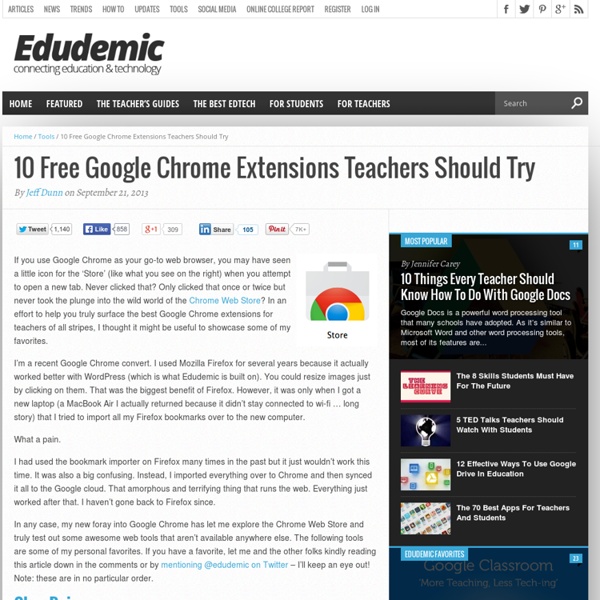5 Chromebook Tips for Teachers
Chromebooks seem to be the hot new device that everyone is talking about, so if you are lucky enough to be starting the school year with some of Google’s laptops, check out the quick presentation below that has 5 Chromebooks tips especially for teachers. The tips include… Saving to Google Drive instead of the Files appA new full screen mode for the latest version of Chrome OSThe Screen Magnifier that lets you zoom in on specific parts of your screenEnabling Caps Lock on a ChromebookHelp with Offline Apps that make your Chromebook more versatile You may also want to check out a previous post I did that was a Chromebook 101 for Teachers, and if you liked this, be sure to click through to see the followup to this post that has 5 MORE Chromebook Tips for Teachers. Like this: Like Loading... Related 5 MORE Chromebook Tips for Teachers In "Chrome"
100+ Google Tricks for Teachers
It's Google's world, we're just teaching in it. Now, we can use it a little more easily. With classes, homework, and projects–not to mention your social life–time is truly at a premium for all teachers, so why not take advantage of the wide world that Google has to offer? From super-effective search tricks to Google tools specifically for education to tricks and tips for using Gmail, Google Docs, and Google Calendar, these tricks will surely save you some precious time. Search Tricks These search tricks can save you time when researching online for your next project or just to find out what time it is across the world, so start using these right away. Convert units. Google Specifically for Education From Google Scholar that returns only results from scholarly literature to learning more about computer science, these Google items will help you at school. Google Scholar. Google Docs 22. 23. 24. 25. 26. 27. 28. 29. 30. 31. Gmail 32. 33. 34. 35. 36. 37. 38. 39. 40. 41. 42. 43. Google Calendar 44.
12 Effective Ways To Use Google Drive In Education
Are you a Google Drive / Google Docs fan? Do you take notes, compose papers, construct spreadsheets, and build presentations in real-time on the web while collaborating with others? I’m not necessarily promoting Google Drive; just merely pointing out a few of the powerful ways the free tool can help you save time and keep you better organized. I’ve had a post about how to effectively use Google Drive in education on the back burner for several months. It’s been sitting as a ‘draft’ and is now finally ready for primetime. From building a self-grading quiz (yep, it can do that) to simply reducing the amount of paper used in your classroom, there are plenty of reasons to start considering using Google Drive for your classroom needs. The other big way I’d recommend trying out Google Drive would be for mind maps. Google Drive is also compatible with Microsoft Office products so fear not.
10 Good Google Docs, Sheets, and Forms Add-ons for Teachers
This afternoon I was asked if I could put together a list of my favorite Google Docs, Sheets, and Forms Add-ons. In the past I had put together lists of Sheets scripts, but most of those lists are outdated as Add-ons have mostly replaced scripts. Here's my updated list of my favorite Google Docs, Sheets and Forms Add-ons. Google Docs Add-ons: The Tag Cloud Generator Add-on will create a word cloud in the right-hand margin of any of your Google Documents that contain more than one hundred words. One of the most useful Add-ons for Google Documents is the EasyBib Bibliography Creator. The EasyBib Bibliography Creator makes it easy to properly cite resources and format a bibliography in APA, MLA, or Chicago style. Knowing the right keyboard shortcuts to type the accents and characters is one of the challenges that students face when learning and trying to type in a new language. Google Forms Add-ons:FormLimiter is one of my favorite Forms Add-ons.
5 MORE Chromebook Tips for Teachers
Lots of people enjoyed my previous post with 5 Chromebook Tips for Teachers, so I decided to follow it up with five MORE quick tips that will help you start the school year in the best possible way with Chromebooks. So, see the presentation below for more Chrome OS tricks. Tips include… Taking Chromebook screenshotsHow to access your Mac or PC from your ChromebookPrinting with ChromebooksHow to connect your Chromebook to a projectorThe Hapara Teacher Dashboard And, if you haven’t seen it already, you may want to check our a previous presentation I did that was a Chromebook 101 for Teachers. Feel free to leave any tips of your own in the comments below. Like this: Like Loading... Related 5 Chromebook Tips for Teachers Chromebooks seem to be the hot new device that everyone is talking about, so if you are lucky enough to be starting the school year with some of Google's laptops,… In "Chromebooks"
5 Chrome apps and extensions to make thinking more visible
5 Chrome apps and extensions to make thinking more visible This post was co-authored by Tom Daccord (@thomasdaccord) and Avra Robinson (@avrarachel) One of the biggest benefits of using technology in the classroom is that it can help us reach all learners. The more we understand how students think, the more effective we can be as educators. Technology creates a wide range of opportunities for students to reveal what they are thinking — from recording and presentation tools to interactive note-taking applications. In working with teachers, one of the strategies we use at EdTechTeacher is to find ways of unveiling a students’ critical thinking process. Chrome apps are web-based applications that operate within Google’s Chrome web browser on any computer as well as on Chromebooks. As long as you are logged in to your Google account, you can access your Chrome apps and extensions on various computers and devices, which is very convenient. Screencastify Snagit VideoNot.es Movenote for Education
Top 90 Tips for Google Chromebook
What happens when your Chromebook gets old? How long will you get regular Chrome OS upgrades? Google Chromebook End of Life Policy answers all those questions. This version of the End of Life Policy is applicable to Chromebooks marketed to Education and Enterprise customers. ” This document provides advanced notice of the End of Life date for specific Google approved Chrome devices and is currently applicable only to Chrome OS for Enterprise and Education customers.” Hence, you may not see a few popular Chromebook devices on this list. How Long Will My Chromebook Get Updates? The first Chromebook that is going to hit End of Life is Acer AC700 according to this list. via Carol LaRow
Appar och tillägg till Chrome och Google Drive
Den senaste tiden har jag försökt jämföra Googles tjänster med Microsofts. En del kommuner i Sverige tex Malmö, Göteborg och Helsingborg, har valt att införa GAFE (Google apps for Education) och andra kommuner testkör nu OFFICE 365 for Education. Jag har ställt många frågor till både lärare, it-folk och rektorer om OFFICE 365. När jag frågar om de använder appar och tillägg får jag två svar: 1. Det är inte dessa appar jag menar när jag frågar. Genom att du kan ansluta appar till Google Drive kan du använda Officefunktionerna gratis om du tycker dessa är bättre. I filmen nedan visar jag vad jag menar med appar och tillägg och hur några fungerar. Om du vill att Chrome och dina tillägg ska fungera även i iPaden kan du ladda ner appen VirtualChrome Browser 38 kr. Anledningen till att kommuner inte vill ansluta sig till GAFE trots att tjänsterna är helt gratis är Googles hantering av PuL - personuppgiftslagen.