


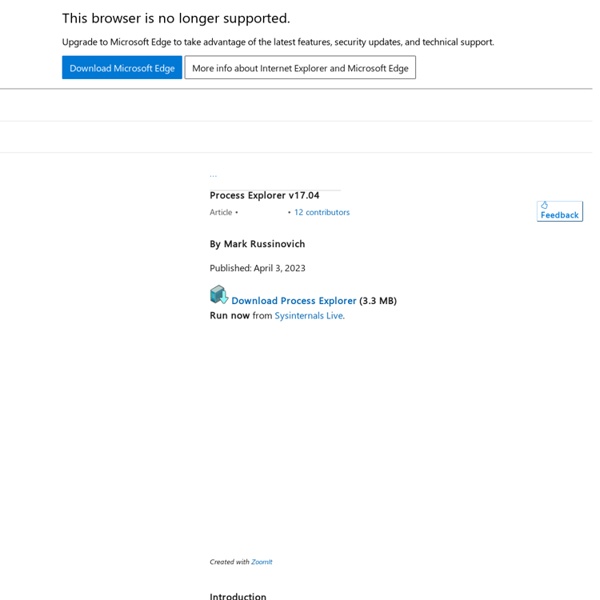
News of AutoRun's Death Has Been Greatly Exaggerated You can see from the image above that the update is optional. Yet, a Microsoft blog post about the update called it an "important, non-security update". Important updates are automatically applied by Microsoft Updates. And so there was much rejoicing and AutoRun was declared dead. But not so fast! Larry Seltzer's technically accurate (based on Microsoft's statement) story about trimming AutoRun was followed up by another story with a correction from Microsoft. "The functionality change to Autorun is, for the moment, marked as Optional for Windows XP. "Microsoft says that this was a miscommunication and not a mistake." And so AutoRun lives on, and even after Microsoft adjusts the update from optional to important for Windows XP, update KB971029 only limits non-optical media functionality. So… to limit AutoRun, manually run Microsoft Updates. Regards,Sean
UNLOCKER 1.9.1 BY CEDRICK 'NITCH' COLLOMB Unlocker 1.9.1 for 32 and 64 bit - 4/12/2011 - New feature: Made it possible to delete deep directory structures and too long path errors (Path too long, Cannot delete file or folder The file name you specified is not valid or too long. Specify a different file name, The filename or extension is too long, Path too deep, Destination Path Too Long, The file could not be accessed, The path you entered, is too long. Enter a shorter path). Try deleting the folder created by this batch file without the new Unlocker you will understand :) - Improved UI: Progress bar when deleting large folders - Improved UI: Fixed all references to previous website in UI - Fixed Bug: Fix crash which happened with deep paths in old versions - Fixed Bug: Fixed update check to match new Unlocker website ( - Fixed Installer: Fixed x64 installer for references to non existing assistant - Promotional feature: Fully optional Bing or Quickstores toolbar depending on location.
True System Security Tweaker True System Security Tweaker Amis Windowsiens, si vous êtes devenu le roi du Windows Custom, alors j'ai un petit utilitaire qui devrait vous intéresser. Il s'appelle True System Security Tweaker (alias TSST) et permet de modifier pas loin de 470 paramètres de Windows. En gros, tout ce qui se trouve dans l'explorateur Windows, le panneau de configuration, et dans Media Player, peut être masqué ou affiché. Idéal pour mettre certaines choses hors de portée des enfants (ou de vos collègues apprentis informaticiens). L'outil peut être protégé par un mot de passe, afin d'éviter les modifications intempestives (même si au final on sait tous que ça peut être contourné via la base de registre) et il est possible de mettre en liste blanche ou noir certaines applications. TSST est gratuit, portable et téléchargeable ici. [Photo et source] Vous avez aimé cet article ?
Virtual Image Printer Driver Free. Convert to Image any your documents. ImagePrinter is a free, open source virtual printer driver for computers running Windows 2000, 2003, XP, 2008, Vista, and Windows 7 operating systems based on the Microsoft universal printer driver. It allows you to print any printable document from your computer in a variety of formats, including PDF, JPG, BMP, PNG and TIFF. It is an all-purpose image printer. It enables print to image, print to file, print to PDF, and word to jpg options. If you are looking for an easy-to-use, all-purpose jpg printer, tiff printer, or open source PDF printer with a wide selection of features, Image Printer is the choice for you.
ProduKey - Recover lost product key (CD-Key) of Windows/MS-Office/SQL Server Related Links Recover lost CD keys for Windows and 10000+ major programs - including products of Adobe, Symantec, Autodesk, and more... NK2Edit - Edit, merge and fix the AutoComplete files (.NK2) of Microsoft Outlook. Description ProduKey is a small utility that displays the ProductID and the CD-Key of Microsoft Office (Microsoft Office 2003, Microsoft Office 2007), Windows (Including Windows 8/7/Vista), Exchange Server, and SQL Server installed on your computer. Download links are on the bottom of this page Versions History Version 1.97 Added /cfg command-line option to start ProduKey with the specified config file. Known Problems When running produkey.exe, Some Antivirus programs display an alert and/or block you from running it. Supported Products List System Requirements ProduKey works on all versions of Windows. License This utility is released as freeware. Disclaimer Using ProduKey ProduKey doesn't requite any installation process or additional DLLs. Command-Line Options Feedback
Wireless Network Watcher - Show who is connected to your wireless network See Also Description Wireless Network Watcher is a small utility that scans your wireless network and displays the list of all computers and devices that are currently connected to your network. For every computer or device that is connected to your network, the following information is displayed: IP address, MAC address, the company that manufactured the network card, and optionally the computer name. You can also export the connected devices list into html/xml/csv/text file, or copy the list to the clipboard and then paste into Excel or other spreadsheet application. System Requirements And Limitations This utility works on Windows 2000, Windows XP, Windows Server 2003/2008, Windows Vista, Windows 7, Windows 8, Windows 10, and Windows 11. Versions History Version 2.41 Added 'Scan IPv6 Addresses' option. Using Wireless Network Watcher Wireless Network Watcher doesn't require any installation process or additional dll files. Columns Description Background Scan Custom Context Menu License
partition de protection gpt : Solution [-A-] Pour une raison ou une autre, un de vos disque dur a disparu sous windows. Il indique dans le gestionnaire des disque ( accessible par panneau de configuration ==> outil d'administration ==> Gestion de l'ordinateur ==> stockage ) le message suivant en parlant de votre disque dur "Sain (Partition de protection GPT)" Même partition manager ne peux rien faire, il va falloir utiliser l'invite de commande msdos. Cliquer sur le menu démarrer Cliquer sur Exécuter Entrer dans la fenêtre le texte cmd pour ouvrir l'invite de commande msdos. Nous allons utiliser la commande diskpart pour solutionner ce problème de partition gpt... Entrer le texte suivant dans votre invite de commande : diskpart Il va falloir maintenant savoir de quel disque vous parlez, dans l'image du dessus ( gestion de l'ordinateur ) on voit qu'il y a écrit "Disque 1". Il faut donc entrer select disk x où x est égal à 1 ( dans notre exemple ! select disk 1 detail disk Si les informations vous semblent bonnes, il suffit alors de tapper
ShellExView - Shell Extension Manager For Windows Related Utilities UninstallView - View installed applications on Windows 10/8/7/Vista and optionally uninstall them WhatIsHang - Get information about Windows software that stopped responding (hang) ShellMenuView - Disable/enable static context menu items of Explorer. See Also NK2Edit - Edit, merge and fix the AutoComplete files (.NK2) of Microsoft Outlook. Description Shell Extensions are in-process COM objects which extend the abilities of Windows operating system. The ShellExView utility displays the details of shell extensions installed on your computer, and allows you to easily disable and enable each shell extension. ShellExView can be used for solving context-menu problems in Explorer environment. System Requirements This utility works on any version of Windows, starting from Windows 98 and up to Windows 10. x64 versions of Windows are also supported. Versions History License This utility is released as freeware. Disclaimer Download links are on the bottom of this page Using ShellExView
Modifier son fichier hosts Localhost Le fichiers hosts (présent à la base dans les systèmes unix sous /etc/hosts) est la première étape pour la transposition d'un nom de machine fqdn en adresse ip. A quoi sert le fichier hosts ? C'est ce fichier qui est interrogé en premier avant de faire une requête dns sur les serveurs d'adresse du web. Pourquoi modifier le fichier hosts ? Le fichier hosts est consulté à chaque connexion à un site web, un peu comme un répertoire d'adresses. En modifiant le fichier hosts, vous pourrez : interdire l'accès à certains sites, accélérer l'accès aux sites que vous préférez et dont vous connaissez l'adresse IP, contourner l'interdiction d'accès à des sites de sécurité provoquée par certains programmes nuisibles.Changer le fichier hosts est simple, gratuit, inoffensif et réversible. Comment modifier le fichier hosts ? Où se trouve le fichier hosts original ? Le fichier hosts original se trouve ici : C:\WINDOWS\system32\drivers\etc\hosts Que contient-il ? Méthode de modification Exemple avec MVPS HOSTS :
namebench - Open-source DNS Benchmark Utility Final list of nameservers considered: ------------------------------------------------------------------------------ 130.85.1.5 UMBC 5 US 56 ms | 208.67.222.220 OpenDNS-3 56 ms | www.google.com is hijacked: google.navigation.opendns.com 209.244.0.4 Level3-R2 62 ms | 216.146.35.35 DynGuide 63 ms | NXDOMAIN Hijacking 204.9.56.9 BroadAspect US 63 ms | 8.8.4.4 Google Public DNS- 64 ms | Replica of Google Public DNS [8.8.8.8] 208.67.220.220 OpenDNS 65 ms | www.google.com is hijacked: google.navigation.opendns.com 156.154.70.1 UltraDNS 67 ms | NXDOMAIN Hijacking 127.0.0.1 Localhost IPv4 68 ms | NXDOMAIN Hijacking (www) 209.18.47.61 RoadRunner NC US 68 ms | Replica of RoadRunner NC-2 US [209.18.47.62], NXDOMAIN Hijacking (www) 156.154.71.22 Comodo Secure DNS- 80 ms | NXDOMAIN Hijacking 209.18.47.62 RoadRunner NC-2 US 104 ms | (excluded: Slower replica of RoadRunner NC US [209.18.47.61]) - Sending 250 queries to 11 servers...
Lancer une application avec les droits Administrateur Cette astuce va vous expliquer comment faire pour exécuter un programme avec les droits Administrateur sous Windows Vista et Windows 7. Bon nombre de programmes requièrent des privilèges administrateur pour leur installation ou leur bon fonctionnement. Ils nécessitent par conséquent d'être exécutés en tant qu'administrateur, mode qui donne pour rappel accès à tous les droits sur le système. La première consiste en un clic droit de la souris sur l'icône de l'application et la sélection, dans le menu contextuel qui s'affiche, de l'option " Exécuter en tant qu'administrateur ". La seconde passe quant à elle par l'enfoncement des touches [ CTRL ] et [ MAJ ] en même temps qu'un clic gauche sur l'icône de l'application. Cette astuce est valable avec les systèmes d'exploitation Windows Vista et Windows 7.
"Windows Installer Service could not be accessed" error message when installing application After you upgrade to Windows Installer version 2.0, the Windows Installer Service may not start, and you may receive the following error message: The Windows Installer Service could not be accessed. This can occur if you are running Windows in safe mode, or the Windows Installer is not correctly installed. Contact your support personnel for assistance. Note This behavior does not occur in the following products:Microsoft Windows XPMicrosoft Windows Millennium EditionMicrosoft Windows 98 This behavior can occur when either of the following conditions exist: In the DCOM permissions, the default authentication level is set to None, and the default Impersonation level is set to Anonymous. Before you begin: Verify that the service pack is installed If you are using Windows 2000, make sure that SP 2 is installed. If you do not install the appropriate service packs, the steps in the "More Information" section of this article may not work as expected. Method 2: Verify the DCOM permissions