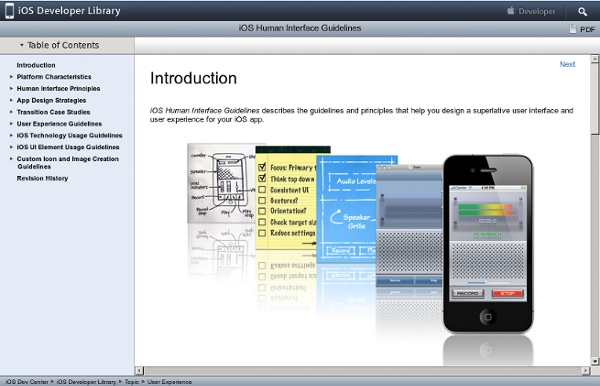iOS Human Interface Guidelines: Introduction
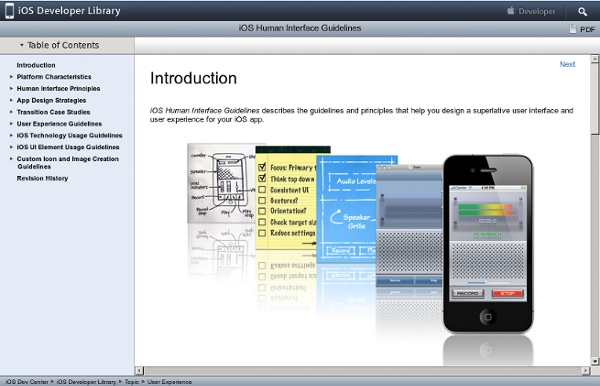
Designing a Mobile App? Don't Make These 10 Mistakes
So you've already learned how to navigate the tricky world of cross-platform app design and worked through all of the common pitfalls of developing your app. You have a vision, some inspiration and maybe even a name that you know will be perfect. So ... now what? It's time to get down to the nitty-gritty and begin designing the structure, flow and features that will combine to form your finished mobile app. But actually performing these tasks isn't easy — there are tons of moving parts and project management aspects to keep in mind during development. These mobile design “don’ts” will help any mobile designer avoid some messy obstacles, so make sure to keep them in mind. 1. Have a well-thought-out user flow ready to go before wireframes and designs begin. Another thing to pay attention to is making sure that key functional screens are close to the top rather than buried beneath multiple levels of navigational elements. 2. In other words, the design should not dictate the functionality.
POP - Prototyping on Paper | iPhone App Prototyping Made Easy
Sizes of iPhone UI Elements
How to detect the current device size and kind Other dimensions common to all screen sizes: Points vs. Apple introduced retina displays starting with the iPhone 4. iOS supports high resolution displays via the scale property on UIScreen, UIView, UIImage, and CALayer classes. To refer to an image in your code (or in Interface Builder), use the filename of the standard sized image. iOS will automatically detect and use the @2x version if the device supports it: imageView.image = [UIImage imageNamed:@"button.png"]; Adjusting Sizes Click here to see how to adjust View Frames and Bounds. Additional References Apple Documentation: Points vs.
Related:
Related: