


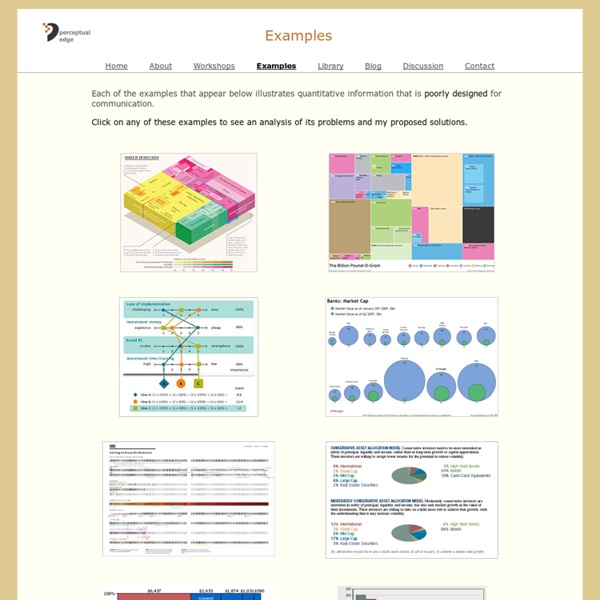
Excel: Declaring API functions in 64 bit Office Content Introduction If you develop VBA code for multiple versions of Office, you may face a challenge: ensuring your code works on both 32 bit and 64 bit platforms. This page is meant to be the first stop for anyone who needs the proper syntax for his API declaration statement in Office VBA. Many of the declarations were figured out by Charles Williams of www.decisionmodels.com when he created the 64 bit version of our Name Manager. All of these are Windows API calls. Of course Microsoft documents how to do this. That article describes the how-to's to properly write the declarations. Microsoft has provided an updated version of the Win32API.txt with all proper declarations available for download here: Office 2010 Help Files: Win32API_PtrSafe with 64-bit Support When you run the installer after downloading the file form the link above, it does not tell you where it installed the information. C:\Office 2010 Developer Resources\Documents\Office2010Win32API_PtrSafe Declarations by API function
New Orleans Saints Personnel Room Touch Screen Kiosk Mickey Loomis is the General Manager of the NFL's New Orleans Saints Mickey Loomis spent his first three evenings at the NFL Scouting Combine in Indianapolis sitting face-to-face with incoming rookies, utilizing intensive 15-minute interviews with 60 select players hoping to find a window into their character and personality. The human interaction with an athlete who is often heavily coached to provide well-crafted answers can be, well, very flawed. CRASH TEST Top prospects go all out to prove themselves at the Combine, and we've got the pictures to prove it. When it comes to dissecting the seemingly endless stream of empirical data that separates future NFL stars from expensive draft busts, Loomis, the New Orleans Saints general manager, has gone almost entirely digital. The interactive tool is called ICE, which stands for Interactive Collaboration and Evaluation. Now picture hundreds of them available in seconds during the pressure-filled frenzy that is NFL draft day.
How to troubleshoot errors when you save Excel files Notes before you start to troubleshoot the issue If you are currently experiencing this problem with a file that you have not yet saved successfully, see the Save your Excel file before you start to troubleshoot the issue section before you continue to troubleshoot this problem. If you want to know more about how Excel saves files, see the Process for saving an Excel file section. To troubleshoot an Excel save issue, follow these steps in the order that they appear until the problem is resolved. Step 1: Try to save the Excel file to another location If you can save the Excel file correctly when you save it to a local hard disk drive, to a network drive, or to a floppy drive, the following are possible causes for the issues that you are experiencing: Step 2: Try to save a new Excel file to the original location Step 3: Try to save the Excel file in Microsoft Windows Safe Mode Note: Windows Safe mode can not be used to troubleshoot issues in Excel 2010 or Excel 2013 Causes Third-party add-in
How To Break The Mold & Reinvent Your Resumé It’s no secret that creativity matters. Yet when it comes to selling our own services – arguably the thing that matters most – we often set aside our creative superpowers, opting for a standardized resume instead.In an overstuffed job market, it’s more important than ever to set yourself apart. But how can you cram everything you do, know, and aspire to accomplish into a single page and create something memorable? What’s Impressed You? Do you have great examples of promo materials that you (or someone else) have created?
vba - How do I create a status dialog box in Excel Excel Templates, Calendars, Calculators and Spreadsheets by Vertex42 Introduction to Monte Carlo simulation Important notice for users of Office 2003 To continue receiving security updates for Office, make sure you're running Office 2003 Service Pack 3 (SP3). The support for Office 2003 ends April 8, 2014. If you’re running Office 2003 after support ends, to receive all important security updates for Office, you need to upgrade to a later version such as Office 365 or Office 2013. For more information, see Support is ending for Office 2003. In this article Who uses Monte Carlo simulation? What happens when I enter =RAND() in a cell? How can I simulate values of a discrete random variable? How can I simulate values of a normal random variable? How should a greeting card company determine how many cards to produce? The impact of risk on our decision Confidence interval for mean profit Problems Sample files You can download the sample files that relate to excerpts from Microsoft Excel Data Analysis and Business Modeling from Microsoft Office Online. Who uses Monte Carlo simulation? Top of Page Problems
Error Handling In VBA Introduction Error handling refers to the programming practice of anticipating and coding for error conditions that may arise when your program runs. Errors in general come in three flavors: compiler errors such as undeclared variables that prevent your code from compiling; user data entry error such as a user entering a negative value where only a positive number is acceptable; and run time errors, that occur when VBA cannot correctly execute a program statement. We will concern ourselves here only with run time errors. Typical run time errors include attempting to access a non-existent worksheet or workbook, or attempting to divide by zero. The example code in this article will use the division by zero error (Error 11) when we want to deliberately raise an error. Your application should make as many checks as possible during initialization to ensure that run time errors do not occur later. The On Error Statement The heart of error handling in VBA is the On Error statement.
Displaying A Progress Indicator Category: UserForms | [Item URL] A companion file is available: Click here to download A common question among Excel developers is, How can I use a custom dialog box to display the progress of a lengthy macro? This document describes how to create an attractive progress indicator with minimal effort. Creating the UserForm Follow the steps below to create the progress indicator UserForm. Insert a new UserForm and change its Caption to Progress. Creating the Event-handler subroutines The trick here involves running a subroutine automatically when the dialog box is displayed. Private Sub UserForm_activate() Call Main End Sub The Main subroutine is listed below. Creating the start-up subroutine All that's missing is a subroutine to display the dialog box. Sub ShowDialog() UserForm1.LabelProgress.Width = 0 UserForm1.Show End Sub How it works When you execute the ShowDialog subroutine, the Label object's width is set to 0. Caveat