


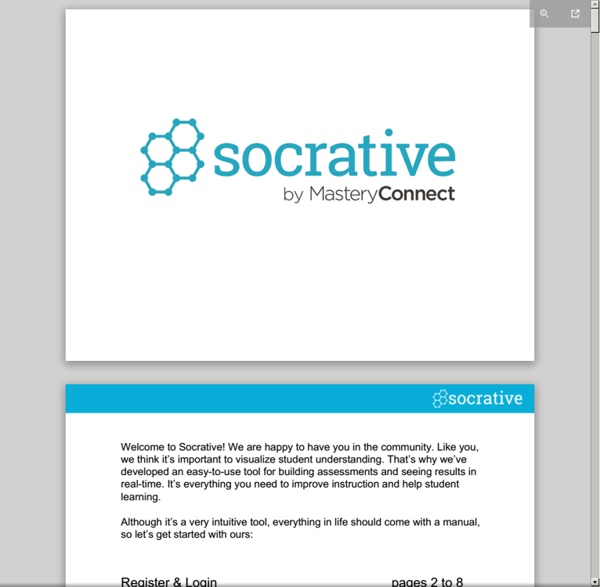
50 Education Technology Tools Every Teacher Should Know About Technology and education are pretty intertwined these days and nearly every teacher has a few favorite tech tools that make doing his or her job and connecting with students a little bit easier and more fun for all involved. Yet as with anything related to technology, new tools are hitting the market constantly and older ones rising to prominence, broadening their scope, or just adding new features that make them better matches for education, which can make it hard to keep up with the newest and most useful tools even for the most tech-savvy teachers. Here, we’ve compiled a list of some of the tech tools, including some that are becoming increasingly popular and widely used, that should be part of any teacher’s tech tool arsenal this year, whether for their own personal use or as educational aids in the classroom. Social Learning These tools use the power of social media to help students learn and teachers connect. Learning Lesson Planning and Tools Useful Tools
AMC - Conception et correction automatique de QCM - Accueil About AMC Auto Multiple Choice is a piece of software that can help you creating and managing multiple choice questionnaires (MCQ), with automated marking. AMC is a free software, distributed under the GPLv2+ licence. Features LaTeX formatting Answers sheets are formatted with LaTeX, allowing mathematical formulas and many other potential uses. Shuffled questions and answers AMC allows to shuffle randomly questions and answers within each question, so that each answer sheet is unique. Automated marking from completed answers sheets scans After the exam, scaned completed answers sheets can be marked automatically by AMC, using Optical Mark Recognition (OMR). Marking Even if a default scoring strategy is defined, very fine customization is available for each question.
Top 5 de redes sociales para docentes Estar en redes sociales nos permite a los profesores realizar un trabajo personalizado, de manera natural y casi por consecuencia reconocemos lo que identifica a nuestros estudiantes y en base a ellas , fortalecemos sus intereses. A lo largo de años de trabajo en redes, he visto nacer tantos proyectos, plataformas digitales de moda, juegos online, blogs, apoyando diferentes causas, generando espacios incluso para creaciones musicales. La satisfacción que trae en ellos, el fortalecimiento de su auto estima, la importancia que reconocen en el aprendizaje es simplemente motivador. Las redes tecnológicas de comunicación se han convertido en una herramienta que permite el aprendizaje colaborativo e involucra espacios de intercambio de información que fomentan la cooperación entre profesores y estudiantes por esta razón he seleccionado las 5 mejores redes sociales que los docentes podemos utilizar. 1. 2.
Embedded image permalin #GAFE, Vad kan man använda det till? Igår så tweetade Katarina Lycken Rüter en hel del tankar kring Google Apps For Education, även kallad GAFE. I skolSverige är det väldigt olika kring hur man kan/får använda detta i sin undervisning. På min skola använder vi GAFE tillsammans med våra elever och har mycket nytta av detta. Använder det själv varje dag, både på jobbet och privat. Då jag tycker att alla borde få använda detta verktyg i sitt arbete tillsammans med eleverna gick jag lite igång på detta. Här kommer mina tio-i-topp grejer att använda GAFE till (utan inbördes ordning) 1. 2. 3. 5. 6. 7. 8. 9. 10. Phju! // Camilla, ser framemot releasen av Google Classroom efter sommaren! samarbete snabba puckar
Tuto Audacity : enregistrer le son de l’ordi (pratique pour Internet) En cherchant, comme de nombreux Twittos, à télécharger la dernière musique à la mode (c’est-à-dire la musique du dernier épisode de Bref, c’est-a-dire Another C par DiscoMirage), j’ai découvert une fonction très sympa d’Audacity pour enregistrer directement ce qui transite par votre carte son ! Préliminaire : activer le mixage stéréo Si vous savez ce que ça veut dire et que vous l’avez déjà activé alors passez à la suite. 1 – Il vous faut aller dans la fenêtre de configuration de vos périphériques d’enregistrement : deux solutions. Clic droit sur votre icône de son en bas à droite -> périphériques d’enregistrementMenu Démarrer -> Panneau de configuration -> Son (sur Win Seven) -> onglet Enregistrement 2 – Clic droit dans cette fenêtre ->Activer les périphériques désactivés Le but est de pouvoir trouver « Mixage Stéréo ». 3 – Une fois que vous l’avez trouvé -> clic droit dessus -> activer et définir en tant que périph’ par défaut. On peut passer à Audacity Etape 2 : Configuration d’Audacity
Aspectos Legales en la Educación | UPDATE: 36 Digital Formative Assessment Tools for the Classroom If you’ve followed our blog here at Teach Learn Grow, you know that we’re a huge proponent of formative assessment. There is no shortage of formative assessment techniques available to teachers to use in their classroom. They provide teachers the valuable feedback they need to adjust their teaching so student learning moves forward. Add to the many techniques the digital tools available these days in smartphones and tablets, and formative assessment becomes easier than ever to implement. We’ve blogged previously about some of these digital tools, and I recently came across Jeff Knutson’s blog at Graphite – Fantastic Formative Assessment Tools that Give Great Feedback. I wanted to add his discoveries to our list in an effort to build it out and make it a comprehensive go-to for teachers looking for these tools. Here are Jeff’s digital formative assessment finds that we can add to our list: Here’s a recap of the 33 digital formative assessment tools we previously shared.
Outils elearning Gestiona las carpetas de tus alumnos con gClassFolders Google Drive ha llegado a la escuela y con él la posibilidad de crear, editar, compartir y trabajar colaborativamente en todo tipo de documentos simplemente con un navegador. Pero la llegada de Drive nos ha llevado también a un cierto desorden en nuestra unidad de documentos, sobre todo si trabajamos con muchos grupos de alumnos y queremos supervisar sus documentos: los alumnos los crean y los comparten con nosotros, pero son poco rigurosos con los nombres o la organización de sus carpetas, y controlar todo eso puede ser caótico. ¡gClassFolders es la solución! Un script que nos creará automáticamente (de forma casi mágica) una estructura adecuada para la organización de los documentos de una clase. Le entregamos una lista de correos, y nos creará y configurará una estructura de carpetas y subcarpetas, tanto a nosotros como a los alumnos, con diferentes zonas: Una zona de edición, en la que crear documentos que serán editables por todos los alumnos. Os dejo algunos enlaces interesantes:
Flippfilm inför min föreläsning I min föreläsning pratar jag mycket om modet att våga prova digitala verktyg i sitt klassrum. För att våga prova och känna sig någorlunda trygg behöver man kunskap om hur man gör. Om man är med i olika Facebookgrupper eller på Twitter är det väldigt lätt att känna sig ensammast i världen och tänka " jag fattar ingenting av vad de pratar om" ! Så kände jag själv i januari när jag skapade mitt Twitterkonto. Men jag tog mod till mig och ställde frågor. Och ställde frågor. Jag har därför gjort en instruktionsfilm till er från absoluta början. Det är bra om ni tittat på filmen innan vi ses. Under föreläsningen kommer jag att visa er hur man kan arbeta med Google Drive och vilka fördelar som finns både för oss och för våra elever. Min föreläsning riktar sig till er som är nybörjare eller precis har börjat med digitala verktyg på era skolor. Syftet är att deltagarna ska gå därifrån och tänka "japp, detta kan jag klara", "detta vill jag lära mig" och "jag är också modig"! Lycka till!