


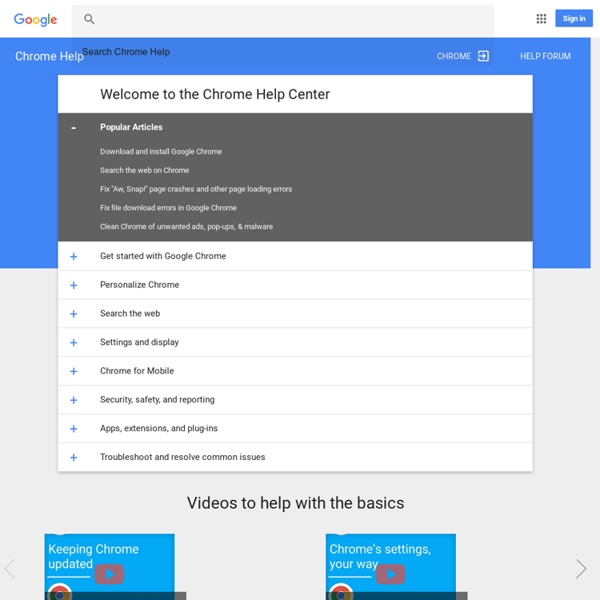
Back to School With Google Docs Last year all of the students in our school district received Google Docs accounts and I was kept quite busy all year getting students up and running and then finding innovative ways to use the tools for learning. Upon reflection,if I got the opportunity to do it all over again there are three things I would make sure to do at the start of the year to kick off Google Docs. 1. One of the challenges of using Google Docs with a class full of students is in managing all those Google Docs. Teachers create and publish a Google Form, or In Box, in a convenient place for students to access. 2. The Google Docs revision history tracks all changes that have been made to a document by each collaborator, which makes this a useful feature for student accountability. 3. If you're looking for an easy and efficient way to provide students with a starting point for a digital project, Google Docs Templates can help. How to Use an Existing Templates
A Handy Infographic Featuring 10 Important New Google Forms Tips for Teachers June 21, 2016 For those of you who haven’t tried the new Google Forms yet, the visual guide below will help you get started. It features 10 important features that will help you create engaging forms, polls, and surveys. As a teacher, you can use Forms for a variety of purposes including: planning an event, making surveys and polls, creating quizzes, collecting feedback and other information from students and many more. This infographic is entirely based on insights from Docs Editor Help. Enjoy 1- Create a survey, poll, or quiz Go to docs.google.com/forms.In the bottom right, click Plus Expand icon.A new form will automatically open.Type in a title for your question and choose one of the following questions types:Multiple choice, Checkbox, Short answer, Paragraph…2- Create a form from a spreadsheet in Google SheetsWhile working with a spreadsheet, click Insert Form.To edit your form click on Add questions hereA new form will automatically be created.
50 Of The Best Google Chrome Extensions For Teachers 50 Of The Best Google Chrome Extensions For Teachers by TeachThought Staff Google Chrome is, increasingly, where it’s at. As of April 2014, Google Chrome become the de facto internet browser, passing Internet Explorer for the first time after a five-year free-fall from Microsoft’s out-of-favor software. While the real story is more complicated, with Microsoft bundling IE with windows giving it a huge built-in user-base, the rise of Google Chromebooks, Apple’s elegant-but-iOS-only Safari, and overall a subtle shift in mobile away from browsers to apps muddling the picture even further, what’s truly “the best” or “most popular” browser isn’t cut-and-dry. But for the here and now, as far as browsers are concerned, Google Chrome is king, and part of what makes it great are Google Chrome Extensions. What Are Google Chrome Extensions? What Is The Benefit Of An Extension For Teachers? The criteria we used to choose each extension? Too Many Extensions?
7 Google Chrome Extensions that Help Students with Dyslexia In this day and age, high-quality assistive technology (AT) can be found on almost every computing platform. This widespread availability is making curriculum access easier for students with dyslexia. As many schools are adopting low-cost Chromebook programs, the AT supports associated with Google’s Chrome Web browser are becoming popular accommodations. The first article in this series explored the basics of Chrome and how it can enable dyslexic students to complete their work alongside their non-dyslexic classmates. What Are Chrome Extensions? Extensions are tools that can be added to the Chrome browser. Read&Write for Google One of the best and most full-featured extensions is Read&Write for Google, created by Texthelp, a leading AT developer. For the creation of Google Docs, the toolbar adds functions for dictation and word prediction. Co:Writer Universal Snap&Read Universal Ginger The Ginger extension is a contextual spelling and grammar checker. SpeakIt! Scrible Readability
Chrome Extensions for Educators Teacher Tech - Alice Keeler Google for Education: Save time and stay connected For Education Spark learning with G Suite for Education A suite of free productivity tools to help students and teachers interact seamlessly and securely across devices. Get G Suite for Education What’s included A full suite of educational tools for your school. Manage your classroom with ease Create classes, distribute assignments, give quizzes, send feedback, and see everything in one place. Administer with confidence Add students, manage devices, and configure security and settings so your data stays safe. Communicate your way Connect with email, chat, and video conference. Collaborate anywhere Co-edit documents, spreadsheets, and presentations in real time. Manage all your tasks Build to-do lists, create task reminders, and schedule meetings. Google Classroom Google Classroom streamlines assignments, boosts collaboration, and fosters seamless communication to make teaching more productive and meaningful. Collaborate anytime, anywhere, on any device Benefits for your institution cloud_done Easy build book
A Tutorial For Google Drive In The Classroom A Tutorial For Google Drive In The Classroom Tutorial by TeachThought Staff The use of cloud-based word processing and storage is among the most underrated examples of education technology. If literacy is the foundation of learning, tools that promote its integration can be considered equally foundational. Through the cloud, students, teachers, parents, and other stakeholders are able to access the same document. Comments can be added. Collaboration is simple. So then, Google Drive. An analogy? We’ve shared content around Google Drive in the past (see related links if you scroll down below this post). Either way, this video should be useful for teachers trying to wrap their heads around the idea of using Google Drive in their classroom, no matter the content area. A Tutorial For Google Drive In The Classroom
Do Seating Arrangements and Assignments = Classroom Management? | Classroom Seating Arrangement Now might be a good time to take a long look at your classroom seating arrangement. Advice and opinions about classroom arrangements and seating assignments abound -- and Education World explores the possibilities. Included: Tips from Fred Jones on how to get the most out of classroom arrangements. Arranging a classroom seems simple enough. Assign students to seats in nice neat rows that fill up a classroom. Right? Classroom management experts and experienced educators say the decisions teachers make about whether students will be allowed to select their own seats and about the physical arrangement of the classroom can have an impact on classroom discipline and the effectiveness of instruction. Classroom management expert Fred Jones, author of Tools for Teaching, says the typical classroom arrangement, with students' desks lined up in neat rows, makes it easy for custodians to do their jobs but tough for teachers to freely walk among their students' desks.
50 Resources For Teaching With Bloom's Taxonomy - Simple suggestions for applying the taxonomy to kindergarten-level children. Lesson Planet: This source gives the goods on creating complete lesson plans using Bloom’s Taxonomy. Prezi: Enjoy this stylish Prezi presentation on Bloom’s Taxonomy. Iowa State U.: This is a wonderful tool to build learning objectives based on Bloom’s Taxonomy. The Differentiator: Teachers and students can work together using this source to design creative activities; provides resources, content and the verbs. Slideshare: Based on Bloom’s Taxonomy, this presentation shows how to apply the principles for high-order technology skills. The Literary Link: This is a list of book review questions to use in the classroom. Vague Verbs: A quick list of verbs to stay away from when using Bloom’s Taxonomy. Educators Technology: Unique approach to using Bloom’s Taxonomy to Twitter. Bloom’s Taxonomy: This is an official iTunes app on Bloom’s Taxonomy. PLP Network: Poses the view of focusing more on creating using Bloom’s Taxonomy.