


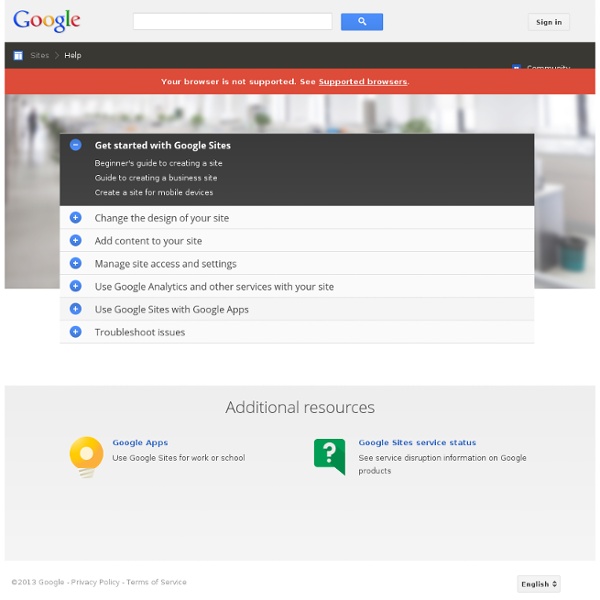
A Handy Infographic Featuring 10 Important New Google Forms Tips for Teachers June 21, 2016 For those of you who haven’t tried the new Google Forms yet, the visual guide below will help you get started. It features 10 important features that will help you create engaging forms, polls, and surveys. As a teacher, you can use Forms for a variety of purposes including: planning an event, making surveys and polls, creating quizzes, collecting feedback and other information from students and many more. This infographic is entirely based on insights from Docs Editor Help. 1- Create a survey, poll, or quiz Go to docs.google.com/forms.In the bottom right, click Plus Expand icon.A new form will automatically open.Type in a title for your question and choose one of the following questions types:Multiple choice, Checkbox, Short answer, Paragraph…2- Create a form from a spreadsheet in Google SheetsWhile working with a spreadsheet, click Insert Form.To edit your form click on Add questions hereA new form will automatically be created.
Bloomin' Apps This page gathers all of the Bloomin' Apps projects in one place.Each image has clickable hotspots and includes suggestions for iPad, Android, Google and online tools and applications to support each of the levels of Bloom's Revised Taxonomy.I have created a page to allow you to share your favorite online tool, iOS, or Android app with others. Cogs of the Cognitive Processes I began to think about the triangular shape of Bloom's Taxonomy and realized I thought of it a bit differently.Since the cognitive processes are meant to be used when necessary, and any learner goes in and out of the each level as they acquire new content and turn it into knowledge, I created a different type of image that showcased my thoughts about Bloom's more meaningfully.Here is my visual which showcases the interlocking nature of the cognitive processes or, simply, the "Cogs of the Cognitive Processes". IPAD APPS TO SUPPORT BLOOM'S REVISED TAXONOMYassembled by Kathy Schrock Bloom's and SAMR: My thoughts
Change Management FAQs Why should I provide change management for users? It's essential that you help your users make the transition from your legacy system to Google Apps quickly and efficiently, with minimal loss of productivity and disruptions to your business. With a solid change management plan in place, you'll: Increase user adoption, usage, and proficiencyReduce risk related to acceptance of Google Apps by usersLower costs related to unplanned disruptions to business operations Are there studies that support the benefits of change management? Yes, numerous studies have clearly shown that change management is strongly correlated with project success. Is there a standard change management approach I should use? Yes. Small Business Guide | Medium Business Guide | Enterprise Business Guide Does Google provide any resources to help manage the change? Yes! When during my deployment should I begin? We strongly recommend that you start your change management activities as early in the deployment process as possible.
Misc tip: search for all unread mail in Gmail Interesting. I've been looking for a shortcut myself for ages. Thanks! Happy to help! But to "mark as read" all unread posts? I had the problem that there werde 4000+ unread messages in my inbox. This worked for my to get rid of all those unread messages from Inbox without going through them in steps of 100. Thank you for your useful help.it works for me too :) tx for the excellent tip... i can able to delete 3212 unread e-mails from my g-mail box dude, thanks a lot man i had 6000+ unread mails. Thanks! Thank you! I have been looking for ages for a way to filter out unread email. Thank you all for the kind words. I have no idea why Google haven't exposed this with a GUI option of some sort. It is a silly thing that Google hasn't added this feature.. FYI - try: is:unread is:inbox This bypasses anything you may have kept archived but still unread. Hi all, thanks to avoid a lot of things just type "is:unread" and press search mail. this will give u the list of all unread mails. thank you David! Cheers!
Zoeken in Google Drive - Google Drive Help Typ een woord of woordgroep in het zoekvak van uw Google Drive als u een bepaald bestand, map of Google-document, spreadsheet of presentatie wilt zoeken. Als uw zoekopdracht iets oplevert dat zich in de Prullenbak bevindt, wordt boven aan uw zoekresultaten een melding weergegeven met een link waarop u kunt klikken om de items in uw Prullenbak te bekijken. Technieken om sneller te zoeken U kunt uw bestanden, mappen en Google-documenten, spreadsheets en presentaties efficiënter vinden door uw zoekopdracht te verfijnen of gebruik te maken van zoekoperators. Uw zoekopdracht verfijnen Ga naar het zoekvak en klik op het pictogram van de vervolgkeuzelijst. Zoeken op documenteigenaars en bijdragers Als u de naam weet van de persoon die eigenaar is of toegang heeft tot het bestand dat u zoekt, begin dan met het typen van zijn of haar naam in de zoekbalk. Zoekoperators toevoegen Combineer uw zoekwoordgroep met vooraf gedefinieerde zoekoperators.
Google Apps for iPad Productivity Tips To increase efficiency, it helps to add any commonly-accessed websites, such as the Google eBookstore or Google Docs, to the home screen as a bookmark. This allows the shortcut to show up as an app icon, taking users directly where they need to go. To do this, tap the share button at the top of the screen and choose Add to Home Screen. In addition, many third-party apps and software are available to maximize productivity and make tasks simpler for you and your students. iFiles With iFiles, users can save their Google Apps accounts in a list, locking it behind a password. Printopia 2 for Mac If you have a Mac, use Printopia for submitting work. (Be sure to confirm compatibility with your district's network. Flipboard Flipboard is great for Google Reader!