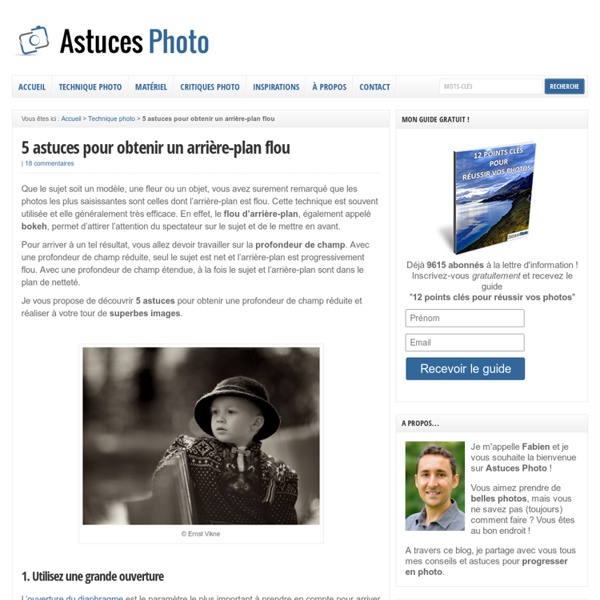How I Photograph the Milky Way in the Light-Polluted Skies of Singapore
When it comes to photographing the elusive Milky Way in one of the most light-polluted major cities like Singapore, timing is critical. Most of the faint details will be washed out by the extreme light pollution and if we were to shoot the Milky Way under unfavorable atmospheric conditions, our attempt would be futile. Unfortunately, most of the tutorials online only work in locations that are at least 2 stops darker than most of the dark locations in Singapore and so, we need to do more in post-processing to unveil the elusive Milky Way and more complex workflow is required if we’re shooting at much brighter locations. In this tutorial, I am going to show you how I shoot the Milky Way that’s obscured by the heavy light pollution in Singapore using photography equipment that you may already have and a workflow that probably works in most versions of Photoshop without purchasing additional plugins. Equipment I Am Using to Shoot the Milky Way in Singapore Step 1 Step 2 Step 3 Step 4 Step 5 Step 6
How To Create Beautiful Bokeh Images
Ursula Abresch is a photographer based in the West Kootenays in British Columbia, Canada. She has a degree in Education with a concentration in Art and History. Currently, she is the Artistic Director at the VISAC Gallery of Art in Trail, BC. Outside of that, she dedicates most of her time to photography. A few weeks ago, 500px shared Ursula’s striking bokeh-laden image, “Seedling” on Facebook, Google+, and Twitter—the response was popular enough, with many of you asking how the picture was created. How I Created the Bokeh Effect in “Seedlings” by Ursula Abresch For this tutorial, “bokeh” refers to the light circles in the image. GEAR I shot this image on a Nikon D7000, using my macro lens—the Sigma 150mm f/2.8, without filters and flash. SETUP The image was shot indoors. The image was intentionally underexposed by 2 full f/stops as part of a series of 3 bracketed images to possibly combine in HDR software. PROCESSING I opened the image in PSCC without any Camera RAW adjustments. 1. 2.
Tuto La retouche de photo avec Lightroom 4 de Serge Ramelli
12 Expert Tips For Photographing Cityscapes At Night
Jimmy Mcintyre is a travel photographer and educator. His photos have been published in local and national magazines, including the BBC. His online courses on digital blending and post-processing can be found in his official website. In this tutorial, Jimmy shares his expert tips on photographing cityscapes at night and during golden hour. by Jimmy McIntyre It was the fifth time that we climbed this hill at 4 a.m. Yet, our faith and persistence were rewarded as the faintest orange glow began to creep through the clouds. And I was reminded how much I love shooting cityscapes. There’s nothing quite like the energy and buzz of a large city. Here are a few tips on shooting and processing cityscape images that I’d like to share with you. 1. 2. In order to create a balanced image, it is sometimes necessary to take multiple exposures of the same scene. Close up of base exposure 4 bracketed exposures Final image after blending exposures with luminosity masks 3. 4. 5. 6. The shot without tourists: 7.
Cours photo - fini le mode AUTO, vive le mode priorité ouverture
Retouche beauté : le filtre fluidité de Photoshop
Quand on fait un portrait, il arrive que la posture ou la position du personnage rende un effet inesthétique sur la photographie. Le filtre Fluidité permet de déformer très localement les images, en poussant, dilatant, contractant les pixels. Ces retouches pour être réalistes doivent être minimes et se faire petit à petit. Nous verrons comment utiliser le filtre Fluidité et particulièrement l'outil Décalage à gauche et le masquage de zone pour contrôler au mieux les déformations localement sans intervenir sur des zones qui n'ont pas à l'être. Nous appliquerons ce filtre sur trois images : deux silhouettes et un portrait pour rectifier des défauts physiques, mais aussi des défauts de posture et de point de vue. Une dernière chose : Chuuuut ! Le tutoriel vidéo est présenté ci-dessous en 620 pixels de large.
Retoucher un portrait avec Adobe Photoshop Lightroom 2
Dans ce tutoriel vidéo, nous allons apprendre à corriger les principaux défauts d'un portrait à l'aide du logiciel Adobe Photoshop Lightroom 2 comme les imperfections de la peau et les zones de brillance. Nous commencerons par une correction globale de l'image en modifiant la courbe des tonalités afin de récupérer des détails dans les zones surexposées. Nous retoucherons également la saturation globale de l'image pour redonner un peu de "punch" au portrait. Le tutoriel vidéo est présenté ci-dessous en 600 pixels de large.
Fonction collection
Sébastien Abric nous propose de réaliser une galerie d'images sur Internet à l'aide du logiciel d'Adobe : Lightroom 3. Avant de se concentrer sur le module Web du logiciel, nous allons nous intéresser à la fonction collection du module Bibliothèque. La fonction collection permet de regrouper diverses images au sein d'un dossier virtuel sans avoir à modifier l'arborescence de vos fichiers. Nous allons surtout apprendre à créer une collection plus "intelligente" appelée dynamique. Il est alors possible de regrouper les images à partir de leurs mots clés. Il faut donc que vous images soient toutes renseignées pour que le traitement automatique soit possible. Le tutoriel vidéo est présenté ci-dessous en 620 pixels de large.