


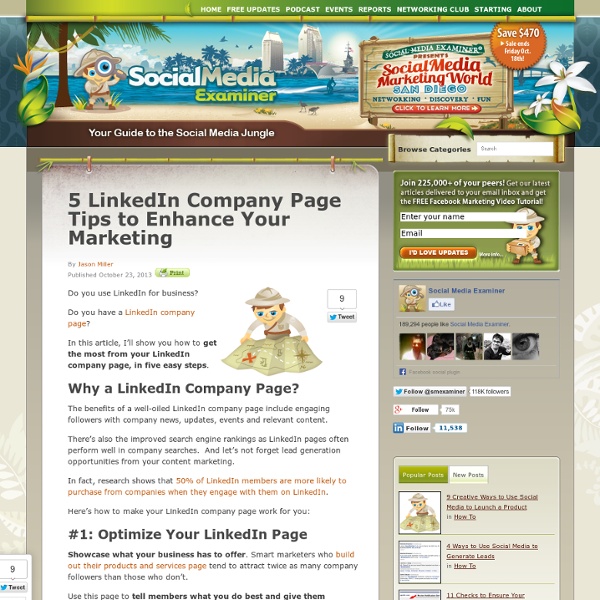
6 Tips for Finding Prospects on LinkedIn Are you using LinkedIn to connect with new leads and clients? Do you want to learn about social selling tactics on LinkedIn? Social selling is the use of social media to discover and connect with new leads and new clients. In this article, you’ll discover a 6-step process to find new leads and attract new clients on LinkedIn. Start social selling on LinkedIn with these 6 simple steps. #1: Make Your Profile Easy to Find Most of social selling requires an active outreach process. Remember that you’ll only show up in search results for people in your network. The more connections you have, the more searches you will show up in. #2: Create Strategic Alliances Next you’ll want to remember to network and build business relationships with peers in your industry. Find professionals who share a target market similar to yours, but don’t offer the service you provide. Before connecting with a prospect, ask yourself "What do I have to offer her?" #3: ‘Search’ for Opportunities #5: Build the Relationship
Best Practices for Linkedin Group Management Linkedin groups can be a powerful way to connect with other business people in a meaningful way. People are just discovering the potential, and there aren’t a lot of guides to group management on Linkedin, so I came up with some tips that would be useful for beginning community managers as well as experienced ones just learning the ins and outs of Linkedin groups. Remember, creating the group is only the first step. Manage The most important thing is to be an active manager. Engage Share When new features are added to Linkedin, share how to use them with the group, ask for success stories and examplesMake connections and suggest connections between users where appropriateTake the time to point out new features on Linkedin and how to use them for best advantageCreate a way for users to showcase their talents. Promote Have fun.
LinkedIn Introduces Showcase Pages: This Week in Social Media Welcome to our weekly edition of what’s hot in social media news. To help you stay up to date with social media, here are some of the news items that caught our attention. What’s New This Week? LinkedIn Announces Showcase Pages: LinkedIn’s new Showcase Pages “are dedicated pages that allow companies to highlight different aspects of their business and build relationships with the right community.” "LinkedIn members will be able to follow the specific brands and products they care most about that have Showcase Pages." Pinterest Introduces Place Pins: Place Pins “combine the beautiful imagery of a travel magazine with the utility of a map online so you can share it with friends.” "You can access Place Pins from anywhere on your smartphone, too, which means you can find new places on the go and even get directions!" Facebook Updates Page Composer: “Two updates coming to the Page Composer will make it easier for page admins to schedule posts and upload photos.” Weekly Marketing Tip Other Mentions
What Not to Do on LinkedIn Groups: Advice for Sales and Marketing A version of this article originally appeared on the AdMarco blog. You can view it here. This is a warning and some sage advice from someone who has been burned by making some of the mistakes listed below. The industry is rife with consultants offering best practices on LinkedIn and selling services around helping you get started and leveraging the power of the network. This is not one of those articles and I have nothing to sell. The fact that the HubSpot-LinkedIn combination is so powerful and convenient comes with some warnings and a few things to consider when you start up. 1) It’s okay to be a member of 40 groups, but as a rule, your blog posts will be relevant to only a handful of groups. 2) Quality, not quantity, is the rule. 3) Don't post to Alumni groups, unless it's relevant to the group. 6) The best way to engage on LinkedIn when getting started is to read and comment on others' posts and ask questions. 11) Beware of trolls.
How to Build a LinkedIn Marketing Plan that Delivers Ongoing Results Are you happy with how you are using LinkedIn? LinkedIn offers companies multiple marketing opportunities, but which ones are right for your business? In this article I’ll show you five different ways to use LinkedIn to market your business. How do you do start? You’ll want to develop a comprehensive and consistent LinkedIn marketing plan for your business to achieve long-term, sustainable success. It doesn’t matter if you’re a large corporate brand or a small business, you can build a comprehensive LinkedIn marketing strategy on a scale that suits your needs and objectives. Social Media Examiner strategy on LinkedIn includes updating the business page regularly. In order to have success with LinkedIn, you’ll need to make a long-term commitment to your plan. Remember to assess your resources first and determine what you’re willing to commit with regard to people, time and dollars. Here are 5 LinkedIn marketing ideas your business can integrate into your comprehensive marketing program.
LinkedIn: 11 Tips to Find the Best Groups A friend of mine landed his last six clients as a direct result of his participation in LinkedIn Groups. Another sees his groups as a natural extension of his social-media marketing efforts. And believe it or not (I still find it hard to believe), a third somehow managed to meet her fiancé in an HR-focused group. LinkedIn groups are informal communities formed around industries, professions, themes, niche topics, etc. Find and join the right groups, and it's easy to keep up with news and trends, make connections, ask and answer questions, land new clients--even start a romance. Here's how to find the right groups for you: Set your goals. Because groups are relatively focused, one group probably can't meet all your needs. If you're new to groups, start with one primary goal. Then search. Go to the Groups Directory page and enter search terms related to your goal. And sift. You can refine your search by using the check boxes on the left-hand side of the page. And borrow ideas. Join a few groups.
How to Enhance Your LinkedIn Profile With Professional Portfolio Do you want to enhance the appearance of your LinkedIn profile? Are you looking for ways to get noticed and attract more business opportunities on LinkedIn? In this article, you’ll discover how to use LinkedIn’s Professional Portfolio to make your LinkedIn profile stand out. What is LinkedIn’s Professional Portfolio? LinkedIn launched Professional Portfolio to showcase your unique professional story using rich visual content. It doesn’t matter whether you’re a photographer, a real estate agent, an interior designer or a marketer. At present, the key features of Professional Portfolio are available on the following sections of your LinkedIn profile: SummaryExperienceEducation Content can be added to your LinkedIn profile in the form of photos/images, videos, presentations and audio recordings. You can also link a range of documents and content types with Professional Portfolio. How to Get Started on Professional Portfolio First, select edit mode on your LinkedIn profile: It’s as easy as that.
8 Tips for Managing a LinkedIn Group Jessica Faye Carter is an award-winning author and columnist. Her company, Nette Media develops social media technologies for women and multicultural communities, and she blogs at Technicultr. With over 50 million users, LinkedIn continues to be among the most popular social networking sites for business professionals, offering a variety of features for its users. One such feature, Groups, allows members the opportunity to create and manage groups focused on a wide range of business-related subjects, and some of the largest groups have hundreds of thousands of members and rival many niche social networks outside of LinkedIn in terms of size and activity. Groups offer valuable networking opportunities for their participants, who gain access to resources and information that can be beneficial for their careers. If you are considering starting a LinkedIn group or want to increase the effectiveness or reach of your current group, the 8 tips below can help. 1. 2. 3. 4. 5. 6. 7. 8.
Lorem Ipsum - All the facts - Lipsum generator 5 Important LinkedIn Settings You May Have Missed To access your account settings, place your cursor over your name on the top toolbar and select Settings (old version top toolbar) or scroll over your picture on the far right of your top toolbar and select Privacy & Settings (new version top toolbar). Here are the five settings I’m asked about most frequently and find most useful. 1. ”I don’t want to be bothered with all those group emails” Yes, you have full control over which groups you receive email notifications from and the frequency with which you receive them. How: Settings > Groups, Companies & Applications > Set the frequency of group digest emails 2. ”This guy is driving me nuts with his silly status updates” We all have some people in our network who are essentially using their status updates like a Twitter account or they don’t understand that on LinkedIn we don’t want to be sold to on a daily basis. How: When you view one of their status updates on your home page, move the cursor to the top right of the update and click “Hide.”
How to Use LinkedIn Sponsored Updates Are you wondering how to use LinkedIn Sponsored Updates? Does your business have a LinkedIn company page? Do you want to grow your following outside of your company page? In this article I’ll show you 6 steps for creating and measuring the impact of your first LinkedIn Sponsored Update. Why Sponsored Updates? If you’re one of the 3 million companies that have a LinkedIn company page, you’ll know that you can post updates directly from your company rather than as an individual. And now, just like Promoted Posts and Sponsored Stories on other social sites, LinkedIn has launched its own Sponsored Updates function, which runs on the same principle. If you’re a B2B marketer, Sponsored Updates allow you to promote your message to others outside your company page following. Here’s how to use Sponsored Updates: #1: Create Your Post Post your update to your company page as normal. Select an update to sponsor by clicking the Sponsor Update button. #2: Name Your Campaign #3: Target Your Campaign Conclusion
5 LinkedIn Privacy Control Settings You Should Know About | Intero Advisory Have you ever wondered why some of your connections blow up the activity feed on your LinkedIn home page? You know what I’m referring to: You see Jack Smith started following 20 companies, updated six sections on his profile and gave four recommendations all within two hours. Does it make you feel the same as when someone EMAILS YOU IN ALL CAPS!?!?! It’s loud, obnoxious and surely not necessary. It’s likely that Jack doesn’t realize what’s happening when he makes all these adjustments.