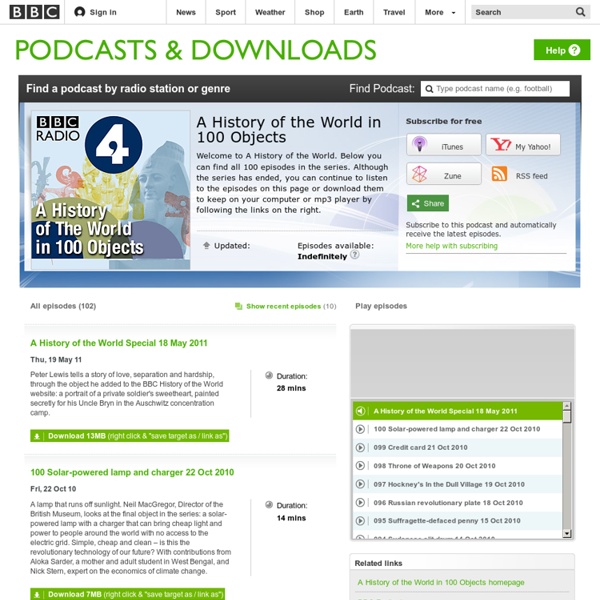Podcasts - A History of the World in 100 Objects
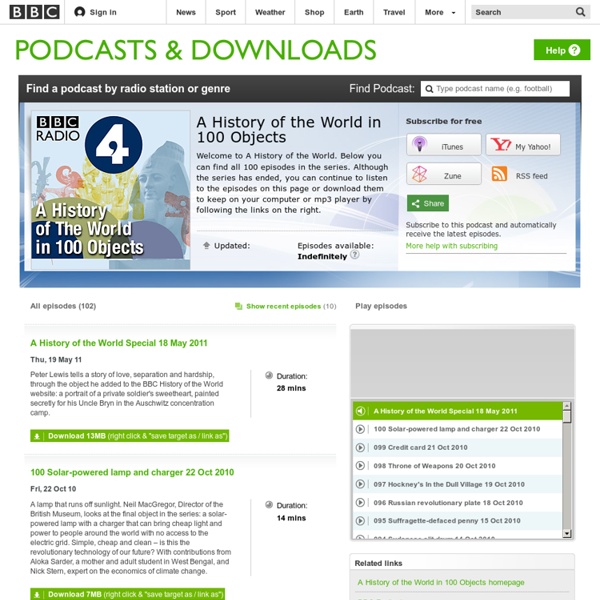
World Digital Library Home
La Revue du MAUSS (Mouvement anti-utilitariste en sciences sociales)
Stats about all US cities - real estate, relocation info, house prices, home value estimator, recent sales, cost of living, crime, race, income, photos, education, maps, weather, houses, schools, neighborhoods, and more
Academic Earth | Online Courses | Academic Video Lectures
America: A Narrative History, 8e: W. W. Norton StudySpace
US History Tours powered by Google Earth. This new format traces historical developments across time, touching down on locations vital to our nation's heritage and development. Points of interest in each tour launch primary and multimedia sources. Download Tours: To download: Windows users: right-click, "save link as"; Mac users: ctrl+click, "save as". If you haven’t done it already, download Google Earth™ and install it on your computer.
Five Ways to Visually Explore Wikipedia
Wikipedia is one of the first places that students often go to get some background information on a topic they're researching. Besides just going to Wikipedia.org and entering a search, there are some other ways to explore the content of Wikipedia. Here are five ways that students can visually explore Wikipedia's content. Wiki Mind Map is a resource for visually exploring Wikipedia. Wiki Mind Map is essentially a search engine for Wikipedia articles that uses the Google Wonder Wheel concept. Wikihood is a neat way to explore the world in your web browser. Wiki Field Trip is a neat website for exploring Wikipedia entries about places around the world. The Full Wiki offers an interesting mash-up of Google Maps and Wikipedia entries. One of the standard layers in Google Earth is the Wikipedia layer.
AnswerGarden - Plant a Question, Grow Answers
Zoom.it
Project management software, online collaboration: Basecamp
Related:
Related: