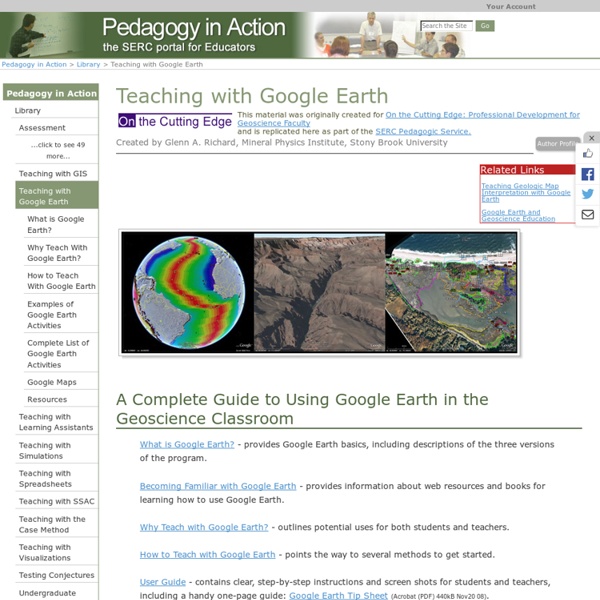Teaching with Google Earth
Created by Glenn A. Richard, Mineral Physics Institute, Stony Brook University A Complete Guide to Using Google Earth in the Geoscience Classroom What is Google Earth? - provides Google Earth basics, including descriptions of the three versions of the program.Becoming Familiar with Google Earth - provides information about web resources and books for learning how to use Google Earth. Why Teach with Google Earth? Classroom Activities: Ready-to-use Ready to get started teaching with Google Earth? Contribute a Teaching Activity If you have a Google Earth activity you would like to share with the community, please use our Contribute an Activity form to upload your materials. More Google Earth Pedagogy from On the Cutting Edge
http://serc.carleton.edu/sp/library/google_earth/index.html
Google Maps: 100+ Best Tools and Mashups
Most people think of Google Maps in terms of finding a place or business, or getting directions from one point to another. Others use the satellite images and terrain mapping features. But there are tons of other uses out there for Google maps.
It's Easier Than You Think
Always wanted to make a WebQuest but not sure where to start? Education World has all the answers and can make the process easy for you. WebQuests are probably the most talked-about and widely used Web-based activities in today's classrooms. What are WebQuests?
Real Time Google Maps
A new section, 'real-time maps', has been added to the Google Maps Mania Directory today. Here are the initial Google Maps mashups added to the directory in this category: TwitterVisionTwitterVision is the granddaddy of real time Google Maps mashups. The map pulls in Tweets from Twitter plots them on the fly. Set Twittervision in motion and watch people from all over the world start twittering away!
Building Your Class Website
Lesson Plans and Teacher Timesavers - Huge Collection - Instant Lessons View Collection Need Tons of New Worksheets? - 50,000+ printables - Save Time!
How To Use Wiki In The Classroom - eLearning Industry
What is Wiki? Wiki is an online application that allows users to contribute to or edit its content. Meaning “quick” in the Hawaiian language, wiki is a creative and open environment where everyone has a voice. The significance of wiki lies in the fact that there is no assigned “leader” or “head writer”. The founder of wiki, Ward Cunningham, described his creation as “the simplest online database that could possibly work”.
Build Your ThingLink Classroom
The start of the New Year seems like the perfect time to review teacher management features to make it simpler for students to signup, create and collaborate with ThingLink. We hope you will find these quick video tutorials with accompanying written directions to be helpful. In addition, we invite you to attend our upcoming webinar, Build Your ThingLink Classroom, on January 13th at 8:00 PM EDT for a comprehensie overview of features with ideas for integration.
Instructional Technology Resource Website
Kidspiration is a software application for students K-5 that is designed to develop thinking, literacy, and numeracy skills using the principles of visual learning. In reading and writing, Kidspiration strengthens word recognition, vocabulary, comprehension, and written expression. This application can be used in all content areas and supports pre-writing organization, brainstorming, classification, and note-taking.
How to Use Social Media as a Learning Tool
Social media is an ingrained part of today’s society. Our students are constantly on Instagram, Facebook, Twitter, and likely many sites we’re not hip enough to know about, and by reading this blog, you’re interacting with social media at this very moment. If you want to bring the “real world” into the classroom, consider integrating social media into your lessons. No Longer a Distraction
How to Use Animoto in the Classroom: Create Stunning Student Slideshows
Creating Your First Video Once logged in to the site, you are ready to create your first video slide show. This is a simple 3-step process:
Related:
Related: