


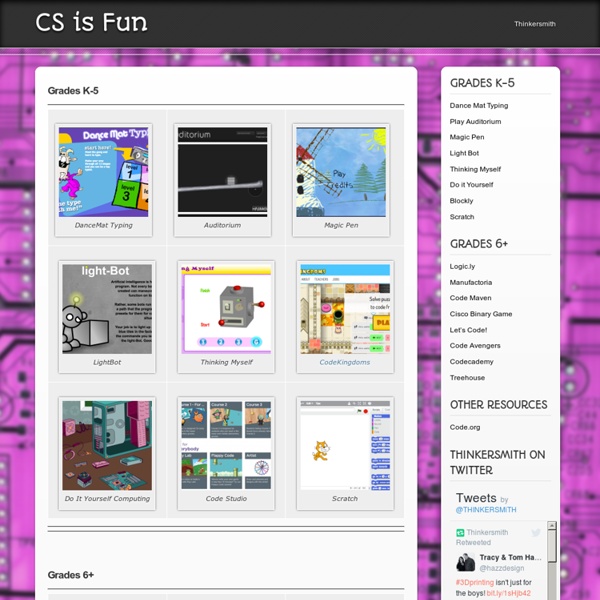
A Great New Tool to Teach Kids Coding September 23, 2014 Code Studio is a newly released platform geared towards helping students from kindergarten to high school learn the different coding concepts. Code Studio which is a product of the popular nonprofit group Code.org known for its relentless efforts to make coding part of the curricula. Code Studio, as is explained in this excellent review, provides a variety of features that set it apart from other coding platforms. Watch this video to learn more
CoderDojo Athenry | CoderDojo Athenry: Saturdays, 12-2pm, Gairmscoil Mhuire VEC Teaching kids how to write computer programs, by Marshall Brain by Marshall Brain Quick Intro - If you are looking for a quick and easy way to teach your kid a real programming language, without downloading anything or buying anything, try these Python tutorials. Your kid will be writing and modifying code in just a few minutes. Marshall Brain's quick and easy Python tutorials Let's say that you have children, and you would like to help them learn computer programming at a youngish age. Let's start with a something important: Every kid is different. The second thing to realize is that real analytical skills often don't start appearing until age 11 or 12 or 13 in many kids, so expecting huge breakthroughs prior to that may be unrealistic. That being said, there are lots of fun things you can try as early as five or six... Games Let's start with a few games. Magic Pen (wait a few seconds to see the word "play", then click the word "Play") Fantastic Contraption Auditorium (Drag the circle-with-arrow-in-it around. I love Light Bot. Python for Kids RoboMind
VIM Adventures Educational Games and Resources | Fuel the Brain 9 Websites to Learn Coding As Compiled by TED May 15, 2014 Learning how to code has become an essential skill for the 21st century students. The importance of coding lies in the fact that it enables students to learn a slew of other important skills all along the way. In his popular TED talk " Let's Teach Kids to Code", Mitch Resnick of MIT Media Lab outlined a set of skills that students get to learn from coding . Code Racer that is featured in TED article has become Treehouse which brings the number of websites to 9. 1- Code Academy This by far the most popular of them all. 2- Girl Develop It One of many programs geared toward females who want to code, Girl Develop It is an international nonprofit that provides mentorship and instruction. 3- Udacity Computer Science Course ( not free) Stanford University’s Udacity is one of many sites that make college courses—including Introduction to Computer Science—available online for free. 4- Teamtreehouse 5-The Computer Club House
Scalable Game Design wiki Frogger is a good first game design activity for students with no programming background. Journey is designed to present several computational thinking patterns in an incremental fashion. Sokoban is a good second game design activity for students who have already completed the Frogger tutorials. PacMan is a good first game design activity for high school students with no programming background. More games: Space Invaders Sims-like games AgentCubes games (3D) coming soon! The Contagion simulation approximates how contagions are spread among humans who are in close proximity to one another. The Forest Fire simulation enables you to explore how forest fires unravel by letting you set fires to virtual forests with different parameters. More simulations: AgentSheets simulations AgentCubes simulations (3D) coming soon!
3D RAD - Free 3D Game Maker | Learn How To Make a 3D Game FAST! Educational Videos and Games for Kids about Science, Math, Social Studies and English Code Monster from Crunchzilla <h2>Code Monster gets kids excited about programming. It is a combination of a game and tutorial where kids experiment with learning to code. <p> Code Monster use Javascript. Please enable Javascript if you want the play with the Code Monster. Otherwise, Code Monster will not be able to play with you. </p><p></h2> I'm Code Monster! Getting Started Lesson 1 BACK How to Play | Lesson Sections | About | FAQ | Terms of Use | Privacy | Contact | © 2015 How to Play Code Monster teaches kids and adults a little about Javascript programming! It's easy to play. Click on the Reset button if you really mess up your code and want to start over on a lesson. Code Monster saves what lesson you are on, so feel free to stop at any time and come back later. Have fun! About Code Monster from Crunchzilla is an interactive tutorial for kids that focuses on action. Projects start with simple boxes and colors, rapidly progressing into exciting experiments with simple animation and fractals. Sure! Terms of Use Oh my.