


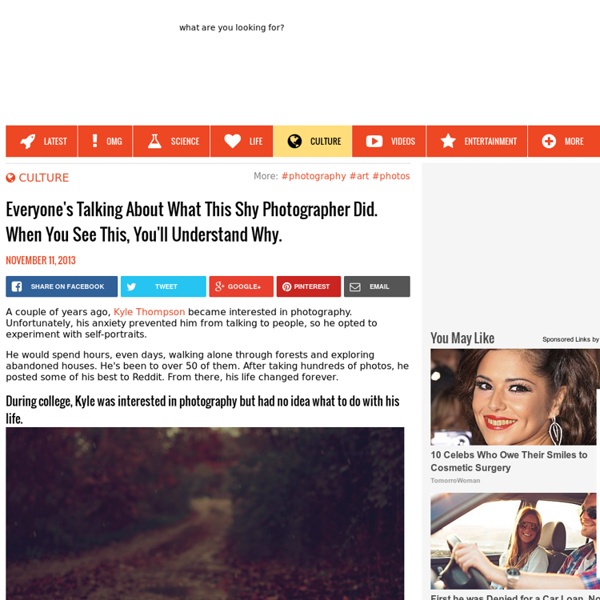
40 Beautiful Examples of Bokeh Photography Inspiration by Bill Jones 16inShare I’m sure most of you have heard of the term bokeh. Bokeh is a very subjective thing. Petra Mark-F Sortvind Corrie White digidreamgrafix Sandy515 Lubna-Essence Andrew Wong Thiur Casper Lans Hannah Hylen Ting Hay mouseteeff Honeycorn alejandrohdezruiz marcιη Krawat93 Jenipho AgniMax prismes love-grows-on-trees all17 fragilesimplicity Lisalein Savatey inertia09 Will Montague Stian Throndsen shannkat thewhitestdogalive Manuela Hoffmann embr to Say Something. Bokehjo rebeccadk777 Mondo Cardine Please share your bokeh photography with the TPA Community here. Like Our Site? 63 Comments
We Are Selecters · Ramço Ror - Surreal and Levitation Photography Ramço Ror "Surreal and Levitation Photography" Inception Chair by Vivian Chiu Via Noho Next during #ICFF 2011, 10 chairs nested within a single chair by Vivian Chiu. "Each chair has hand cut grooves on the inside edges of its seat frame as well as notches in the seat back. These grooves range from 1/2" wide to 1/8" wide." "The mechanism works so that the pegs fit into the grooves of the chair one size bigger and slides into place so that the horizontal edge between the chair seat and back line up.
Cinematic portrait photography by David Olkarny David Olkarny was born on December 17, 1987 in Brussels. He has been into various forms of arts and creative outlets ever since he can remember. By the age of 18 his true passion was revealed to him… the cinema. It allowed him to better grasp concepts such as space and color, and it allowed him to stage his own view of the world. In June 2011, David got his degree in cinematography and was practicing photography intensively, and even obsessively. For more cinematic portrait photography by David Olkarny, you can visit his flickr photostream here or his website here.
Emily Lewis | FT Photo Diary Leaders meet at Élysée Palace Fred Dufour/AFP Manuel Valls (left), France’s newly appointed prime minister, meets President François Hollande before the first cabinet meeting of his government, at the Élysée Palace in Paris. Hard road to the Afghan election Ahmad Masood/Reuters A boy carries election material to polling stations inaccessible by road in Shutul, Panjshir province, Afghanistan. Buddha’s birthday preparations Kim Hong-Ji/Reuters A man attaches prayer petitions, with names written on cards, to lotus lanterns in preparation for the upcoming birthday of Buddha, at Jogye temple in Seoul. An exchange of gifts at the Vatican Gabriel Bouys/AP Pope Francis and US President Barack Obama exchange gifts at the Vatican on Thursday. Cossack stands guard Filippo Monteforte/AFP A Cossack guard stands in front of Crimea’s regional parliament building in Simferopol A nap before departure Damir Sagolj/Reuters A man takes a nap in the departure hall of the Kuala Lumpur International airport, Malaysia
CESifo-Gruppe München - Publikationen Prof. Dr. Timo Wollmershäuser Aufsätze in referierten Zeitschriften Monographien (Autorenschaft) Timo Wollmershäuser (zusammen mit Harm Bandholz, Oliver Hülsewig, Gerhard Illing), Gesamtwirtschaftliche Folgen von Vermögensblasen im internationalen Vergleich, ifo Beiträge zur Wirtschaftsforschung 23, ifo Institut für Wirtschaftsforschung, 2006 | Details Monographien (Herausgeberschaft) Timo Wollmershäuser (zusammen mit Jan-Egbert Sturm) (Hrsg.), Ifo Survey Data in Business Cycle and Monetary Policy Analysis, Physica Verlag, Heidelberg, 2005 | Details Beiträge zu Sammelwerken Timo Wollmershäuser (zusammen mit Teresa Buchen, Hans-Werner Sinn), "Trade Imbalances: Causes, Consequences and Policy Measures ", in: Jack T. Timo Wollmershäuser (zusammen mit Peter Bofinger), "Exchange Rate Policies for the Transition to EMU", in: Urmas Sepp and Martti Randveer (ed.), Alternative Monetary Regimes in Entry to EMU, Bank of Estonia, 2002, 95-132 Aufsätze in nicht-referierten Zeitschriften
30 Of The Most Powerful Images Ever A picture is worth a thousand words, but not all pictures are created equal. These pictures are powerful. They are gripping and unforgettable because of the volumes they speak about the human condition – about some of the best and worst moments of contemporary human existence. We should warn our readers that some of these pictures may upset them, while others may fill them with joy. Some of these photographs may mean more to some of our readers than to others. P.S: we always try our best to credit each and every photographer, but sometimes it’s impossible to track some of them. 1. Image credits: Mike Wells 2. Image credits: kligon5 3. Image credits: James Stanfield 4. Image credits: Vojage-Vojage 5. Image credits: salvemasnossascriancas.blogspot.com 6. Image credits: drugoi.livejournal.com 7. Image credits: Nhat V. 8. Image credits: Nevine Zaki 9. Image credits: abc.net.au 10. Image credits: Louie Favorite 11. Image credits: Tsering Topgyal / AP 12. Image credits: STR News / Reuters 13. 14. 15.
Combining Custom Brushes for Wild Effects in Photoshop Custom brushes can be an incredibly powerful way to add a touch of originality to your work. By photographing or otherwise capturing given effects such as splatters, drips and watercolor textures, you can easily create your own custom brushes in Photoshop, and apply them to your own work right away to make it stand out. In this tutorial, you’ll learn how to create some custom brushes based on scans of different types, and then you’ll instantly put them to use to come up with a wild finished result. You’ll see how simple custom brushes can make all the difference, and you’ll learn some great tips on how to get the best results. Let’s get started. Tools Used: Adobe Photoshop A scanner (not required but preferred) Stock Images Final Image Preview: Step 1: Document setup We will start this pressing ‘CTRL N’ on your keyboard; this will bring up the new document dialog box. Once our document is up we will head over to Deviant Art to grab a texture for our background. Step 2: Custom brush creation.
40 Must-See Photos From The Past The phrase “a picture is worth a thousand words” was coined by American newspaper editor Arthur Brisbane in 1911. It’s a simple notion that applies to many aspects of our lives, but especially to historical photography. Sometimes, one simple picture can tell you more about history than any story you might read or any document you might analyze. These photographs all tell stories about the historical figures or events that they represent. Perhaps the wars, poverty, fights for freedom and little miracles of the past have lessons for us that we can use today? Woman With A Gas-Resistant Pram, England, 1938 Unpacking the head of the Statue of Liberty, 1885 Elvis in the Army, 1958 Animals being used as part of medical therapy, 1956 Testing of new bulletproof vests, 1923 Charlie Chaplin at age 27, 1916 Hindenburg Disaster, May 6, 1937 Circus hippo pulling a cart, 1924 Annette Kellerman promotes women’s right to wear a fitted one-piece bathing suit, 1907. 106-year-old Armenian Woman guards home, 1990
Create a Glowing Liquid Text with Water Splash Effect in Photoshop In this tutorial, I will show you the steps I took to Create a Glowing Liquid Text Effect in Photoshop. We will be practising the use of liquify filter, layer blending options, as well as some image adjustments. This is a beginner level tutorial and the steps are easy to follow (well, the hardest part may be the liquify filter usage), have a try! Note: The Photoshop tutorial is done in CS6 – therefore some screenshot may have slighting different layout as in the earlier version. Here is a preview of the final effect I have for this tutorial: (click to enlarge) PSD File Download You can download the PSD File for this tutorial via the VIP Members Area for only $6.95/Month (or less)! OK Let’s get started! To complete this tutorial, you will need the following stocks: Ground texture Water pattern image Water splash brush Step 1 Create a new document sized 1280px * 800px with black background. Add the following 3 adjustment layers on top of the ground texture layer: Black and White Levels Curves Step 2
How to Draw a Monster on a Real Picture Monster usually appears on cartoon films and seldom show up in real pictures. To your children, it would be great idea to draw a monster on their real pictures. In this tutorial, it will show you techniques to draw a 3D monster on a real picture in an easy way. Step 1 First, we are going to start with the eyes, using the Elliptical Marquee Tool (M), make a circular selection, hold the Shift key pressed while drag the circle to keep it proportional. With the Paint Bucket Tool (G), fill the selection with white color, next, apply a Bevel and Emboss Layer Style with the following settings. Step 2 Now, create a new Layer over the previous one, for the iris, use the Elliptical Marquee Tool (M) and place it in the middle of the eye, next, using the Paint Bucket Tool (G) fill it with light blue color. Step 3 Step 4 For the iris texture we are going to create a custom brush. Step 5 Step 6 Step 7 Now, let’s get started with the body. Step 8 Step 9 Step 10 Step 11 Step 12 Step 13 Step 14 Step 15 Step 16 Step 17
Create a Cosmic Space Girl 3D Photo Illustration In this tutorial, we’ll be putting together a variety of techniques from previous tutorials, including a 3D wireframe from our Liquid Explosion artwork tutorial, custom brushes from our Wild Effects with Custom Brushes tutorial, as well as some new techniques involving photographs, textures and fractals. Combining techniques is one of the best ways to achieve varied and interesting results in your digital art, and it really helps with your experimentation and creative process when you can rely on a variety of techniques. This tutorial is jam-packed with techniques and tips for you to apply, so let’s get to it! Tools Used: Adobe Photoshop3DS Max (not required)Fractal stocks, you can supplement your own Final Image Preview: Step 1: Background creation Ok so to start off we need to create our document. Now we need to apply a noise filter which will be the base for our stars. Your star field should look something like the below screenshot now. Now we can create a new layer above the star layers.
Breathtaking Underwater Apartment Photo Manipulation Create an Intense Apocalyptic Photo Manipulation Learn how to create this amazing apocalyptic photo manipulation with Photoshop! You’ll learn how to blend elements such as water and moon, create seamless structures with the Clone Stamp tool, and finish it off with a cold movie photo effect. Preview of Final Results Intense Apocalyptic Photo Manipulation Photoshop Tutorial Resources Wall – Pelleron Art Step 1 – Preparing the Wall Create a new document in Photoshop. Now download the picture of the wall and drag it into the manipulation. I would recommend you to use adjustment layers instead of the direct adjustments (from Image > Adjustment > …). Right click on the Levels adjustment layer and select the option Create Clipping Mask. Step 2 – Bending of the Wall In this step you will bend the wall. Place the new layer on the top of the layers and name it e.g. Click on the BACKGROUND WALL once again.