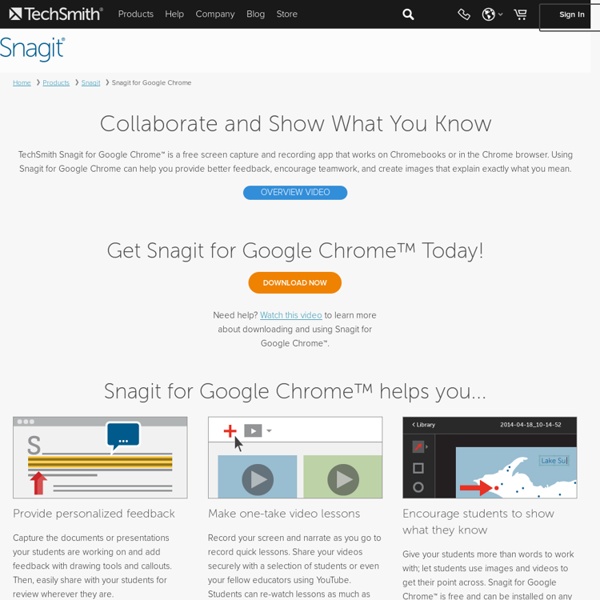Snagit for Google Chrome
TechSmith Snagit for Google Chrome™ is a free screen capture and recording app that works on Chromebooks or in the Chrome browser. Using Snagit for Google Chrome can help you provide better feedback, encourage teamwork, and create images that explain exactly what you mean. BESbswyBESbswyBESbswyBESbswyBESbswyBESbswyBESbswyBESbswyBESbswyBESbswyBESbswyBESbswyBESbswyBESbswyBESbswy Overview Video Check to see if your Chromebook will work with Snagit for Google Chrome™. View System Requirements | View Version History © 2012 Google Inc.
ScreenChomp
Serve up Tasty Screen Videos with your iPad Our first experimental app helps you create bite-sized video nuggets everyone can learn from. This recordable whiteboard is just the canvas you need to jot your ideas down and share them – with the world, or just a friend or two. Helpful to anyone, but developed with teachers and students in mind, ScreenChomp records your touchscreen interactions and audio so you can… Send helpful tutoring videos home with students Allow kids to create videos that help their classmates Explain complexities from afar Record your most recent brilliant idea Share doodles with friends and family A whiteboard with many colored markers, a wide-open Canvas, and easy sharing through ScreenChomp.com or Facebook make it as easy as Record. Press for 3 seconds to clean your whiteboard. Import any image from your iPad's camera roll to doodle on. Use these colored markers to sketch, or hold for 3 seconds for more colors. Swipe over any mistakes to watch them disappear.
Skolväskan
Google Drive Workflows to Use with Students
One of the most common questions teachers have had lately is regarding the best way to have students share work with them and vice-versa via Google Drive. In my opinion this is the best feature of Google Apps for Education; the ease of sharing and collaborating with your fellow teachers and students. It really simplifies your workflow and we aren’t confined to emailing attachments back and forth or accessing items via a network drive that’s only accessible at school. When you’re wanting to use Google Docs/Drive with students, figuring out which workflow works best for you is one of the biggest challenges. “Out of the box” Sharing Teacher creates the folder and manages the sharing – The sharing features that are already built in to Google Drive are very handy. Student creates the folder and shares with you – This is the option that I usually suggest for students in grades 3 through 12. Google Scripts Like I said before, a script is something you install on a Google Spreadsheet. Like this:
Kaizena · Give Great Feedback · Voice Comments for Google Drive
Five Essential Google Drive Skills For Teachers
This school year I've worked with a few school districts that are using Google Apps for Education for the first time. A lot of what I have done with those school districts is help to get the teachers acclimated to using Google Drive. When I sat down to plan an upcoming Google Drive training session I thought about some of the essential Google Drive skills that teachers need in addition to creating documents, presentations, and spreadsheets. Here are five essential Google Drive skills that I think teachers and students need. 1. Open and Edit Word Files in Google Drive. 2. 3. 4. 5. Step 1: Step 2: Step 3: Step 4:
3 quick and easy Google Docs ideas for your classroom
Google Docs can be simply implemented into the classroom even if students don’t have school-issued Google accounts. Google Docs is truly a killer way to ditch a textbook. My school has adopted it (more formally/completely: Google Apps for Education). I’ve been excited since about February, when I found out. Except I can’t yet. See, my school has upgraded its version of Harmony (attendance/grades/data/etc. managing software), and there are glitches galore. The teachers have it, though. No way. Before student Google Docs accounts are set up and deployed, I’ve found ways to transform what we do in my classroom already through my own school-provided Google account. Here are some ideas: 1. Click to see full-sized image showing how to share a document. If you’re familiar with Google Docs, you probably already know that you can provide a link to your documents for others to view, comment on and edit. Finish your document. Are you like me with no easy way to share an enormous link with students? 2.
Related:
Related: