


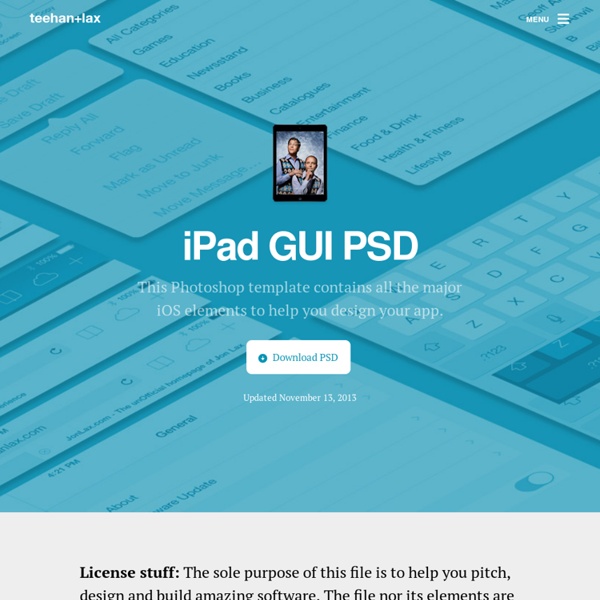
Make iPad Icons Home > Tutorials > Make iPad icons In this topic, we'll learn how to create icons for iPad applications. The topic is based on the Apple article named "iPad Human Interface Guidelines: Creating Custom Icons and Images". Click here to read the original document. Introduction The Apple iPad device defines new standards in personal application development. If you want to create an application for the iPad, you need to create several required and optional icons. In addition, some applications need custom icons to represent custom document types or application-specific functions and modes in navigation bars, toolbars, and tab bars. iPad Icons Criteria The following table contains a summary of information about these icons and images and provides links to specific guidelines for creating them: For all icons and images, the PNG format is recommended. Top of Page Application Icons An application icon is an icon users put on their Home screens and tap to start an application. 72 x 72 pixels 1. 2. 3.
Elements UI simples mais indispensables pour réaliser tous vos wireframes Lorsque l’on est Ergonome / UX / Designer d’interface ou autres, il est toujours intéressant d’avoir plusieurs éléments et composants ui (user interface) sous la main. En voici une petite liste : Freebie: Modern Web UI Set Des éléments soignés pour créer une interface utilisateur moderne et originale. Aussi bien utilisable pour du webdesign, des applications mobiles ou du print. 3 effets sont disponibles : Glitter / Shine / Black&white Design element De très jolis composants utilisables en webdesign et entièrement modifiables. Tous les éléments présents ici sont organisés par thème pour un gain de temps conséquent. FORMAT FICHIER : AI /CDR / EPS / PDF / PNG (pour chaque élément) Simple UI Elements Simple UI Elements est un fichier PSD bien organisé contenant des éléments d’interface utilisateur pour la conception web et application mobile. Massive Web UI & Button Set Cet ensemble contient des éléments d’interface utilisateur en trois styles distincts: brillant, satiné et coloré. Light UI PSD
Insights on making ideas happen Why Self-Awareness is the Secret Weapon for Habit Change by Paul Jun Real habit change comes from taking a candid look at your shortcomings. Or, as Epictetus once said: "Self-scrutiny applied with kindness." Fred Seibert: Never Compete in the Scrum by Sean Blanda The man responsible for Adventure Time, Powerpuff Girls, and the MTV logo on the benefit of making lots of little bets and why you should go haywire every now and then. Mark Ecko: Embrace the Mess by Behance Team "Don't round out your edges and don't assign power to third party gatekeepers." 99U Podcast: Grace Bonney on Building Your Own Empire The founder of Design*Sponge on creating an online business that withstands the test of time.
Tips for exporting assets for iOS & Android design – UNITiD – UNITiD If you design digital products, you will be confronted with slicing and exporting your visual assets so a developer can implement your design. If you are still in the prototype phase, please check out our popular prototype-tool: TAP for Fireworks. For the web this is pretty much a straight-forward task. You can export the assets in just one size or use stylesheets to adapt to different resolutions. If you are designing an app that should run on Android and iOS devices, things get complex. (note: This is not a hands-on tutorial about how to create and export slices with Fireworks. 1. Talk with the developer of the app before you start. Because you have to deliver (at least) four different assets for just one image, it will be a waste of time if the developer is expecting a different set. 2. Assets should not be scattered around in folders, emails, libraries or different source files. 3. Slicing assets needs to be done very accurately. 4. 5. Read more about Android screen sizes. 6. 7. 9.
The iPad Web Design & Development Toolbox A few months ago, we published a set of resources for iPhone developers, covering a huge range of different types of resource. From podcasts and conferences to design kits and frameworks. Today we’re doing something similar, but specifically with designing websites for the iPad in mind. It won’t be quite as extensive (let’s face it, the iPad is still fairly new!), but should offer a brilliant set of resources for developing a browser-based site or application for Apple’s latest gadget. Getting Started The main focus of this article relates to designing websites for the iPad. That said, if you’re wanting to develop a native application, there’s a considerably more complex process. You can either register for free if you’d like just the basic access to Apple’s SDK, or pay $99 per year to have the ability to test applications on your iPad itself, and submit them to the App Store. Once you’ve done one of the above, you’re ready to get started! Apple’s Resources General iPad Design Articles
40 Innovative UI Concepts from Dribbble Innovative concepts, whether practical or imaginative, can help progress creatives and their work to the next level. By breaking rules, ignoring common conventions, and testing the limits of design, we can create opportunities that allow us to enhance and improve our work. Take a look at some of these brilliantly designed interactions from Dribbble, and let them inspire creativity in your own work today. The Side Nav Revisited Appointment by Paresh Khatri Browse Shows – iOS App by Umar Irshad Dialoggs – Collapsible Menu by Drew Wilson Dashboard – Realtor Project by Brian Waddington Zendesk Project Lotus by Jason Wu Page Curls and Peels Qiwy iOS app curl test by Mikael Eidenberg Inside (first draft) – iPad – UI/UI/iOS by Cuberto Peel Back by Juan Sanchez Curl by Prathyush Pramod Bookmark for Magazines by Ugur Akdemir Folding Screens Photofold by Supratim Nayak Fold to unlock iOS style by Anton Kudin Flipweek agenda by Wouter ● Bread&Pepper UX/iOS idea with video process by Cuberto Dashboard by Kerem Suer
Create an online store with Goodsie. It's professional, stylish and free to start! iOS Human Interface Guidelines: Icon and Image Sizes Every app needs an app icon and a launch file or image. In addition, some apps need custom icons to represent app-specific content, functions, or modes in navigation bars, toolbars, tab bars, and other areas. Table 45-1 lists the sizes required for these custom icons and images. With the exception of the App Store icon—which must be named iTunesArtwork—you can name your icons anything you want. For all images and icons, the PNG format is recommended. The standard bit depth for icons and images is 24 bits.