


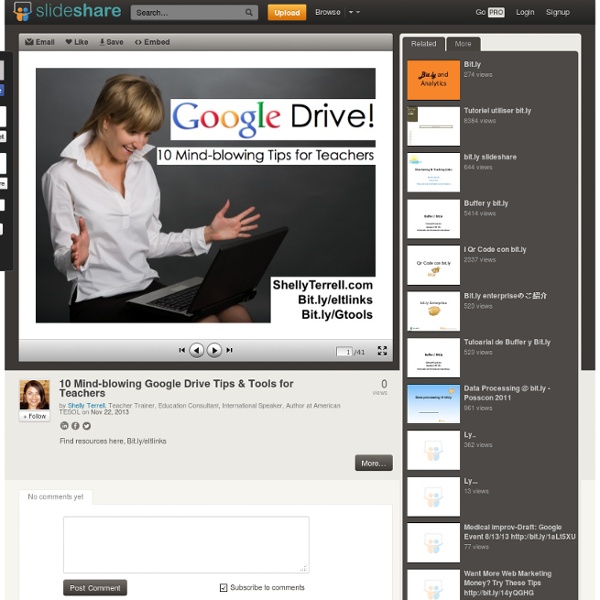
ELT burnout revisited A little more than two years ago, I talked about burnout, particularly the path towards it that I and probably you were on. My ELT:Other ratio stared glaringly in my face, mocking my attempts at having a life outside of language teaching. It’s then that I realised I was definitely on the road to burnout. Now with Shelly Sanchez Terrell’s cycle 4 of the 30 Goals for Educators, and an upcoming Google Hangout I’ll be doing with her about them, it seems like an opportune time to revisit my path and see if things have changed. The gist of the ELT:Other ratio is looking at how you spend your time in language teaching areas vs all of your other interests. It’s a 3-step process: If your #2 & #3 shows over 50% of your time on ELT, you might be heading down that fiery path. One caveat that came out in discussion, however, was the blurry grey (or in this case red) overlap between social media and ELT. What’s there to be done about burnout? If you don’t feel like you’re burning out, go with that.
10 Important Google URLs That Every Google User Should Know What does Google know about the places you’ve visited recently? What are your interests as determined by Google? Where does Google keep a list of every word that you’ve ever typed in the search box? Google stores everything privately and here are the 10 important links (URLs) that will unlock everything Google knows about you. 1. passwords.google.com 2. www.google.com/settings/ads 3. www.google.com/takeout 4. support.google.com/legal 5. google.com/maps/timeline 6. accounts.google.com/SignUpWithoutGmail 7. history.google.com (Google searches) history.google.com/history/audio (Voice searches) youtube.com/feed/history (YouTube searches and watched videos) 8. www.google.com/settings/account/inactive 9. myaccount.google.com/security 10. google.com/android/devicemanager Also see: Secret URLs for Google Drive & Google Docs
4 Fantastic, Free Things Google Drive Will Now Do For You Most productive people with a mind for the web know what Google Docs are about. Then Google Docs became Google Drive, with all kinds of storage space and collaboration folders and connected webapps. Most people just noted the new icon and kept on writing meeting agendas and filling small spreadsheets. Now, however, would be a good time to pay Drive some mind. Send Gigantic Attachments That Are Always Up To Date Your email attachments are only as useful as the lamest inbox to which you send them. Google Drive and Gmail really, truly want to fix this. One caveat: You need to be using Gmail's "New Compose Experience" to insert Drive attachments. Do More With Drive On Mobile, Including Spreadsheet Editing Google makes a Drive app for iOS devices, a Drive app for Android, and a kind of “app” for Chrome browsers. Perhaps most helpfully, you can stash lots of documents for a project in Drive and view or present them in Drive. Upload And Search-Index Your Paper Documents
Using Voice Comments with Google Docs for End of the Year Projects I had a “just in time” professional development moment thanks to Jennifer Roberts and her video titled “Docs Voice Comments.” I wanted to share it with other educators as I know many of us are planning end of the year projects, assignments, and written pieces. Lastly, these end of the year projects are finished products, so covering them with comments or editing directly on them may not be the most effective way to provide feedback. My students are currently working on a Digital Portfolio Project to share the work they have created in our class. I’ve decided to use the voice comments app instead of typing out all of my comments. Because their projects will take the form of a website, I’ve decided to have students “make a copy” of the assignment description, which I created as a “view only” Google document and “share” it directly with me. Follow the steps below to enable the Voice Comments app. Search for “Voice Comments” and connect app to your Drive account.
Avoid Burn-Out Posted by Shelly Terrell on Saturday, June 29th 2013 Goal 2: Avoid Burn-Out of The 30 Goals Challenge for Educators. Click the link to find out more about the 30 Goals Challenge for Educators. “Courage doesn’t always roar. This year with the 30 Goals Challenge for Educators, our 30 Goals Facebook community is voting on what some of the goals will be. My Take on the Goal Each year as a teacher I struggle with burn-out. Another important way I avoid burn-out is through taking time for myself everyday. For more ideas about this goal, check out the video I did in 2011. Goal Short-term-Take at least one hour for yourself where you don’t dwell on your role as an educator but instead give your time to relax and have some fun. We are pinning ideas on ways to avoid burn-out here. Long-term- Begin to schedule weekly even daily times where you leave your work as an educator behind and aim for balance. Educational Leadership Goal New Teacher Goal Take an hour for yourself each day for a week.
16 Secrets Of Google Drive Google Drive—formerly Google Docs—has come quite a way in nearly a decade of existence. Originally launched as Writely, a startup’s clever collaborative word processor, Google quickly acquired the app, changed the name to Google Docs, and released it as a new way to help people work together more efficiently using little more than a browser. Google changed the name again to Google Drive in April 2012, reflecting the ever-expanding goals and capabilities of the suite. 1. One of Google Drive’s best features is its ability to let you collaborate with other people on a document in real time. 2. If you use Google Drive, it’s probably a safe bet you also use Gmail. 3. You can think of this feature as “Google does Dropbox.” 4. If you use Google Chrome ( ), the Save to Drive Chrome extension will make it easier to right-click and save just about anything you find straight to Drive. 5. 6. Naturally, Google built some handy Google Drive tools into Google+, its social network. 7. 8. 9. 10. 11. 12.
Teacher's Guide on The Use of Google Sites in The Classroom Google Sites is a great tool for creating webpages . "It is in fact a wiki, blog,portfolio, all rolled into one easy to use package". Google Sites brings together all of the other great Google services in that it allows users to embed Google Docs, Calendar, YouTube, Picasa albums, and much more. Why use Google Sites in The Classroom ? Here are some of the pertinent reasons why you should consider using Google sites with your students : 1- Using Google Site to Create A Classroom Website 2- How to Create A Class Calendar 3- Webinar on Google Sites for your Classroom Examples of great Google Sites from schools and educators 1- A Study of Politics for the digital generation At this site you’ll find links and lessons to help your students participate and learn about American political elections with online tools from Google. 2- World History An example how a teacher uses a Google Site with his history class. 3- Gone Google A website with listings of lesson ideas that incorporate Google tools.
Install Bookmarklets / Extensions of Your Favorite Tools Posted by Shelly Terrell on Sunday, December 8th 2013 Included in the Digital Tips Advent Calendar and part of the Effective Technology Integration category The tools I choose to use habitually or recommend to teachers, usually meet most of these requirements, they provide: a free web versiona free mobile app (a plus if it works on multiple platforms)a bookmarklet or extension for your web browsera way to embed your work on your blog or platform There are many tools I think are beautifully designed, but I refuse to use them because without these features they take too much of my time. One of the ways I am able to collect, organize, curate, and share so many valuable resources is because I have installed the extensions or bookmarklets of my favorite web tools on my Chrome browser. These tiny icons, usually at the top of your browser, do magical things when clicked. Luckily, many of your favorite tools have an extension/ bookmarklet. Challenge:
How To Get The Most Out Of Google Drive In the recent year you have been showered with free cloud storage anyone can use to store files online, any types of files so you can easily access them anywhere on any devices. These are great so you can practically put aside your worries of not being able to complete your projects or tasks in case you are away from your device. But since many of you are using Gmail and utilizing Google Docs at most, now Google also ready to serve your needs with its cloud storage ‘Drive‘. Previously Google Docs, Google Drive is another cloud storage you can use to store your files on the cloud and access anywhere across devices. Google is giving away 5GB of free storage on Google Drive, and you can increase the size starting at only $2.49 a month for 25GB. Recommended Reading: 17 Online Data Backup & Synchronization Tools Register & Access Anywhere To get started, go to Google Drive official page and get access to your free 5 GB storage. Install Google Drive on your devices And the folder view too.
101 Google Tips, Tricks & Hacks Looking for the ultimate tips for Google searching? You've just found the only guide to Google you need. Let's get started: 1. 2. 3. 4. 5. 6. 7. 8. 9. 10. 11. 12. 13. 14. 15. 16. 17. 18. 19. 20. 21. 22. 23, In fact, you can combine any Boolean search operators, as long as your syntax is correct. 24. 25. 26. 27. 28. 29. 30. 31. 32. 33. Build Your Teacher’s Survival Kit The time to repair the roof is when the sun is shining. – John F. Kennedy When I first began teaching, I remember meeting a veteran teacher who carried a big bag with her everywhere. I forgot what the situation was but I remember her coming to the rescue with masking tape, scissors, and Post It notes. She told me she always carried those things among other items like dry erase markers, poster putty, and so forth as a teacher, because she had learnt that situations always arise when she needed these items. That left a huge impression on me and I kept thinking of this as a survival kit. More Resources If you enjoyed these ideas, you may want to get your copy of The 30 Goals for Teachersor my $5.99 ebook, Learning to Go, which has digital/mobile activities for any device and editable/printable handouts and rubrics.