


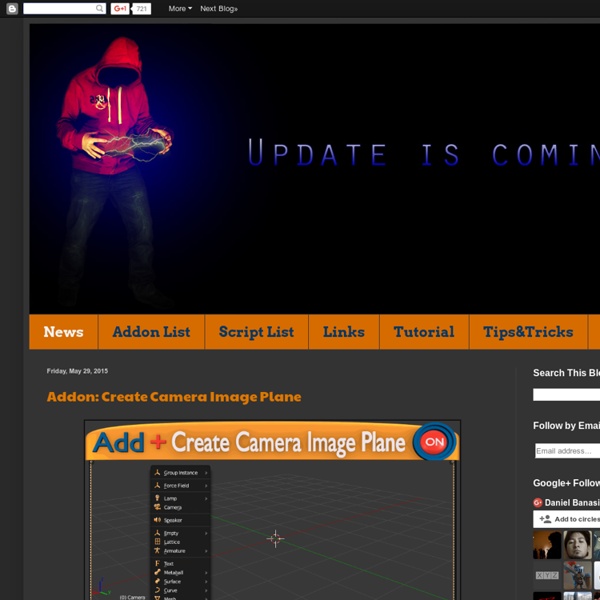
Extensions:2.6/Py/Scripts - BlenderWiki From BlenderWiki Quick Links Release, Contrib and External categories: what are they? Add-on Development Guidelines: if you want to develop add-ons. Add-ons Process: if you want to have your add-on included with Blender. Downloads Bundled Python scripts of the current contributed add-ons repository: Download Snapshot (Add-ons Contrib).There is a guide for correct use of this archive. Categories A script can be: - documentation progress indicators (0% - 100%) Manual: Unity Manual Unity is made to empower you to create the best interactive entertainment or multimedia experience that you can. This manual is designed to help you learn how to use Unity, from basic to advanced techniques. It can be read from start to finish or used as a reference. If you find that any question you have is not answered in this manual please ask on Unity Answers or Unity Forums. You will be able to find your answer there. For information about upgrading projects from Unity 4 to Unity 5, see our Upgrade Guide here. Overview This section is your key to getting started with Unity. Editor Working with the panels, tabs and views of the Unity Editor. Graphics The visual side of Unity including Cameras and Lighting. Physics Physics in Unity, including working with rigid bodies and manipulating them in 3D space. Scripting Programming your games by using Scripting in Unity. Audio Audio in Unity, including clips, sources, listeners, importing and sound settings. Navigation Architecture Platform Specific
Nature Academy: Box of Goodies I’ve realized that the only way to create realistic outdoor scenes is by adding lots and lots of nature elements. Things like trees, flowers, bushes, rocks etc. are essential in making the scene look “believable”. But I also know that creating these things by hand takes a very long time. And not everyone has time to sit down for hours on end and create tree after tree after tree. Which is why I’ve done the hard work for you :) The Box of Goodies! Inside this box of goodies you’ll find 9 nature models that you can keep. As well as this you’ll find a collection of grass reference photos that will help you to better create it in blender. Eg. What will you do with yours? Drop your email address in the box to the right and I’ll send the Box of Goodies your way.
Extensions:2.6/Py/Scripts/Modeling/PrintToolbox From BlenderWiki Example of Cura with an exported mesh. The purpose of this addon is to be a collection of useful tools when printing. Currently there are 5 main sections to this addon which can be accessed from the toolbox. Statistics Error Checking Cleanup Rescaling Export Notes Some of the tools included in this addon (and 3d printing in general) expects geometry to be manifold. Statistics Volume The volume of the mesh (with modifiers and transformation applied). Reported volume is given in blender units and cubic centimeters (cm³) which is a common unit used in 3d printing. note: the method used relies on face normals being flipped correctly and the mesh being manifold. Area This simply reports the combined area of all faces (with modifiers and transformation applied). Reported area is given in blender units and squared centimeters (cm²). Checks Solid This checks that the mesh has an inside/outside (is manifold), and connected faces are not flipped in opposing directions. Intersections Overhang
Blender 3D Design Course Blender 3D Design Course Note: Added new Lesson #13 - NURBS Surfaces / Meta Objects - April 27, 2013 Note: Added new Lesson #14 - Rigid Body Dynamics- June 1, 2013 Students: This course is also available for downloading to your iPhone or iPad via Tufts University iTunesU. (Install the iTunesU app / Search Colleges and Universities - Tufts University / Subscribe to "3D Design - Blender"). You can also download the course to a desktop or laptop via the iTunes application. The video tutorials are also available on my Vimeo channel (Blender Video Tutorials - Neal Hirsig) Instructors: If you are an instructor and would like to download the 3D Design Blender 2.6X content (Syllabus, Video Tutorials, PDF Tutorials, Projects and Exercises), send me your name, e-mail address and the name of your school or institution. Neal Hirsig nhirsig@tufts.edu Syllabus Blender Cheatsheet All Video Tutorials All PDF Tutorials Links Copyright Notice Attribution-NonCommercial-ShareAlike CC BY-NC-SA
Intro to Node Groups The node system in Blender is very powerful gives unrivaled flexibility when it comes to creating shaders and compositing effects. One of the node systems most powerful features, though, is it’s ability to group nodes together. By grouping nodes we can effectively create custom, reusable nodes. This works by grouping sets of nodes together and then exposing specific settings, inputs, and outputs from the nodes within the group. By using node groups you can create complete libraries of shaders and compositing effects which can be linked or appended into any scene you’re working on.
3D Tree Growing Software - The Grove Manual/Render/Bake From BlenderWiki Baking, in general, is the act of pre-computing something in order to speed up some other process later down the line. Rendering from scratch takes a lot of time depending on the options you choose. Therefore, Blender allows you to "bake" some parts of the render ahead of time, for select objects. Then, when you press Render, the entire scene is rendered much faster, since the colors of those objects do not have to be recomputed. Mode: All Modes except Sculpt Panel: Scene (F10) Render Context → Bake panel Hotkey: CtrlAltB Menu: Render → Bake Render Meshes Description The Bake tab in the Render buttons panel. Render baking creates 2D bitmap images of a mesh object's rendered surface. Use Render Bake in intensive light/shadow solutions, such as AO or soft shadows from area lights. Use Full Render or Textures to create an image texture; baked procedural textures can be used as a starting point for further texture painting. Advantages Can significantly reduce render times Options
3dzentrale blendersensei.com Add-on: Auto Drawing Tool Auto Drawing Tool uses a combination of the build modifier and the Freestyle renderer to simulate drawing animations. This is a new Blender add-on. The add-on makes drawing animation by Freestyle with build modifier.The add-on is useful to make fake drawing videos, for example, presentation of a product or education videos.Also, if you are an elementary school student, you can make a drawing video for homework of art during summer vacation. Teachers would praise you for your skill. Related Tutorial: Adding Procedural Camera Shake Kent Trammell demonstrates an easy way to add camera shake to your videos. February 24, 2015 In "Videotutorials" Fracture Modifier: The BIG update Dennis Fassbaender has posted an update on the development of the Fracture Modifier, including a cool video! November 7, 2015 In "Development" Bool Tool 0.2 Released Vitor Balbio just released an update to Bool Tool, improving the user interface and adding several new tools. June 3, 2014 In "Add-ons"
Manuel Bastioni lab Development news Testing the retarget feature for 1.5 10 December 2016 A short video with the results of the new retargeting system. Gallery for 1.5 WIP 18 November 2016 New room in the gallery: The work in progress for vers. 1.5. Facebook official page If you like the lab... For comments and more, please visit the official Facebook page. [ Visit it] Roadmap update! 13 November 2016 Published the estimated roadmap from vers. 1.5 to 1.8 [Read more...] Version 1.4.0a 10 November 2016 Just released the 1.4.0a to fix the compatibility with Blender 2.77. Official Youtube channel This channel collects videos about the development of my open source projects related to 3d humanoids, computer graphic and Blender [ Visit the channel...] Version 1.4.0 ! 03 November 2016 The new version 1.4.0 is available! W.I.P. new proxy system for lab 1.4 14 October 2016 A video preview of the new proxy system for clothes and hair fitting. Gallery update 07 October 2016 Update for 1.4 W.I.P. 24 September 2016 Update for 1.4 W.I.P.
Tissue (Blender add-on) Tissue add-on for Blender is developed by Co-de-iT for promote the use of Blender in Computational Design. Follow post and updates on the facebook page Blender for Computational Design Tissue – Tessellate Operator (Blender’s Add-on) from Alessandro Zomparelli on Vimeo. Tessellate example Tessellate example – Fan filling mode Dual Mesh + Tessellate example – Fan filling mode