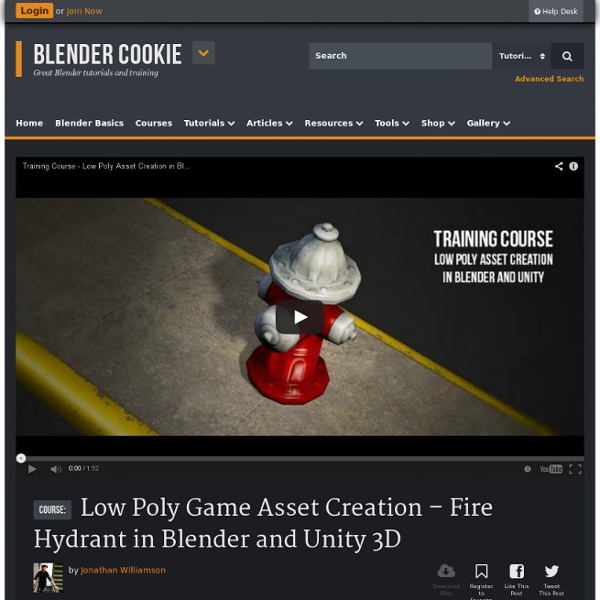Creating Displacement , Normal & Bump Map - 3dtutorialzone.com
This tutorial will teach you the differences of displacement and bump maps and normal maps and how to assign them to a shader and a model. This is just an overview tutorial on both subjects, and will teach the basic attributes of both of them. Set-up Step one -Create a sphere by going to create>polygonal primitives>sphere. And that's it. Not much of a set-up on this tutorial. What Is The Difference Between Displacement And Bump Maps? A displacement map is real geometry (polygons), while a bump map is tricks of light to make it look like it has real geometry. Bump Map Bump map is best used for when adding "texture" to a model. Creating A Bump Map It's important that you don't assign it to the default Lambert shader that's already on your model. Open the material that you created in the attributes editor (select your model, click the wavy checkerboard icon on the shelf ). Creating A Normal Map Normal maps are more commonly used in video games than in 3D images. Close the hypershade. Conclusion
Basics of Creating UV Maps
by Brian Immel This tutorial covers the basics of generating UV projections, editing UV points, exporting UV maps to Photoshop, and bringing the finished texture map back into Maya. This tutorial assumes that the user has a fundamental understanding of the Maya interface, has some knowledge of polygonal modeling, and has experience with editing raster-based images in Photoshop. Note: Some of the steps and proceeds may need adjusting if you are using version 6 and up. Editing UVs Open the UV Texture Editor by going to Windows > UV Texture Editor. Top Default UV Layout By default, when you create a polygonal object, the UVs go over the entire place. Mapping Strategies One quick way to get all the UVs back inside the upper right UV Grid, is to use the Automatic Mapping function found under Edit Polygons > Texture > Automatic Mapping. Use other projection tools to map out areas that you wish to use in high detail areas. Overlapping UVs Moving UVs To edit UVs, right-click hold and select UV(s). 1.
The Secrets of Realistic Texturing
In this tutorial you will discover: The fundamentals of texturingHow to use CrazyBump to generate texture mapsHow to make a realistic cobblestone material I realized that there aren’t too many tutorials out there that explain the different texture types. Diffuse, normal, specularity, displacement, occlusion. WHAT DO THEY MEAN!? We’ll be creating our own versions of those texture types using a base image, then using those textures in Cycles to create a realistic cobblestone material. Finished Result This tutorial covers how to create the cobblestone street material. Download the Finished .blend Download the texture used in this tutorial Text Version Not a fan of videos? Most people are taught that in order to texture something all you need is an image. The light doesn’t interact with the bumps in the texture, nor the gloss. A better method is to generate a normal map, specular map, occlusion map and displacement map. Adding a basic texture in Blender 1. 2. 3. 4. 5. How FLATtering Using CrazyBump
mirror uvs
View Full Version : mirror uvs Rudity with cylindrical mapping for a face you sorta can. I cylindrical map the face. Then take all the uv's on one side of the face, scale them on -x untill it looks the same size as the other side. Then I move it over top of the other side.. scale and move again untill it looks like its half a face. I dunno if this is the accepted way or if there is an easier way, but its what I do and it works.. :) womanonfire wondering if anyone else has another suggestion? 18th_Devil well if its symmtrical u could just overlap the UVs. just flip the uvs and overlap them. its that easy :thumbsup: or u can try to mirror it if u want to do more work :rolleyes: but i haven't figured that one out yet :annoyed: beaker If your model is asymetrical(you modeled one half and then mirrored it and attached it). ah, i see! Waboflex Say you've got your UV's laid out nicely on the left half of a face, and you've mirrored and attached the geometry. Wabo. GrafOrlok Mmm. Abominable Cheers :)
ZBrush to Maya Displacement map | Henning Sanden
Displacment maps. Maya. Combined, the two words sends shivers down the spine of any CG artist. It’s a topic I’ve spent countless hours trying to wrap my head around. In this tutorial we’ll look at a reliable way to use 32 bit displacement maps in Vray for Maya generated in ZBrush. - You dont have to worry about fiddling with the displacement amount, as long as your Zbrush and Maya model are the same size. with 32 bit maps, the displacement amount will replicate your Zbrush model as closely as it can automatically. - You have significantly more data to work with so your displacement will be more accurate and will contain more information. I’ll assume you know the difference between a normal, bump and displacement map, and why a displacement map is necessary. Here is the mesh in Zbrush which I want to transfer to Vray. We’re going to use Multi Map Exporter (MME), which is a relative recent plugin in ZBrush. It also supports multiple UV tiles. More info regarding the MME For example:
Normalmaps for the Technical Game Modeler
Normalmaps for the Technical Game ModelerBy Ariel Chai, 15th of June 2010, all rights reserved.*Article is constant work in progress*This article is aimed towards technical modeling (such as weapons vehicles, pros, etc), and is made to give an overview of common normalmap issues, walkarounds and solutions. This article assumes knowledge of UV's, and the core idea of what normalmaps are. Theory : Implementation :2.1 Obtaining Clean Results Using Hybrid mapsNormalmaps are baked differently depending on object's smoothing. Each method has its issues and therefore we want to mix them to produce good maps. The theoretical walkaround to this problem, is to add more geometry to the edges - which makes them smoother, and lead to more accurate smoothing results by the realtime renderer. Although this walkaround is useful for objects with a few problematic areas - on objects with a lot of sharp edges the polycount overhead is tremendous and overcomplicates things.