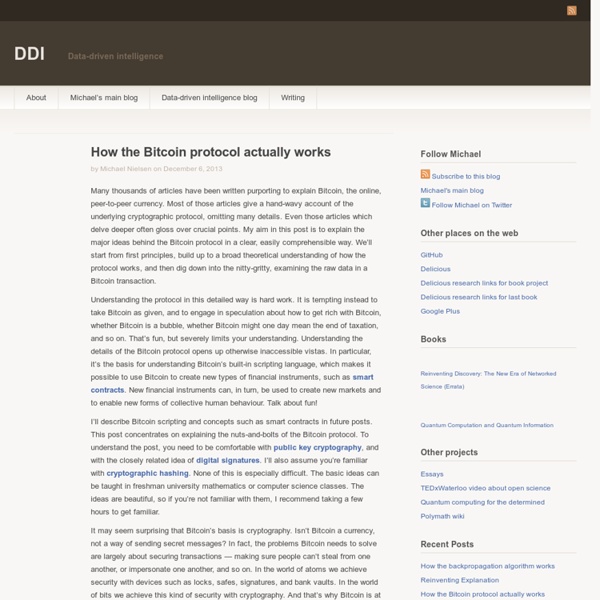Predictions For 2014--The Sinocism China Newsletter 01.05.14 | The Sinocism China Newsletter
I am taking the plunge with some predictions for 2014. My 2013 predictions, made December 2012 in The New York Times, probably rate a B or so. 1. 2014 is the Year of the Horse but it will also likely become known as the Year of the Grind as Beijing works through its many political, economic, environmental and social challenges; 2. Xi Jinping will continue to consolidate power. 3. 4. 5. 6. 7. 8. 9. 10. What I will add for 2014 is that there will be increasing recognition that Beijing has a well-crafted strategy, not ad-hoc and uncoordinated actions, that it believes will demonize and isolate Japan in the region and force the US to choose between supporting an increasingly unpopular regional partner or applying pressure on Japan such that other countries will see the US as an unreliable ally. Of course any unforeseen, exogenous events could render some or all of these non-operative… Sign up for the free weekly newsletter. This week’s interesting readings: Related: 如何看待地方债务被允许“借新还旧”? ‘Dr.
What bitcoin needs next: education and an ecosystem, says Marc Andreessen
Since its introduction in 2009, bitcoin’s had a bumpy ride — and that should come as no surprise. According to Netscape founder Marc Andreessen, ongoing press controversies over bitcoin amount to growing pains, and are akin to the media coverage he saw during the early days of the Internet. “You don’t get new technologies from the mainstream. During a panel appearance with Balaji Srinivasan, also a partner Andreessen Horowitz, the two venture capitalists discussed the growing ecosystem of bitcoin — and where they are looking to invest. “We think of it potentially on the scale of the Internet. Marc Andreessen with Balaki Srinivasan and moderator Kashmir Hill from Forbes. Right now, Srinivisan said he views the cryptocurrency as an inverted pyramid, with lots of news coverage on top but very few people working on the code and developing on the bottom. “I think there are very few things that are going to grow like bitcoin consulting in the next few years,” Srinivisan said.
Mt.Gox - Bitcoin Exchange
Home | Brazilian Bubble
I analyzed more than a million bitcoin tweets. Here’s what that looks like
I recently got my hands on more than 1.3 million tweets, all mentioning bitcoin or creator Satoshi Nakamoto, spanning the entire month of February 2014. My goal was to get a sense of who’s actually interested in bitcoin (enough to tweet about it, at least) and to see how activity on Twitter tracked with big news stories. Here’s what I found. Click on any image for a larger version. (Disclaimer: I’m neither a statistician nor a programmer, so I used relatively simple tools for analysis and worked with companies on other aspects. Who’s tweeting about Bitcoin All told, 333,144 unique accounts posted messages related to bitcoin. Here are the 10 usernames that received the most @ mentions. Some were one-hit wonders with massively retweeted posts, such as talk show host Conan O’Brien. And someone called Bacon Bangkok. I filtered out one account that’s still active but generated in about an hour more than 4,400 spammy retweets of a post, now removed, about opening a free bitcoin wallet. The Mt.
Un experto te explica todo lo que hay que saber sobre BitCoins
Franco Amati, de la Fundación Bitcoin Argentina, nos revela las cuestiones más importantes de esta moneda: cómo se consiguen, qué hardware es necesario, dónde se compran/venden y mucho más. La fiebre por las BitCoins no se detiene. Cada vez más servicios online las ofrecen como medio de pago y existe toda una comunidad de personas que compra y vende esta criptomoneda. La comunidad argentina de BitCoins es la más importante de la región, por eso entrevistamos a Franco Amati, de la Fundación Bitcoin Argentina, para que revele todo lo que hay que conocer acerca de esta moneda digital. ¿Cómo se adquieren las bitcoins? Puede ser brindando un servicio o vendiendo un producto a cambio de aceptar el pago con bitcoins, comprándolos en efectivo o con transferencia bancaria entre personas (conectabitcoin.com,latincoin.com, localbitcoins.com), o mediante los denominados “exchanges” (bitstamp.com, mtgox.com,btc-e.com). ¿Qué hardware se requiere para minar? ¿Qué software es necesario para minar?
When the Growth Model Changes, Abandon the Correlations
Chiwoong Lee at Goldman Sachs has a new report out (“China vs. 1970s Japan”, September 25, 2012) in which he predicts that China’s long-term growth rate will drop to 7.5-8.5%. I disagree very strongly with his forecast, of course, and expect China’s growth rate over the next decade to average less than half that number, but the point of bringing up his report is not to disagree with the details of his analysis. I want instead to use his report to illustrate what I believe is a much more fundamental problem with these kinds of research pieces on China. The mistake I will argue he is making is one that is fairly common. This is pretty much the standard analysis provided by the IMF, the World Bank, and both academic and sell-side research, but, as I will argue, this methodology implicitly assumes no real change in the underlying development model – no phase shift, to use a more fashionable term. Lee arrives at his 7.5-8.5% range by comparing China today with Japan in the early 1970s. Why?
How to Buy Bitcoins
Publications
You are now leaving the Research Affiliates, LLC website. The following link may contain information concerning investments, products or other information. Research Affiliates, LLC is not responsible for the accuracy or completeness of information on non-affiliated websites. The material available on non-affiliated websites has been produced by entities that are not affiliated with Research Affiliates, LLC. Descriptions of, references to, or links to products or publications within any non-affiliated linked website does not imply endorsement of that product or publication by Research Affiliates, LLC. Agree
Dans la section 1 j'ai choisi trois pages ... qui explique...
Are Chinese companies sitting on the next debt crisis?
Nothing gets reads like a shadow banking story. Articles on China's local government debt pull page views too, conjuring images of small-town officials erecting enormous stadiums or skyscrapers on the edges of corn fields. Often left out of the country's overall debt picture is that which has been accrued in the corporate sector – simply not as tantalizing. But corporate debt could be one of the biggest risks lurking in China's financial sector. “That's something the market doesn't pay too much attention to … Usually the top two things that people will highlight is local debt and shadow banking,” Zhu Haibin, chief China economist at JPMorgan, said at a talk last week in Shanghai. “But we label corporate debt as the No. 1 concern.” By JPMorgan's count, debt in China's corporate sector stands around 105% of GDP, up from 90% four years ago and far higher than both its advanced and emerging market peers. China's GDP growth is on a slow downward trend.