


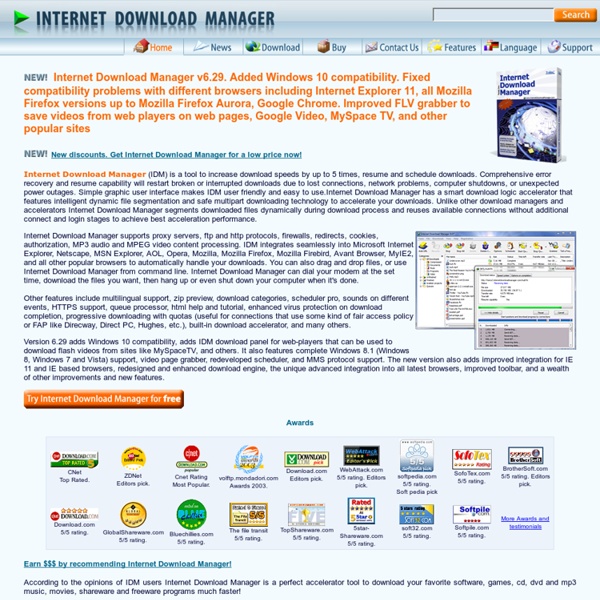
Zorin OS - Tour Main advantages The Zorin OS operating system gives you the ultimate desktop experience. Some of the advantages of Zorin OS: No risk of getting virusesMuch faster than Windows 7An easy to use and familiar desktopCustomizable user interface thanks to our Look ChangerStable as it is based on the robust Linux operating systemAll the software you'll ever need out of the boxExtremely versatile and customizable Open Source softwareAvailable in over 55 languages Top-notch security People are in constant fear of viruses and malware in this digital world. Easy to use, familiar desktop The main goal of Zorin OS is to give Windows users easy access to Linux. Out-of-the-box software solution Zorin OS is packed with software, ready for you to take advantage of. Software Galore If the pre-installed software isn't enough for your requirements, there is no need to worry about it. Compatibility Flexibility Zorin OS gives you more flexibility. Accessibility Zorin Look Changer Zorin Web Browser Manager LibreOffice
uGet Download Manager KDE - Experience Freedom! uGet - Download Manager 8 programas para recuperar datos borrados Hace tiempo escribí una pequeña guía donde te decía cómo recuperar archivos (ficheros) borrados y otra sobre cómo recuperar fotos borradas por accidente, y ahora encontré navegado por del.icio.us en Web Tech Daily un listado con 8 programas gratis para recuperar archivos eliminados de nuestro disco duro, memoria USB, o hasta disquetes. 1 Recuva Descarga aquí, y sus características son: Recupera archivos aunque la papelera de reciclaje haya sido vaciadaRecupera imágenes y otros archivos que han sido eliminados de memorías SD, MMC, Memory Stick, XD de cámaras, reproductores de MP3, etc.Recupera archivos que han sido eliminados por virus y errores del sistema. Soporta medios con sistemas de archivos FAT12/16/32,NTFS/NTFS5 2. Descarga aquí, y sus características son: 3. Descarga aquí, y sus características son: Soporta medios con sistemas de archivos FAT 12/16/32 y NTFS 4. Descarga aquí, y sus características son: Soporta medios con sistemas de archivos FAT, NTFS, NTFS + EF 5. 6. 7. 8.
What is the Best Programming Language to Learn in 2013? An interesting article caught my eye at jobstractor.com — the programming language trends review. The company analyzed more than 60,000 job vacancies during 2012 to produce a chart of the most sought-after technologies: Despite developer complaints, demand for PHP and Java (server/Android) remains strong. You would also expect those jobs to require some SQL knowledge although that has a strong showing in its own right. ActionScript is a dying art so it’s rapidly falling off the chart. But there are a number of surprises: Even if we combine ASP.NET and C# figures, why is Microsoft’s technology stack so low? Part of this can be explained if we look at the relative changes in demand from the beginning of 2012 to the end: JavaScript demand has increased faster than any other language. iOS and Android have also increased at an identical rate. Before you make too many judgments, consider how this data is collated. In addition, there can be significant regional differences.
Comando Basicos en Terminal La terminal de Linux no muerde: uso básico de la terminal Ahora mismo, cualquier usuario normal puede usar perfectamente un sistema Linux sin tocar la terminal ni una vez. Sin embargo, la terminal no es un monstruo que nos vaya a morder si lo usamos. De hecho, es una herramienta muy potente y parte muy importante de los sistemas Linux. Por eso no viene mal saber manejarse con ella. Podemos hacer muchísimas cosas más con la terminal, e incluso puede salvarnos de un apuro si en un momento determinado se nos fastidia el ordenador y sólo tenemos acceso de consola. Navegando por los archivos con la terminal Una de las cosas básicas que podéis hacer con la terminal es navegar por vuestro sistema de archivos. También podéis manejar archivos, borrándolos con rm archivo (si es un directorio el que vais a borrar hay que usar rm -r directorio), moviéndolos con mv archivo destino y copiándolos con cp archivo destino. Nano, un editor de texto para la terminal ¿Queréis buscar un archivo determinado?
untitled Signing up for Akismet with WordPress.com I already have a WordPress.com account! Not sure what this is all about? We can help clear that up for you. Triple-check your email. It's the only way we can contact you. This is what we’ll call you. Don’t be afraid to use symbols like !" You agree to the fascinating terms of service by submitting this form. Habilitar .NET Framework 3.5 automática y manualmente en Windows 8 Consumer Preview Introducción: Gran cantidad de aplicaciones que funcionan ahora en Windows, deben estar basadas estructuralmente bajo alguna versión del .NET Framework; probablemente, las más antiguas requieran componentes de versiones como 1 y 2, pero las actuales seguramente necesitan desde la versión 3.0 en adelante. Cada sistema operativo ha venido con una versión embebida del Framework, y ha dependido de la que esté disponible, o por salir cuando el sistema operativo se lanza. Windows 7 permite instalar el Framework 3.5, así como muchas de sus características, pero como ya vamos en el 4.5, es natural, que se requiera implementar manualmente a través de actualizaciones por ejemplo, y así darle a las aplicaciones lo que necesitan. ¿Cómo activarlo? Aquí bastará con darle a “Download and install this feature” (Descargar e instalar esta característica), y el Framework se descargará desde internet y hará la instalación automática: ¿Cómo instalar offline? Una vez esté abierta la Consola, ejecutamos: Checho
How Browsers Work: Behind the scenes of modern web browsers Web browsers are the most widely used software. In this primer, I will explain how they work behind the scenes. We will see what happens when you type google.com in the address bar until you see the Google page on the browser screen. The browsers we will talk about There are five major browsers used on desktop today: Chrome, Internet Explorer, Firefox, Safari and Opera. The browser's main functionality The main function of a browser is to present the web resource you choose, by requesting it from the server and displaying it in the browser window. The way the browser interprets and displays HTML files is specified in the HTML and CSS specifications. Browser user interfaces have a lot in common with each other. Address bar for inserting a URIBack and forward buttonsBookmarking optionsRefresh and stop buttons for refreshing or stopping the loading of current documentsHome button that takes you to your home page The browser's high level structure The browser's main components are (1.1): Syntax: