


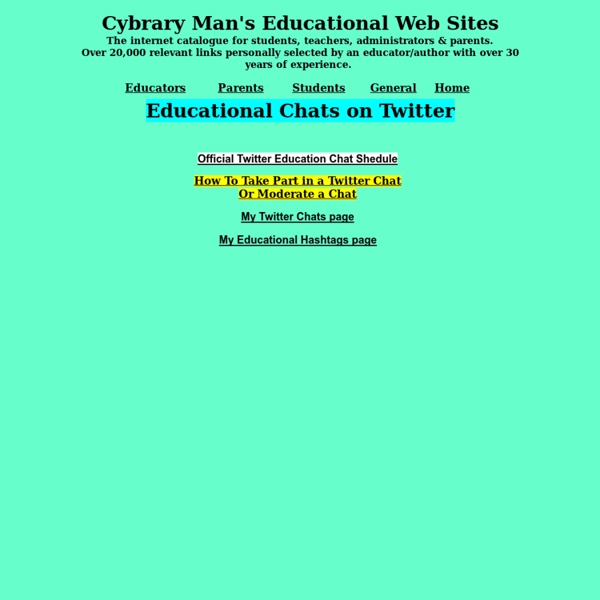
instaGrok | A new way to learn - VisualsSpeak #DCMOOC - A MOOC About Digital Citizenship Whether we work with preschool children or college students, digital citizenship is something that we should all be talking about with our students. To help you help students understand digital citizenship Alec Couros is facilitating a MOOC on the topic of digital citizenship. The MOOC is supported by the Government of Saskatchewan. #DCMOOC begins tonight, May 13th at 7pm Saskatchewan Time (use this tool to convert the time to your local time). H/T to Jen Deyenberg for the Tweet about #DCMOOC
Turn Your School Staff Into A Powerful Twitter Team Chances are if you are reading this article, you are familiar with Twitter. In fact, it is quite possible that you even found this article through your extensive and knowledgeable Twitter network. Congratulations, you are part of a community that is not only revolutionizing education, but also revolutionizing news, journalism, emergency services, marketing and nearly everything else.
Network or Perish I know, a bit of a harsh title for this post but I got your attention… Seriously though, networking has for the most part always been important to being successful in whatever you pursue. I think technology though has significantly amplified the importance of networking. I believe that increasingly, in our rapidly evolving digital work and learning places, those that figure out and embrace the new forms of networking will succeed at what they do more so than those that don’t. Friday was my last day with Coquitlam School Board and Monday will be my first with Vancouver. I share my presentations on Slideshare. see more and more people joining, presenting themselves as professionals with their skills, experience, and interests. My blog has brought invitations my way to speak at conferences and to various other smaller audiences. are also my friends. So folks, if you’re reading this, likely you’ve at least got a toe in the streams of digital conversation and social networking.
6 Free Tools to Easily Cite Resources for Students and Researchers Citing resources is an important skill for the 21st century students and for any other learner or researcher. I have already included it in my ebook " The 21St Century Skills Teachers and Students Need to Have ". It is a fact universally acknowledged that citing resources nowadays is way harder than it used to be when technology was not a huge issue. As technology crouches into our life, new ways of communication emerge giving birth to novel content providers. We have now blog posts, online newspapers, ebooks, tweets, emails,.. and several other forms where learners can get the information they want. Do they know how to properly cite these new resources is where the shoe pinches. 1- How to Include Tweets in your Citations MLA has recently issued a guideline showing researchers using its method how to include tweets in their papers. 2- Cite This For Me This is a citation generator for Harvard and APA. 3- Son Of Citation Machine 5- Purdue Online Writing Lab 6-Zotero EasyBib refDot
Resource Rack: New and Noteworthy Pheonix, by Aviary, is wonderful and fairly easy to use if you consider how robust it is. You can manipulate images without downloading software, save the images (on Aviary's site with a free account), and download the images. You do not need to sign up or sign in to download your creations. The account is just for saving to edit later on. Pheonix seems as capable and robust as Photoshop, but is a lot easier to use. Being browser-based, all you need is a decent Internet connection and you can work on your photos and images from anywhere. Don't miss the cool video on the opening page that fast-forwards through a project flow in creating the above image. Pheonix can be found here: There are over 70 tutorials here:
Educational Hash Tags #edude#eduFollowChallenge#edugreen #eduhashtag #eduit#edumindset#eduON (Ontario)#euduoz #edupd#edupreneur#edupunk #edutech #EduThingsILike#eduvc#eduvoxers #elemchat #elementary#elemsci #ell #ellchat#elrnchat #elt#eltchat#eltpics#emchat #emotionalliteracy#edpolitics #engagechat#engchat #engedu #EngineeringEducation#english #english-teacher#engsschat #enrichingkids#enviroed#e-safety#ESCchat#esdgc#esea#esl #esol#esp#ETAS#etcchat#ETcoaches#etmchat#ettipad #e20#expandedlearning #family#fb4ed#FCE#FETC #FF#fft#filmclass#finnedchat#fitnessedu#flatclass #flatclassroom#FLE#flipblogs#flipchat #flipclass#flipped#flippedclassroomflippedlearning#flteach#FOAMed #followalibrarian #followfriday#fooded#foodtechteachers #formativeassessment#forteachers #frenchchat#frimm#fstenet#FutureReady#FYCchat #jalt#jcedchat#jedchat#jed21#jerdchat#journalism#journchat#JoyfulLeaders #TABSchat#TalkTech#TCEA #tck#TCRWP#TRCWPCoaching#TD#TDSIG#teach#teachchat#teachered#teacher-librarian#teachchat#teachgender#teach-me
A Brief History Of #Edchat As one of the founders of #edchat I get a lot of questions about the what, where, when and why. So here is everything you need to know (or wanted to know) about #edchat. The History #edchat started out of a series of conversations between myself, Tom Whtiby and Shelly Terrell. Tom is a bit of an instigator and likes to push people's thinking about various topics in education. The Basics To participate users need only add #edchat to their tweets. Following Along You will need a way to follow the conversations. Afterwards The archive is usually posted by the next day and it includes all the tweets during the hour time span. Advice You can't follow every conversation during #edchat. #edchat is just a small part of a greater education community that regularly engages in conversations to make learning better for kids. I am proud of #edchat and the direction it has gone and continues to go. I hope you'll join us!
9-Step BYOD Policy « NextGen Education Leadership Gary Falcon, on October 31st, 2013 A Bring Your Own Device strategy for increasing the amount of technology used in schools will be unique to your school community, therefore schools will need to have their own BYOD policy and supporting documentation, after all you’ll need to have everyone one the same page! Video Archive By Category MacMost includes more than 900 free video tutorials on how to use your Mac, iPad, iPhone and other Apple technology. Select a category below, or search above to find a tutorial and learn how to get the most from your Mac! Also: Accessories (2), Accounts (2), Contacts (3), Disk Utility (1), Dock (2), dvds (1), iBooks (3), iBooks Author (1), iDVD (1), Internet (3), LaunchPad (1), Mac Applications (2), Mac Apps (3), Mac Hardware (3), Maps (1), Messages (2), Mission Control (1), Networking (1), PDF (2), Photo (1), Photos (2), Printing (3), Support (2), Switching (1), Utilities (2), Video Editing (3), Widgets (3).
Digital document annotation on iPad, iPod Touch, or laptop [FYI, this post also has been translated into Croatian by the WHGeeks Science section!] [Warning: this is a long post. Cross-posted at LeaderTalk.] I’ve been playing around with digital document annotation on various portable computing devices. The old way! First of all, just as a reminder, the image below is the way that we’ve traditionally annotated ink on paper. Kindle App for the iPad Will Richardson got me thinking with his post on using the Kindle app, his iPhone, and Evernote together for document annotation and sharing. Here is what it looks like when you press and hold on a word to begin your highlight (or note) in the Kindle app for the iPad: Once the word is selected, you can push and drag on either of the dots to resize the selection and cover more text. Once you’ve got your text selected, you click on Highlight or Note and it gets saved with your document. Kindle App for the iPod Touch (or iPhone) The process is the same for the Kindle App for the iPod Touch (or iPhone).
Learn How to Use Twitter in 15 Minutes - Tutorial This how to Twitter tutorial is designed to get you up and running on Twitter in 15 minutes or less. You'll learn the basics of how to Twitter by setting up your Twitter profile, sending your first tweet and deciding how you want to use Twitter. 1. Fill Out the Sign Up Form on Twitter's Home Page First, go to twitter.com and fill out the three sign up boxes on the right, entering your real name, real email address and a password you'll need to write down and remember. It's generally a good idea to give Twitter your real name, because Twitter is all about real people. Be sure to give your real email address, too. After filling out your name, email and password, click "Sign Up." 2. After you click "sign up," Twitter will display another page with the three items you just filled out and a suggested Twitter username at the bottom. Twitter's suggested username will be based on your real name, but you are free to change it. Click "create my account" when you are done. 3. 4. 5. Why? 6.