


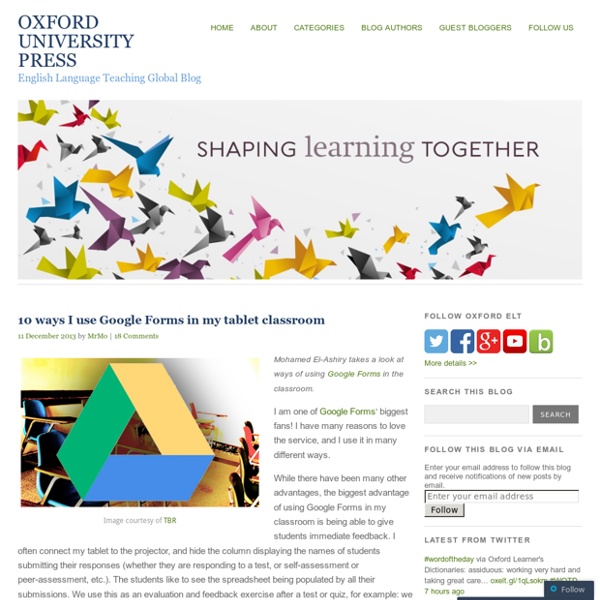
100 Ways To Use Google Drive In The Classroom 100 Ways To Use Google Drive In The Classroom by onlineuniversities.com Students and educators have a wealth of learning and productivity tools available to them online. The Google Docs collection provides a streamlined, collaborative solution to writing papers, organizing presentations and putting together spreadsheets and reports. Ed note: This is an older post, so some of these features or links may be out of date. Keyboard Shortcuts Navigate your documents and screen a lot faster when you use these keyboard shortcuts for formatting and more. Productivity Hacks These hacks will make your Google Docs experience even more efficient and streamlined. Features & Tools Make use of features and tools like Docs Translation or CSS Editing to customize your docs and make them work for you. Collaboration One of the best things about Google Docs is that you get to share and collaborate on projects with others. Files, Folders and Filters Organization Color code folders: Color-code the names of folders.
Google Apps som lärplattform – Del 1 Mappstruktur i Drive | Fler och fler skolor börjar använda Google Apps som plattform för kommunikation och kollaboration. Om man tidigare har jobbat i någon av de mer skolanpassade lärplattformarna saknar man kanske till en början kursspecifika sidor, inlämningsmappar kopplade till klasslistor och specifika fält för omdömen t.ex. i Google Apps. Men med lite tanke bakom mappstruktur, delningar och kommentarsfunktioner kan Google Drive tillsammans med de andra Google-tjänsterna fungera som en lärplattform med många fler möjligheter. Jag har utgått från en viss förkunskap i Google Drive i detta inlägg och fokuserar på hur själva mappstrukturen skulle kunna se ut för en lärare samt arbetsgången för att både nå ut med kursmaterial och ta emot elevarbeten. Det första förslaget på mappstruktur utgår från en klass. Det andra förslaget på mappstruktur nedan utgår från en tanke om effektivisering och tidsbesparing och passar bäst när man som lärare undervisar flera klasser/undervisningsgrupper i samma kurs.
Google Docs: Mark As Graded - Teacher Tech When assessing student work done in Google Docs it can be a challenge to know which student documents you have looked at and which ones you still need to look over. When looking in my Google Drive folder with student work I need a system for looking at the titles of the files in Google Drive to see what the status is. Karen Hogan (Click Here) came up with a system for modifying the title of the document to append it with “Graded” or another status. I have been playing around with Google Apps Script this week. Currently this is a script that is bound to the document. Try out the script by going to In order for this script to be installed on student documents it needs to be part of the template you provide students. Copy Document Make a copy of the template and delete all the text on the page. Share Document Distribute the template to the students through Google Classroom as “Make a copy for each student.”
Google Classroom - Grade the Folder - Teacher Tech Something I am very curious about is if kids at the front or the end of the alphabet have an advantage when it comes to digital grading. Let’s be honest, we do not grade the top of stack of papers the same as the bottom. The stack of papers was not in any particular order though. I usually do not have time to give feedback to all students in one sitting. After making a copy of the template, go to Google Drive and locate the “Classroom” folder. The folder id is the sequence of numbers and letters in the URL after the “ Locate “Grade the folder” in the Add-On menu. This will open up a sidebar. This will prompt you for the folder ID. The bottom button in the sidebar will randomize the document list. A link to each document is in column C. Column A is where you can indicate the status of the document “graded,” “reviewed,” “incomplete,” “see teacher,” etc… Copyright secured by Digiprove © 2015
Google Drive Fler och fler skolor börjar använda Google Apps som plattform för kommunikation och kollaboration. Om man tidigare har jobbat i någon av de mer skolanpassade lärplattformarna saknar man kanske till en början kursspecifika sidor, inlämningsmappar kopplade till klasslistor och specifika fält för omdömen t.ex. i Google Apps. Men med lite tanke bakom mappstruktur, delningar och kommentarsfunktioner kan Google Drive tillsammans med de andra Google-tjänsterna fungera som en lärplattform med många fler möjligheter. Jag har utgått från en viss förkunskap i Google Drive i detta inlägg och fokuserar på hur själva mappstrukturen skulle kunna se ut för en lärare samt arbetsgången för att både nå ut med kursmaterial och ta emot elevarbeten. Det första förslaget på mappstruktur utgår från en klass. Det andra förslaget på mappstruktur nedan utgår från en tanke om effektivisering och tidsbesparing och passar bäst när man som lärare undervisar flera klasser/undervisningsgrupper i samma kurs.
blooms taxonomi The New Bloom’s It’s difficult to think about doing creative, authentic projects with students when the school is consumed with test prep fever and the state tests are just a week away. Testing has, indeed, had a tremendous impact on curriculum and instruction in our schools. While tests give us benchmark data on where students are with knowledge and skill development, they often fall short of helping students develop the higher level thinking skills that 21st century students need for a technological workplace. Creative projects, on the other hand, almost always engage students in analytical and evaluative thinking. They are not about giving the right answer; rather, they are all about extending information to find solutions or develop new ideas. Over 50 years ago, Benjamin Bloom and his colleagues developed a framework for determining the extent to which objectives and activities engaged students in higher-level thinking. Implementing Technology Projects that Develop Higher Level Thinking Angles 1. 2.
Koll på NO - biologi, fysik och kemi Klassrummet Genom att följa Klassrummet på FB får du idéer, lektionstips, nyheter och inspiration som rör din undervisning. Klicka här för att komma till Klassrummet Nyhetsbrev Vill du ta del av våra nyheter och läromedelsutskick för Förskola och grundskola Fk-6? Läs mer Med datorn som skrivverktyg Låt datorn vara det dominerande skrivverktyget i läs- och skrivundervisningen de första åren i skolan. Läs mer Kontakta mig
bokenomnaturvetenskap.pdf Innehåll Tre typer av naturvetenskaplig kunskap ....................................................................................................... 8 Naturlagar...................................................................................................................................................... 9 Begrepp ....................................................................................................................................................... 11 Hypoteser .................................................................................................................................................... 11 Teorier ......................................................................................................................................................... 11 Modeller ...................................................................................................................................................... 12
Lärmiljöer | ViSoL Till träffen i mars har alla läst boken Vygotskij i praktiken: bland plugghästar och fusklappar av Leif Strandberg. Med den i tanken lyssnade vi också på när Jeanette Larsson Tostar berättade om lärmiljöer och hur man kan tänka om sitt eget klassrum. Det gäller att inte låsa fast sig i invanda mönster utan försöka att tänka om och tänka nytt och tänka på att få en miljö som fungerar för alla. Det kan vara nyttigt att plocka in en utomstående som får komma med förslag, just för att det kan vara bra att nya ögon ser på rummet. Vi tipsade också om SPSM:s tillgänglighetspaket. Indelade i grupper var det sen dags att tillsammans fundera, samtala och bygga ett drömklassrum. Samlingsmatta för samling och genomgångar.Läshörna för läsning, mys, avkoppling. lyssna m.m.En ensamplats för behov.Avgränsande bokhyllor för bästa möjliga arbetsro.Inga ”bänkar med lock”, men hyllor nära barnen som de kan ha sitt material i.Krukor på borden med material, exempelvis saxar, pennor, lim. /Heléne
Höstens elevaktiva utvecklingssamtal I torsdags började vi höstterminen och redan på måndag är de första utvecklingssamtalen. Vi väljer denna termin att pröva att ha ett annat upplägg än tidigare för våra samtal. Tidigare har vi gått minst en vecka och haft samtalen utspridda under alla dagar den veckan. Denna termin kommer vi ha samtalen under två heldagar. Tidigare har jag alltid sagt att vi har haft elevledda samtal men nu väljer nu att kalla samtalen elevaktiva och det är ju egentligen det de varit hela tiden. Jag har under de senaste 11 åren haft elevaktiva/elevledda utvecklingssamtal redan från åk 1. Tidigare har eleverna skrivit i en checklista innan samtalet som de fått ha som dagordning vid samtalet och förra läsåret gjorde de även en stege. Jag har i år åk 5-6 där åk 5 är ”nya” elever i klassen. Eftersom flera elever tycker att det är lättare att skriva digitalt så hann vi nu även att de tränade genom att hålla sitt samtal för en kompis fast vi bara hade fredagen på oss.